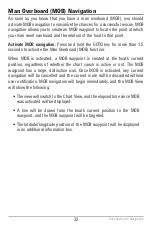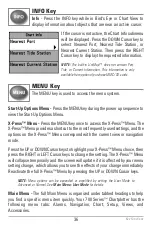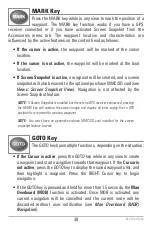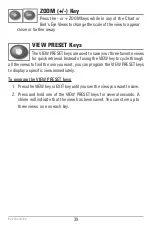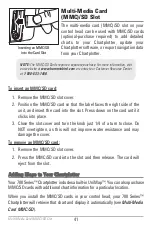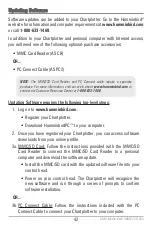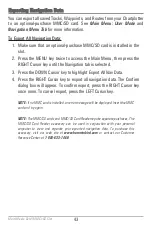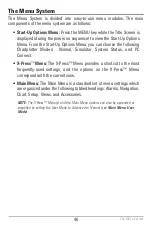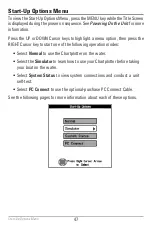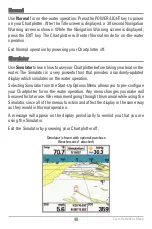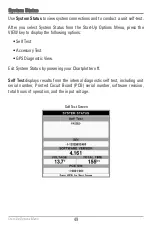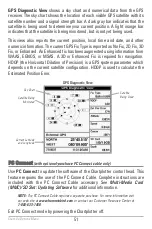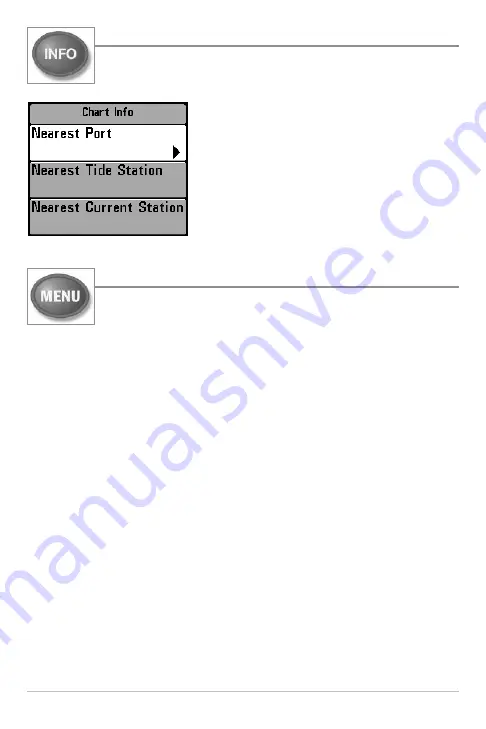
36
INFO Key
Info
- Press the INFO key while in Bird's Eye or Chart View to
display information about objects that are near an active cursor.
If the cursor is not active, the Chart Info submenu
will be displayed. Press the DOWN Cursor key to
select Nearest Port, Nearest Tide Station, or
Nearest Current Station. Then press the RIGHT
Cursor key to display the requested information.
NOTE:
The built-in UniMap™ does not contain Port,
Tide, or Current information. This information is only
available from optional purchase MMC/SD cards.
MENU Key
The MENU key is used to access the menu system.
Start-Up Options Menu -
Press the MENU key during the power up sequence to
view the Start-Up Options Menu.
X-Press™ Menu -
Press the MENU key once to access the X-Press™ Menu. The
X-Press™ Menu provides a shortcut to the most frequently-used settings, and the
options on the X-Press™ Menu correspond with the current view or navigation
mode.
Press the UP or DOWN Cursor keys to highlight your X-Press™ Menu choice, then
press the RIGHT or LEFT Cursor keys to change the setting. The X-Press™ Menu
will collapse temporarily and the screen will update if it is affected by your menu
setting change, which allows you to see the effects of your change immediately.
Reactivate the full X-Press™ Menu by pressing the UP or DOWN Cursor keys.
NOTE:
Menu options can be expanded or simplified by setting the User Mode to
Advanced or Normal. See
Main Menu: User Mode
for details.
Main Menu -
The full Main Menu is organized under tabbed headings to help
you find a specific menu item quickly. Your 700 Series
™
Chartplotter has the
following menu tabs: Alarms, Navigation, Chart, Setup, Views, and
Accessories.
Key Functions
Summary of Contents for 786ci
Page 65: ...56 Setup Tab Normal Mode Setup Tab Advanced Mode Main Menu ...
Page 136: ...127 Notes ...
Page 137: ...128 Notes ...