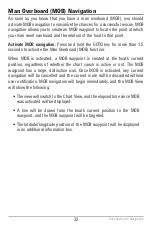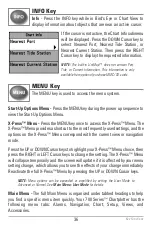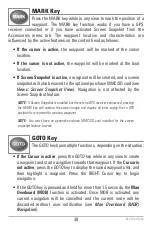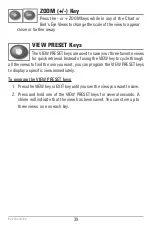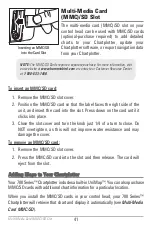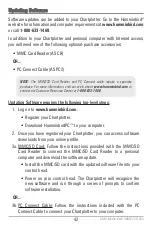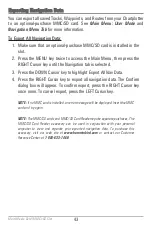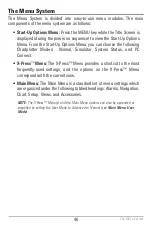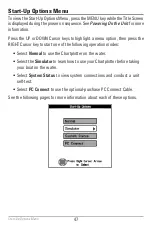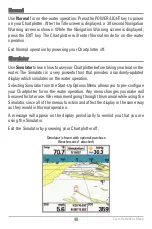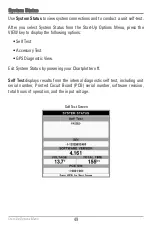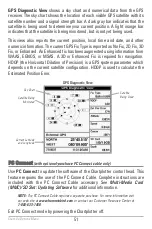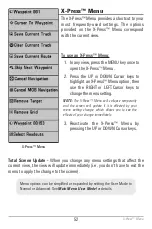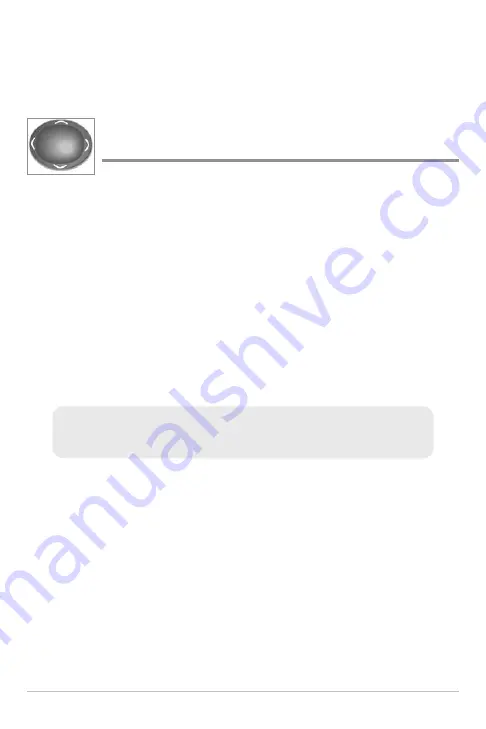
37
Press the MENU key twice to access the Main Menu. Press the RIGHT or LEFT
Cursor keys to select a tab. Then press the DOWN or UP Cursor key to highlight
a menu option, and press the LEFT or RIGHT Cursor key to change a menu
setting.
4-WAY Cursor Control Key
(LEFT, RIGHT, UP, or DOWN Cursor keys)
The 4-Way Cursor Control key has multiple functions, depending
on the view, menu, or situation.
•
Menu Selection -
Press the DOWN or UP Cursor keys to highlight a
menu option, then press the RIGHT or LEFT Cursor keys to change a
menu setting.
NOTE:
Menu settings are implemented and saved immediately - no further action is
required.
•
Active Cursor -
Press any arrow on the 4-WAY Cursor Control key, and
the active cursor will appear on the screen. In any Chart View, the 4-
WAY Cursor Control key also pans the charts and highlights decluttered
waypoint icons.
•
Bird’s Eye View -
The 4-WAY Cursor Control key controls the motion of
the eye point.
NOTE:
In Active Cursor mode, you can make the cursor move diagonally by pressing
in between two arrows on the 4-WAY Cursor Control key.
Key Functions
Summary of Contents for 786ci
Page 65: ...56 Setup Tab Normal Mode Setup Tab Advanced Mode Main Menu ...
Page 136: ...127 Notes ...
Page 137: ...128 Notes ...