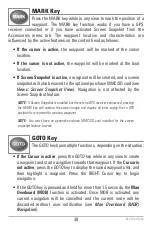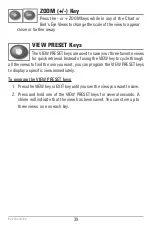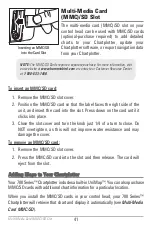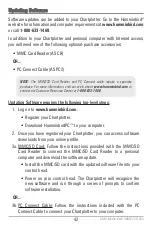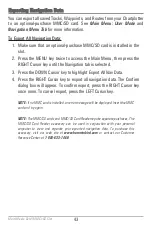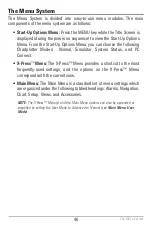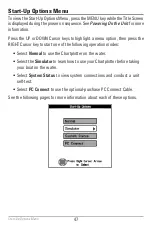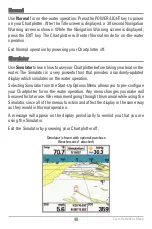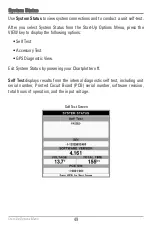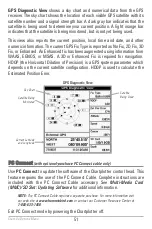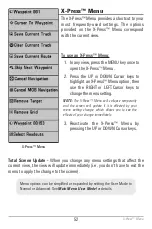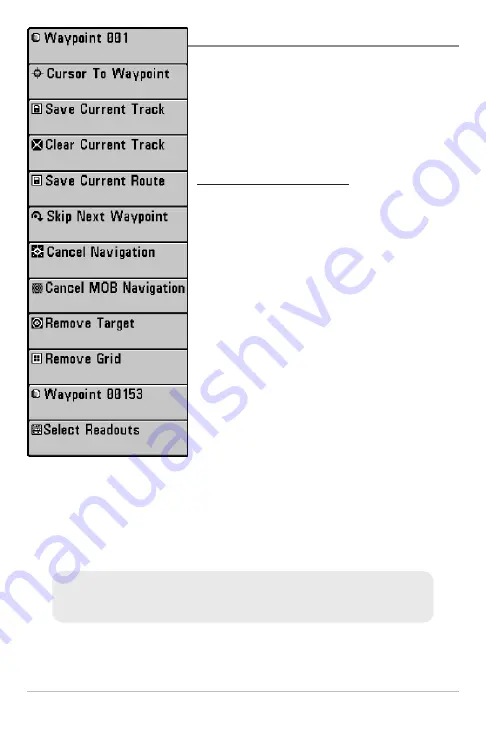
52
X-Press™ Menu
The X-Press™ Menu provides a shortcut to your
most frequently-used settings. The options
provided on the X-Press™ Menu correspond
with the current view.
To use an X-Press™ Menu:
1. In any view, press the MENU key once to
open the X-Press
™
Menu.
2. Press the UP or DOWN Cursor keys to
highlight an X-Press™ Menu option, then
use the RIGHT or LEFT Cursor keys to
change the menu setting.
NOTE:
The X-Press™ Menu will collapse temporarily
and the screen will update if it is affected by your
menu setting change, which allows you to see the
effects of your change immediately.
3. Reactivate the X-Press™ Menu by
pressing the UP or DOWN Cursor keys.
Total Screen Update -
When you change any menu settings that affect the
current view, the view will update immediately (i.e. you don’t have to exit the
menu to apply the change to the screen).
X-Press™ Menu
Menu options can be simplified or expanded by setting the User Mode to
Normal or Advanced. See
Main Menu: User Mode
for details.
X-Press
™
Menu
Summary of Contents for 786ci
Page 65: ...56 Setup Tab Normal Mode Setup Tab Advanced Mode Main Menu ...
Page 136: ...127 Notes ...
Page 137: ...128 Notes ...