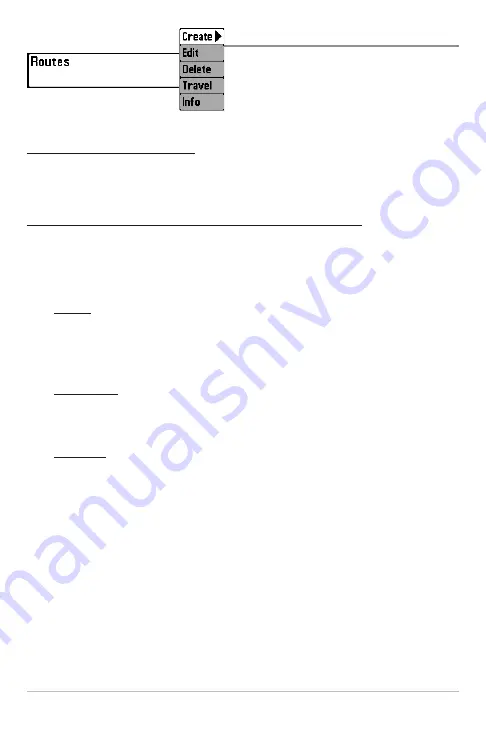
87
Routes
Routes
allows you to view the Routes
submenu.
To view the Routes Submenu:
1. Highlight Routes on the Navigation main menu.
2. Press the RIGHT Cursor key to view the Routes submenu.
The Routes Submenu contains the following menu options:
Create
allows you to create a new route from an empty route and add saved
waypoints to it immediately. Press the RIGHT Cursor key to access the Create
Route dialog box and make adjustments to the following settings:
Name:
Press the LEFT or RIGHT Cursor keys to move between name
fields, and press the UP and DOWN Cursor keys to change the letter or
number of each field. All upper and lower case letters are available, as
well as digits 0-9 and some punctuation characters.
Waypoints:
Press the UP and DOWN Cursor keys to highlight saved
waypoints, and press the RIGHT Cursor key to add them to the In Route
list.
In Route:
Highlight a waypoint in the In Route list, and press the RIGHT
Cursor key to access the Waypoint In Route submenu. From this
submenu, you can move the waypoint up or down in the route order or
delete it from the list.
NOTE:
You can exit these fields by pressing the LEFT Cursor key or by pressing the EXIT
key. Select Save to confirm your changes.
Edit
allows you to select a saved route and change its name and the waypoints
in it. Select Edit, and press the RIGHT Cursor key to display the saved routes
list. Use the UP and DOWN Cursor keys to choose a route from the list, and
press the RIGHT Cursor key to display the Edit Route dialog box. Refer to the
details above to change route settings.
Routes Submenu
Navigation Menu Tab
Summary of Contents for 786ci
Page 65: ...56 Setup Tab Normal Mode Setup Tab Advanced Mode Main Menu ...
Page 136: ...127 Notes ...
Page 137: ...128 Notes ...
















































