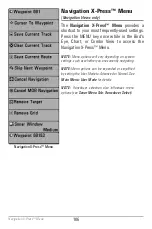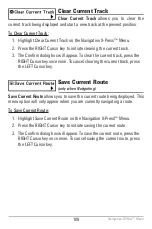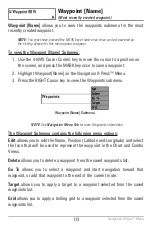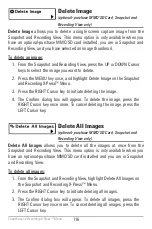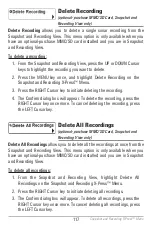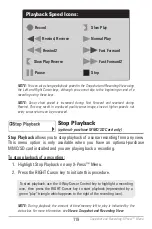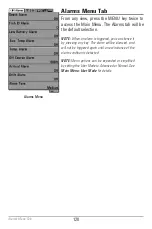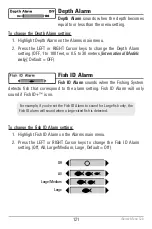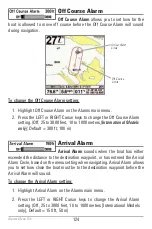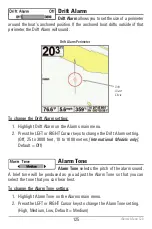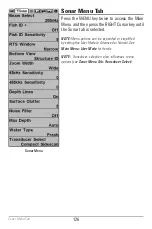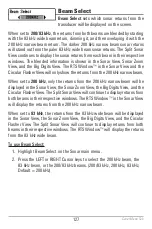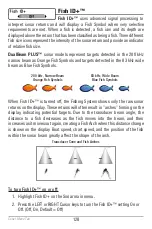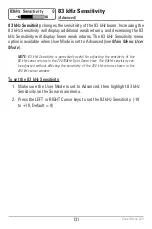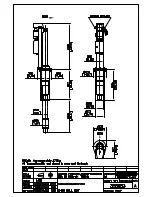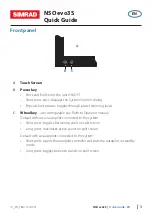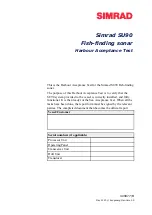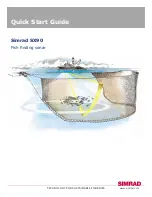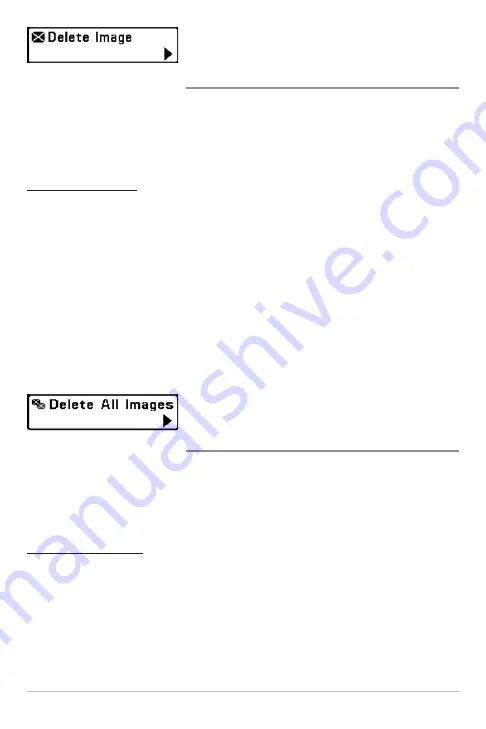
116
Delete Image
(optional-purchase MMC/SD Card, Snapshot and
Recording View only)
Delete Image
allows you to delete a single screen capture image from the
Snapshot and Recording View. This menu option is only available when you
have an optional-purchase MMC/SD card installed, you are in Snapshot and
Recording View, and you have selected an image thumbnail.
To delete an image:
1. From the Snapshot and Recording View, press the UP or DOWN Cursor
keys to select the image you want to delete.
2. Press the MENU key once, and highlight Delete Image on the Snapshot
and Recording X-Press™ Menu.
3. Press the RIGHT Cursor key to initiate deleting the image.
4. The Confirm dialog box will appear. To delete the image, press the
RIGHT Cursor key once more. To cancel deleting the image, press the
LEFT Cursor key.
Delete All Images
(optional-purchase MMC/SD Card, Snapshot and
Recording View only)
Delete All Images
allows you to delete all the images at once from the
Snapshot and Recording View. This menu option is only available when you
have an optional-purchase MMC/SD card installed and you are in Snapshot
and Recording View.
To delete all images:
1. From the Snapshot and Recording View, highlight Delete All Images on
the Snapshot and Recording X-Press™ Menu.
2. Press the RIGHT Cursor key to initiate deleting all images.
3. The Confirm dialog box will appear. To delete all images, press the
RIGHT Cursor key once more. To cancel deleting all images, press the
LEFT Cursor key.
Snapshot and Recording X-Press™ Menu
Summary of Contents for 798c
Page 12: ......
Page 105: ...93 Sonar Tab Normal Mode Sonar Tab Advanced Mode Main Menu ...
Page 208: ...196 Notes ...
Page 209: ...197 Notes ...