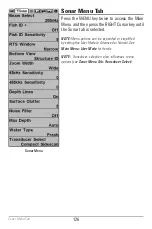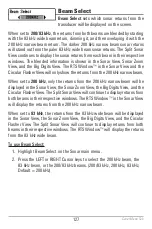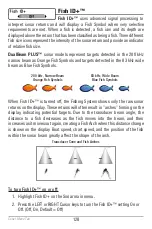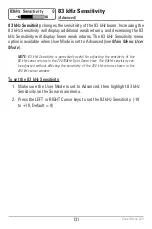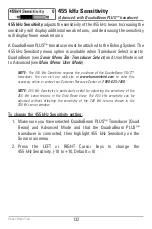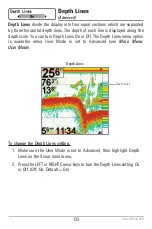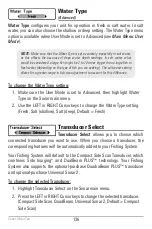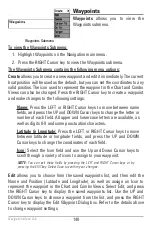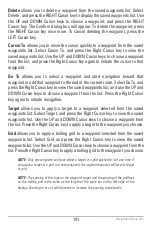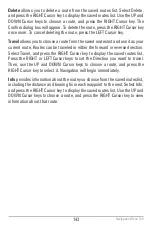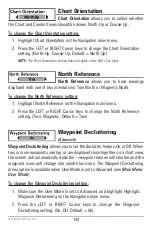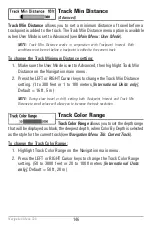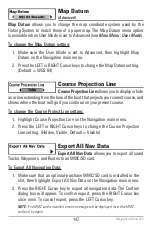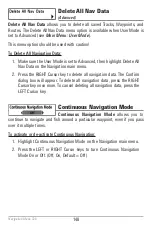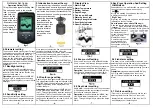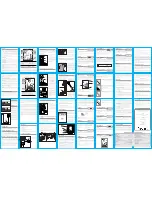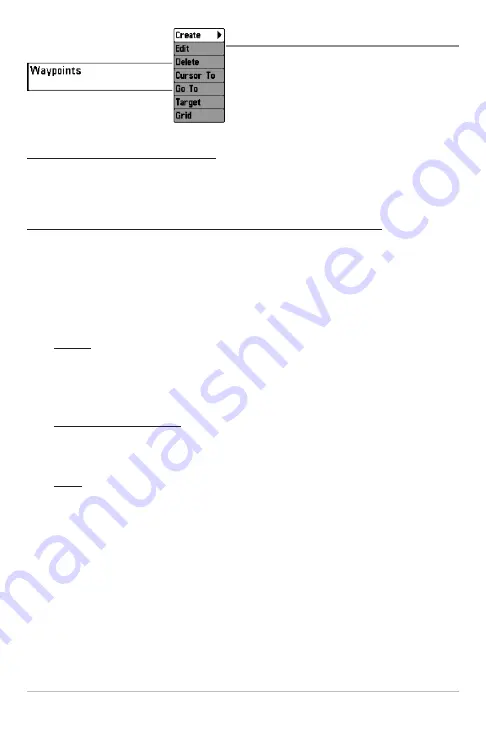
140
Waypoints
Waypoints
allows you to view the
Waypoints submenu.
To view the Waypoints Submenu:
1. Highlight Waypoints on the Navigation main menu.
2. Press the RIGHT Cursor key to view the Waypoints submenu.
The Waypoints Submenu contains the following menu options:
Create
allows you to create a new waypoint and edit it immediately. The current
boat position will be used as the default, but you can set the coordinates to any
valid position. The icon used to represent the waypoint in the Chart and Combo
Views can also be changed. Press the RIGHT Cursor key to create a waypoint
and make changes to the following settings:
Name:
Press the LEFT or RIGHT Cursor keys to move between name
fields, and press the UP and DOWN Cursor keys to change the letter or
number of each field. All upper and lower case letters are available, as
well as digits 0-9 and some punctuation characters.
Latitude & Longitude:
Press the LEFT or RIGHT Cursor keys to move
between latitude or longitude fields, and press the UP and DOWN
Cursor keys to change the coordinates of each field.
Icon:
Select the Icon field and use the Up and Down Cursor keys to
scroll through a variety of icons to assign to your waypoint.
NOTE:
You can exit these fields by pressing the LEFT and RIGHT Cursor keys or by
pressing the EXIT key. Select Save to confirm your changes.
Edit
allows you to choose from the saved waypoints list, and then edit the
Name and Position (Latitude and Longitude), as well as assign an Icon to
represent the waypoint in the Chart and Combo Views. Select Edit, and press
the RIGHT Cursor key to display the saved waypoints list. Use the UP and
DOWN Cursor keys to choose a waypoint from the list, and press the RIGHT
Cursor key to display the Edit Waypoint Dialog box. Refer to the details above
to change waypoint settings.
Waypoints Submenu
Navigation Menu Tab
Summary of Contents for 798c
Page 12: ......
Page 105: ...93 Sonar Tab Normal Mode Sonar Tab Advanced Mode Main Menu ...
Page 208: ...196 Notes ...
Page 209: ...197 Notes ...