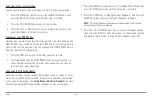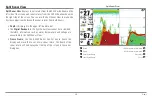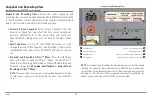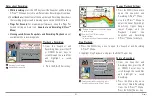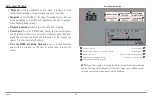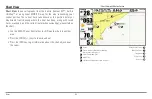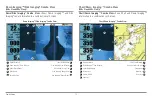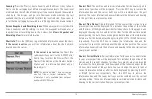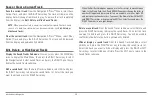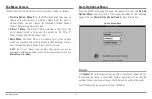68
Views
Chart View
Chart View
shows cartography from the built-in Contour XD™, built-in
UniMap™, or an optional MMC/SD map for the area surrounding your
current position. The current track (also known as the position history or
breadcrumb trail) showing where the boat has been, along with saved
tracks, waypoints, and the current route (when navigating), are overlaid on
the chart.
• Use the 4-WAY Cursor Control key to shift/pan the chart to another
area.
• Press the ZOOM (+/-) keys to zoom in and out.
• Press the INFO key to get information about the chart objects near
the cursor.
Chart View with Active Cursor
Depth
Distance to the Cursor
1
6
Course: Direction that boat is travelling
relative to North Reference.
Bearing to Cursor
2
7
Track (Breadcrumb Trail)
Cartography
3
8
Map Scale
Active Cursor
4
9
Latitude and Longitude Position of Cursor
Boat Icon
5
10
1
2
4
5
6
3
7
8
9
10
Summary of Contents for 858c Combo
Page 1: ......
Page 10: ......
Page 159: ...149 Appendix A Side Imaging Transducer Mounting Template XHS 9 HDSI 180 T Appendix A...