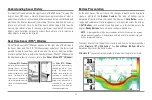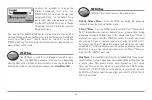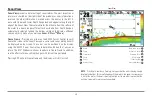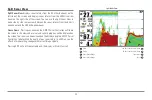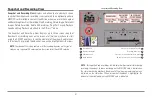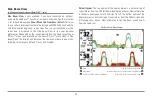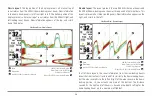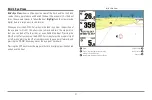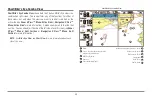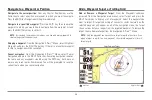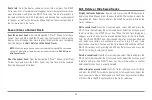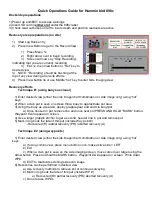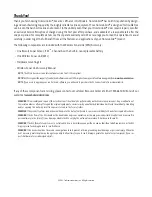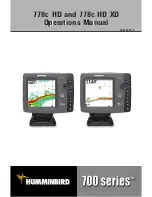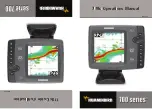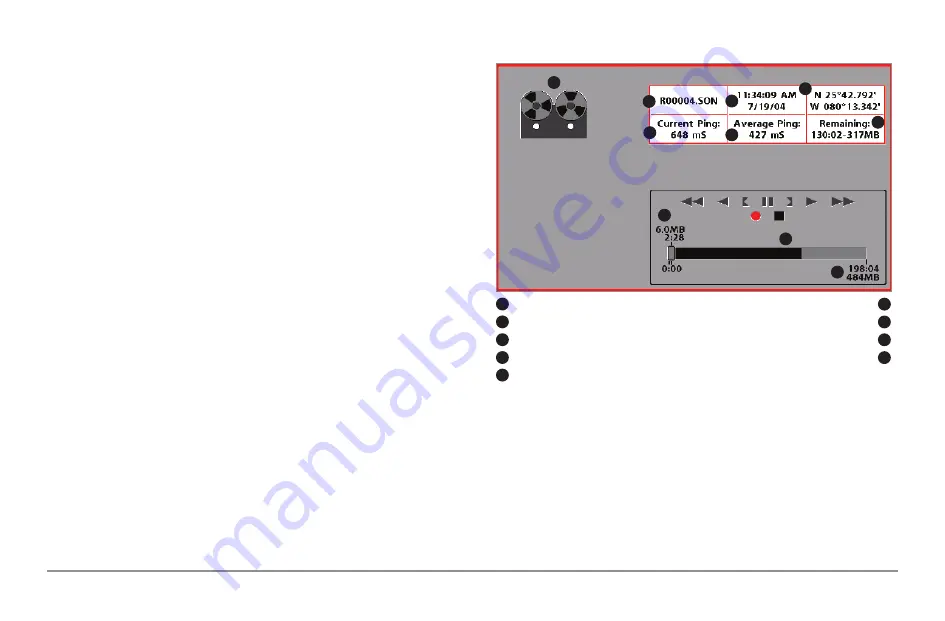
4. Stopping a recording using the Snapshot and Recording X-Press™
menu.
5. Playing back a recording, using the Snapshot and Recording View
and the 4-Way Cursor keys, and changing the playback speed using
the Snapshot and Recording X-Press™ menu.
6. Deleting a recording using the Snapshot and Recording X-Press™
menu.
For more information, see
Snapshot and Recording X-Press™ Menu
.
When you start a sonar recording, you will see a message that a waypoint
has been created at your current location. During recording, playing back a
recording and screen snapshot viewing are not allowed. An information box
displays a variety of information including the numbered file name assigned
to the .SON file that is being created. The slider bar at the bottom of the
screen shows the progress of the recording as well as how much space is
remaining on the MMC/SD card.
NOTE:
The waypoints that are created by a recording have the same name as the
file and use a custom waypoint icon. Recording filenames begin with the letter "R".
For more information, see
Snapshot and Recording X-Press™ Menu
.
Highlighting a recording:
You can scroll through the whole list of recording
icons available in the Snapshot and Recording View using the 4-WAY Cursor
keys. The highlighted icon will be surrounded by arrows, and a green play
triangle will appear to its right.
Recording Slider Bar
Recording Indicator
Current Ping Rate
1
2
5
6
1
6
Amount of space and time used by this recording
Average Ping Rate
2
7
Name of recording
Amount of space remaining on card
3
8
Time and Date recording was started
Total amount of space on card
4
9
Position where recording was started
5
10
3
4
7
8
8
9
43