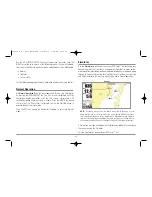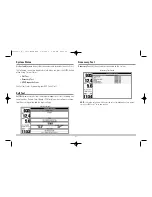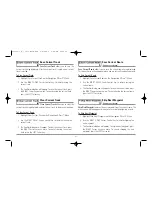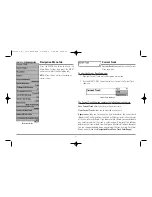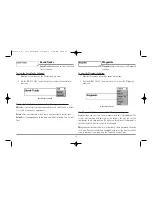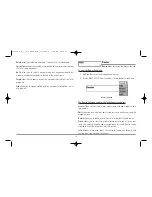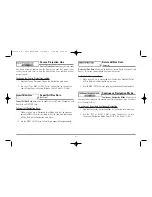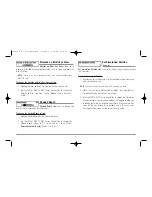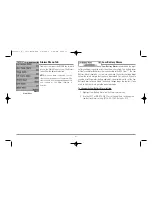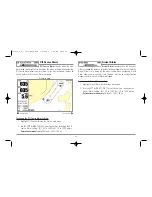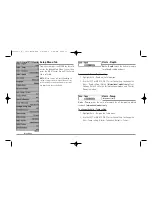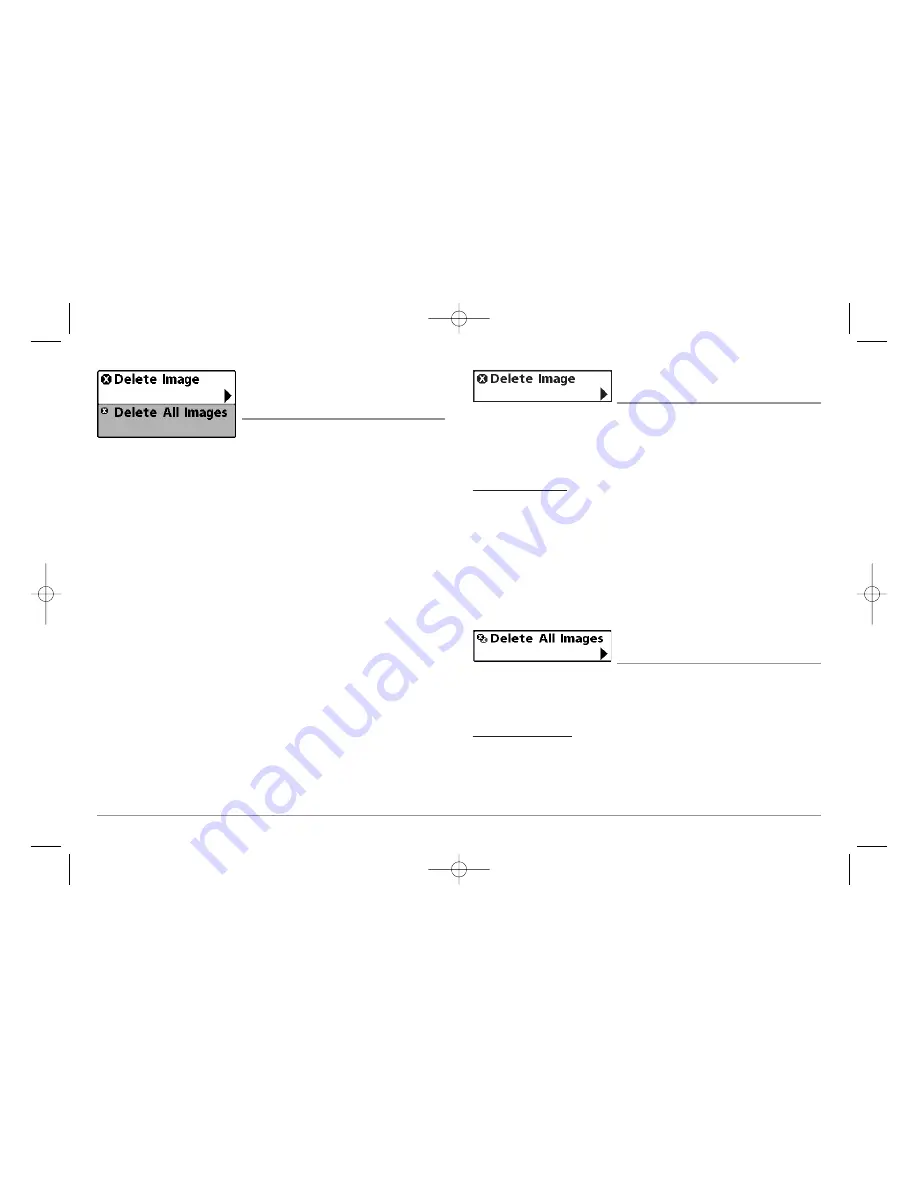
Screen Snapshot
X-Press™ Menu
(Screen Snapshot View only)
The
Screen Snapshot X-Press™ menu
provides access to the image management
functions. Press the MENU key once while in
the Screen Snapshot View to access the
Screen Snapshot X-Press™ menu.
NOTE:
For more information, see
Screen
Snapshot View
.
Delete Image
(optional-purchase MMC/SD Card only)
Delete Image
allows you to delete a single screen capture image from the
Screen Snapshot View. This menu option is only available when you have an
optional-purchase MMC/SD card installed and you are in Screen Snapshot
View and you have selected an image thumbnail.
To delete an image:
1. On the Screen Snapshot View, use the UP and DOWN 4-Way Cursor
keys to select the image you want to delete.
2. Highlight Delete Image on the Screen Snapshot X-Press™ menu.
3. Press the RIGHT 4-Way Cursor key to initiate this procedure.
4. A Confirm Dialog box will ask if you want to delete the image. Select
Yes to delete the image or No to cancel the operation.
Delete All Images
(optional-purchase MMC/SD Card only)
Delete All Images
allows you to delete all the images at once from the Screen
Snapshot View. This menu option is only available when you have an optional-
purchase MMC/SD card installed and you are in Screen Snapshot View.
To delete all images:
1. From the Screen Snapshot View, highlight Delete All Images on the
Screen Snapshot X-Press™ Menu.
2. A confirmation dialog box will ask if you want to delete all images.
Select Yes to delete all images, or No to cancel the operation.
Screen Snapshot
X-Press
™
Menu
56
531569-1_B - 955c ManE.qxp 3/4/2007 5:04 PM Page 56