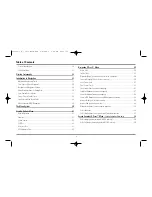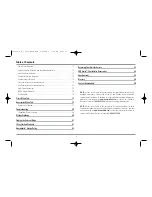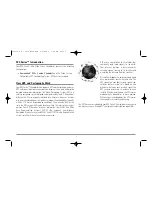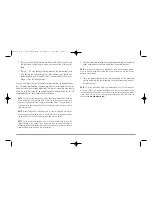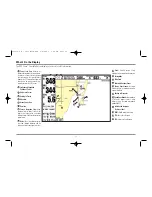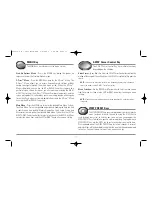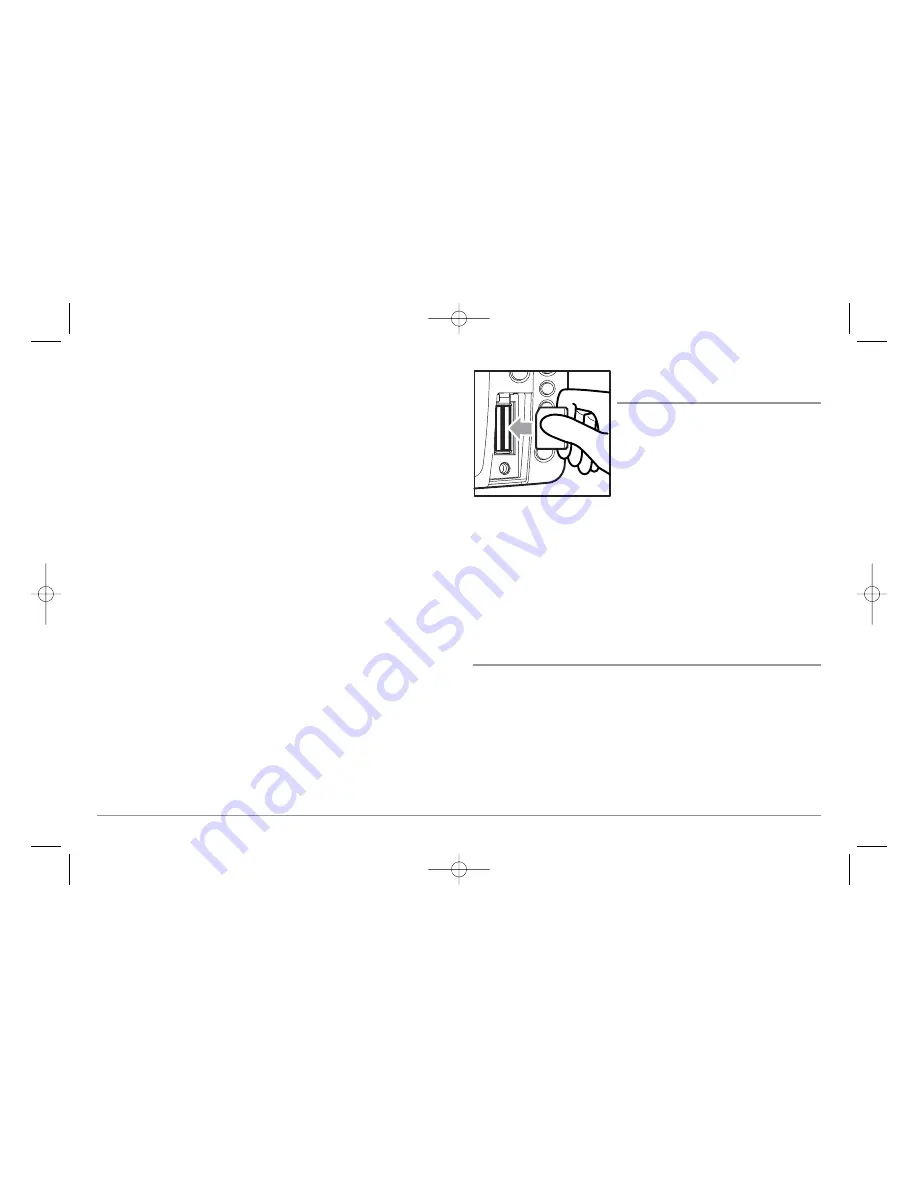
The following GPS functionality is currently supported by the 900 Series™
Chartplotter when it is connected to the included GPS receiver:
• View current position
• View current track (breadcrumb trail)
• View precision speed and heading from your GPS receiver
• Save tracks, waypoints and routes
• Travel a route and navigate from one waypoint to the next.
Your 900 Series™ supports Navionics® Gold, HotMaps™ and HotMaps™
Premium on MMC or SD card media.
NOTE:
Your 900 Series™ does not support Navionics® Classic Charts, only
Navionics® Gold, HotMaps™, and HotMaps™ Premium.
Your unit also comes with a built-in UniMap™ with a more detailed map of
North America (Domestic models) or a more detailed map of Europe and
Southeast Asia, including Australia and New Zealand (International models).
Your 900 Series™ uses the GPS Receiver to determine the position of the
boat automatically, and uses the zoom level settings on a particular view to
select the best chart to display. See
Viewing Cartography
for more
information.
Multi-Media Card
(MMC)/SD Slot
Your 900 Series™ Chartplotter also has a
multi-media card (MMC)/SD slot that is used
to insert optional-purchase cards containing
additional detailed maps. If you insert an
MMC/SD that contains a more detailed
chart for a particular location, your 900
Series™ Chartplotter will retrieve that chart
and display it automatically. Use the
illustration to locate the position of the MMC/SD slot cover, remove the
MMC/SD slot cover, then insert the MMC/SD into the slot. The label on the
MMC/SD should face toward the left side of the unit. Press down on the
card until it clicks into place and replace the slot cover. Then, replace and
tighten snugly - do NOT overtighten, as this will not improve water
resistance, and may damage the cover.
Software Updates
Use the MMC/SD slot to update the software version of your control head.
To update the software in your control head, plug in the appropriate
MMC/SD card that contains a software update file; the unit will recognize it,
will tell you what software version your control head is currently running,
and will ask you if you want to update the software in the unit to match that
on the MMC/SD card. You can obtain software updates from the
www.humminbird.com
website.
Inserting an MMC/SD
into the Card Slot
2
531569-1_B - 955c ManE.qxp 3/4/2007 5:03 PM Page 2