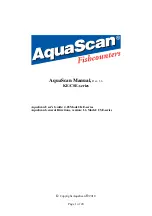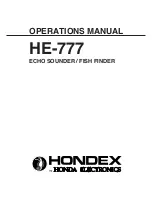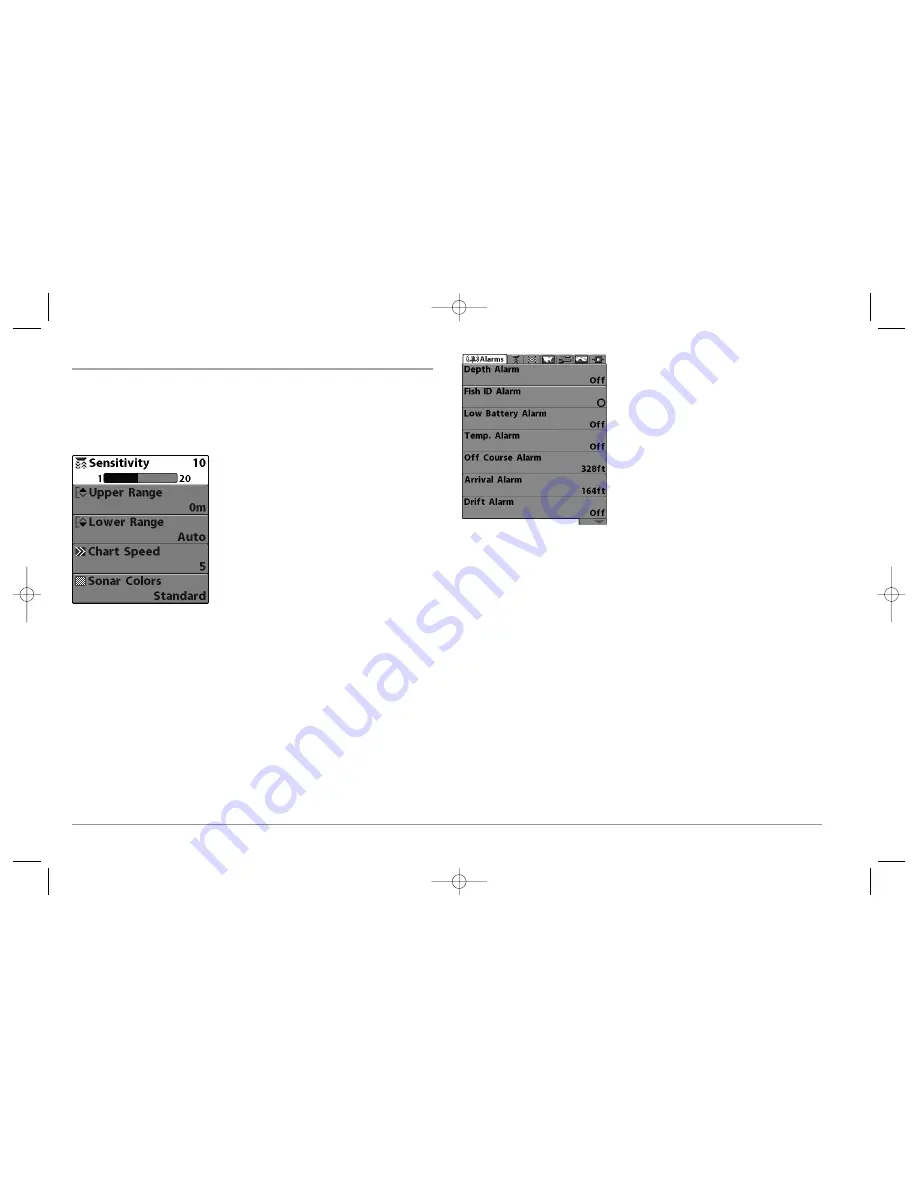
46
THE MENU SYSTEM
The menu system is divided into easy-to-use menu modules. The main components of
the menu system are:
Start-Up Options Menu:
Press the MENU key during the power up sequence to view
the Start-Up Options menu. See
Start-Up Options Menu
.
X-Press™ Menu:
The X-Press™ Menu allows you to
access the settings that are changed frequently
without having to navigate through the whole
menu system. Press the MENU key once to display
the X-Press™ Menu. When you select a menu item
from the X-Press™ Menu, the menu will collapse,
leaving only the menu choice on the screen. Use the
Up or Down Cursor keys to reactivate the
X-Press™ Menu.
NOTE:
The X-Press™ Menu choices will vary depending on which view is active when you
press the MENU key, as well as whether you are in Normal or Advanced User Mode. Either
the Sonar, Side Imaging, or Navigation X-Press™ Menu will appear, depending on the view
you are in.
Main Menu Tabs:
Less frequently-adjusted menus are grouped into the Main Menu
System. The Main Menu system is organized under main tab menu headings to help
you find a specific menu item quickly. If you have a 987c SI Combo model, main tab
headings are: Alarms, Sonar, Navigation, Chart, Setup, Views, and Accessories. If you
have a 981c SI model, main tab headings are: Alarms, Sonar, Setup, Views, and
Accessories.
Press the MENU key twice for the Main Menu,
then use the 4-WAY Cursor LEFT or RIGHT key to
select a tab, and use the DOWN or UP key to select
a specific menu item under that tab, then use the
LEFT or RIGHT keys again to change a menu
setting. Press the EXIT key to move quickly to the
top of the tab. A down arrow at the bottom of a
menu means that you can scroll to additional
menu choices using the DOWN Cursor key. A right
or left arrow on a menu choice means that you
can use the RIGHT or LEFT Cursor keys to make
changes or to see more information.
NOTE:
The Main Menu choices will vary depending on
whether you are in Normal or Advanced User Mode,
and what model you own.
User Mode (Normal or Advanced):
An Advanced Mode is provided for users who desire
the highest level of control over the 900 Series™ and Normal Mode for users who
desire greater simplicity and fewer menu choices. Additional Advanced menu choices
will be displayed throughout the menu system when you navigate to specific menus
while in Advanced Mode. Any changes made while in Advanced Mode will remain in
effect after you switch back to Normal Mode. See
Setup Menu Tab: User Mode
for
specific instructions on changing to Advanced User Mode.
Main Menu System
Normal User Mode
X-Press™ Menu
98x_Manual_531376-1_A.qxd 2/23/2005 11:40 AM Page 52

![Preview for 38 page of Humminbird ] 981 Installation & Operation Manual](http://thumbs.mh-extra.com/thumbs/humminbird/981/981_installation-and-operation-manual_2183846-38.webp)
![Preview for 39 page of Humminbird ] 981 Installation & Operation Manual](http://thumbs.mh-extra.com/thumbs/humminbird/981/981_installation-and-operation-manual_2183846-39.webp)
![Preview for 40 page of Humminbird ] 981 Installation & Operation Manual](http://thumbs.mh-extra.com/thumbs/humminbird/981/981_installation-and-operation-manual_2183846-40.webp)
![Preview for 41 page of Humminbird ] 981 Installation & Operation Manual](http://thumbs.mh-extra.com/thumbs/humminbird/981/981_installation-and-operation-manual_2183846-41.webp)
![Preview for 42 page of Humminbird ] 981 Installation & Operation Manual](http://thumbs.mh-extra.com/thumbs/humminbird/981/981_installation-and-operation-manual_2183846-42.webp)
![Preview for 43 page of Humminbird ] 981 Installation & Operation Manual](http://thumbs.mh-extra.com/thumbs/humminbird/981/981_installation-and-operation-manual_2183846-43.webp)
![Preview for 44 page of Humminbird ] 981 Installation & Operation Manual](http://thumbs.mh-extra.com/thumbs/humminbird/981/981_installation-and-operation-manual_2183846-44.webp)
![Preview for 45 page of Humminbird ] 981 Installation & Operation Manual](http://thumbs.mh-extra.com/thumbs/humminbird/981/981_installation-and-operation-manual_2183846-45.webp)
![Preview for 46 page of Humminbird ] 981 Installation & Operation Manual](http://thumbs.mh-extra.com/thumbs/humminbird/981/981_installation-and-operation-manual_2183846-46.webp)
![Preview for 47 page of Humminbird ] 981 Installation & Operation Manual](http://thumbs.mh-extra.com/thumbs/humminbird/981/981_installation-and-operation-manual_2183846-47.webp)
![Preview for 48 page of Humminbird ] 981 Installation & Operation Manual](http://thumbs.mh-extra.com/thumbs/humminbird/981/981_installation-and-operation-manual_2183846-48.webp)
![Preview for 49 page of Humminbird ] 981 Installation & Operation Manual](http://thumbs.mh-extra.com/thumbs/humminbird/981/981_installation-and-operation-manual_2183846-49.webp)
![Preview for 50 page of Humminbird ] 981 Installation & Operation Manual](http://thumbs.mh-extra.com/thumbs/humminbird/981/981_installation-and-operation-manual_2183846-50.webp)
![Preview for 51 page of Humminbird ] 981 Installation & Operation Manual](http://thumbs.mh-extra.com/thumbs/humminbird/981/981_installation-and-operation-manual_2183846-51.webp)
![Preview for 52 page of Humminbird ] 981 Installation & Operation Manual](http://thumbs.mh-extra.com/thumbs/humminbird/981/981_installation-and-operation-manual_2183846-52.webp)
![Preview for 53 page of Humminbird ] 981 Installation & Operation Manual](http://thumbs.mh-extra.com/thumbs/humminbird/981/981_installation-and-operation-manual_2183846-53.webp)
![Preview for 54 page of Humminbird ] 981 Installation & Operation Manual](http://thumbs.mh-extra.com/thumbs/humminbird/981/981_installation-and-operation-manual_2183846-54.webp)
![Preview for 55 page of Humminbird ] 981 Installation & Operation Manual](http://thumbs.mh-extra.com/thumbs/humminbird/981/981_installation-and-operation-manual_2183846-55.webp)
![Preview for 56 page of Humminbird ] 981 Installation & Operation Manual](http://thumbs.mh-extra.com/thumbs/humminbird/981/981_installation-and-operation-manual_2183846-56.webp)
![Preview for 57 page of Humminbird ] 981 Installation & Operation Manual](http://thumbs.mh-extra.com/thumbs/humminbird/981/981_installation-and-operation-manual_2183846-57.webp)
![Preview for 58 page of Humminbird ] 981 Installation & Operation Manual](http://thumbs.mh-extra.com/thumbs/humminbird/981/981_installation-and-operation-manual_2183846-58.webp)
![Preview for 59 page of Humminbird ] 981 Installation & Operation Manual](http://thumbs.mh-extra.com/thumbs/humminbird/981/981_installation-and-operation-manual_2183846-59.webp)
![Preview for 60 page of Humminbird ] 981 Installation & Operation Manual](http://thumbs.mh-extra.com/thumbs/humminbird/981/981_installation-and-operation-manual_2183846-60.webp)
![Preview for 61 page of Humminbird ] 981 Installation & Operation Manual](http://thumbs.mh-extra.com/thumbs/humminbird/981/981_installation-and-operation-manual_2183846-61.webp)
![Preview for 62 page of Humminbird ] 981 Installation & Operation Manual](http://thumbs.mh-extra.com/thumbs/humminbird/981/981_installation-and-operation-manual_2183846-62.webp)
![Preview for 63 page of Humminbird ] 981 Installation & Operation Manual](http://thumbs.mh-extra.com/thumbs/humminbird/981/981_installation-and-operation-manual_2183846-63.webp)
![Preview for 64 page of Humminbird ] 981 Installation & Operation Manual](http://thumbs.mh-extra.com/thumbs/humminbird/981/981_installation-and-operation-manual_2183846-64.webp)
![Preview for 65 page of Humminbird ] 981 Installation & Operation Manual](http://thumbs.mh-extra.com/thumbs/humminbird/981/981_installation-and-operation-manual_2183846-65.webp)
![Preview for 66 page of Humminbird ] 981 Installation & Operation Manual](http://thumbs.mh-extra.com/thumbs/humminbird/981/981_installation-and-operation-manual_2183846-66.webp)
![Preview for 67 page of Humminbird ] 981 Installation & Operation Manual](http://thumbs.mh-extra.com/thumbs/humminbird/981/981_installation-and-operation-manual_2183846-67.webp)