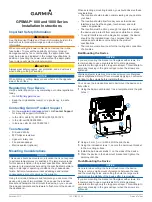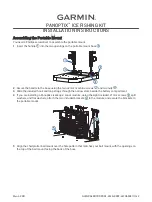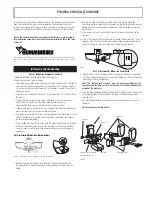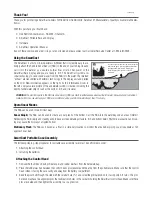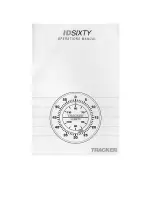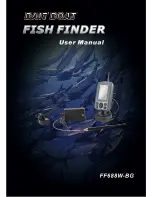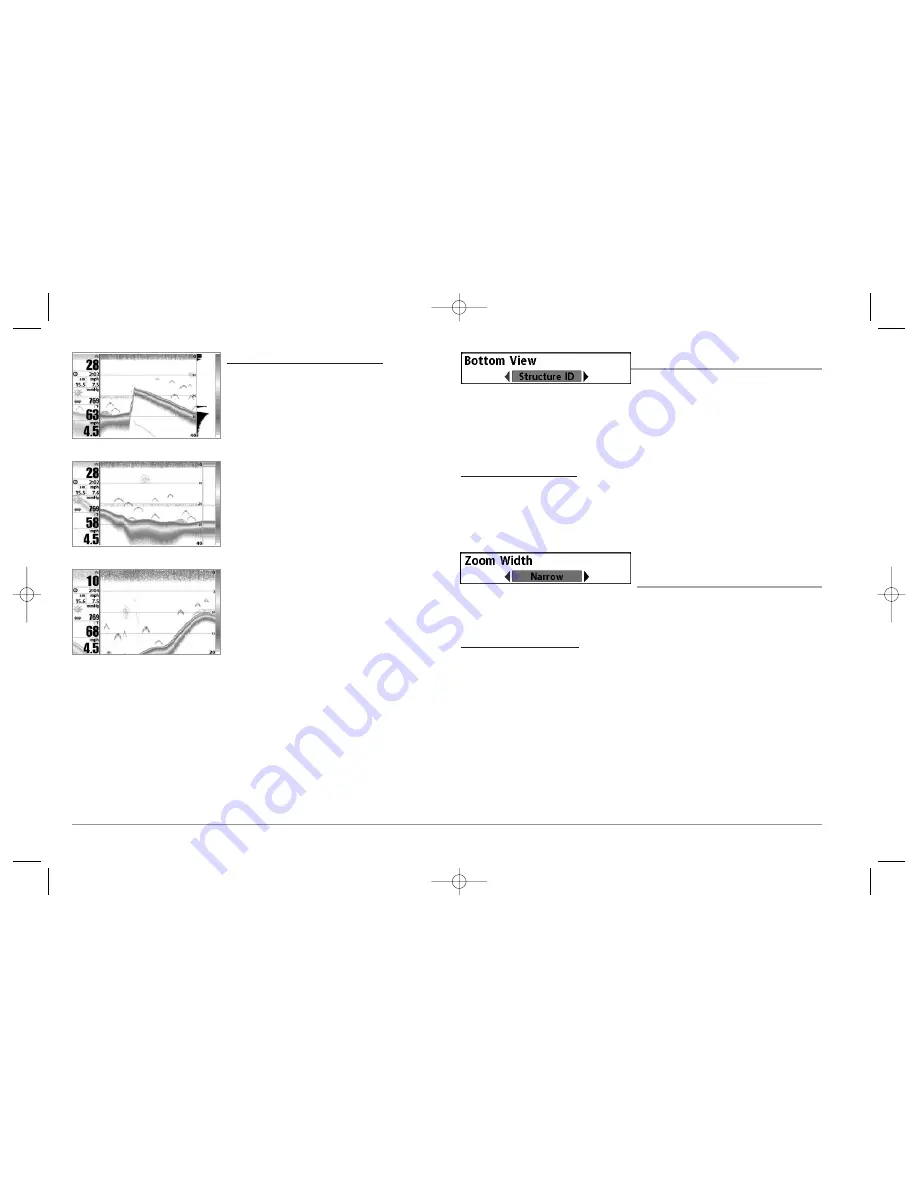
62
To change the RTS® Window setting:
1. Highlight RTS Window on the Sonar main
menu.
2. Use the LEFT or RIGHT 4-WAY Cursor Control
keys to change the RTS® Window setting. (Wide,
Narrow, Off, Default = Narrow)
BOTTOM VIEW
Bottom View
selects the method used to
represent bottom and structure on the display. Structure ID® represents weak returns
in blue and strong returns in red. WhiteLine® highlights the strongest sonar returns in
white resulting in a distinctive outline. This has the benefit of clearly defining the
bottom on the display. See
Bottom Presentation
for more information.
To adjust the Bottom View:
1. Highlight Bottom View on the Sonar Main Menu.
2. Use the LEFT or RIGHT 4-WAY Cursor Control keys to change the Bottom View
setting. (Structure ID, WhiteLine, Default = Structure ID)
ZOOM WIDTH
(Sonar Zoom View only)
Zoom Width
allows you to control the width of the Zoomed Sonar (the left-hand side
of the screen).
To change the Zoom Width:
1. Highlight Zoom Width on the Sonar Main menu.
2. Use the LEFT or RIGHT 4-WAY Cursor Control keys to change the width of the
Zoomed Sonar. (Narrow, Medium, Wide, Default = Narrow)
RTS® Window (Wide)
RTS® Window (Narrow)
RTS® Window (Off)
98x_Manual_531376-1_A.qxd 2/23/2005 11:40 AM Page 68

![Preview for 54 page of Humminbird ] 981 Installation & Operation Manual](http://thumbs.mh-extra.com/thumbs/humminbird/981/981_installation-and-operation-manual_2183846-54.webp)
![Preview for 55 page of Humminbird ] 981 Installation & Operation Manual](http://thumbs.mh-extra.com/thumbs/humminbird/981/981_installation-and-operation-manual_2183846-55.webp)
![Preview for 56 page of Humminbird ] 981 Installation & Operation Manual](http://thumbs.mh-extra.com/thumbs/humminbird/981/981_installation-and-operation-manual_2183846-56.webp)
![Preview for 57 page of Humminbird ] 981 Installation & Operation Manual](http://thumbs.mh-extra.com/thumbs/humminbird/981/981_installation-and-operation-manual_2183846-57.webp)
![Preview for 58 page of Humminbird ] 981 Installation & Operation Manual](http://thumbs.mh-extra.com/thumbs/humminbird/981/981_installation-and-operation-manual_2183846-58.webp)
![Preview for 59 page of Humminbird ] 981 Installation & Operation Manual](http://thumbs.mh-extra.com/thumbs/humminbird/981/981_installation-and-operation-manual_2183846-59.webp)
![Preview for 60 page of Humminbird ] 981 Installation & Operation Manual](http://thumbs.mh-extra.com/thumbs/humminbird/981/981_installation-and-operation-manual_2183846-60.webp)
![Preview for 61 page of Humminbird ] 981 Installation & Operation Manual](http://thumbs.mh-extra.com/thumbs/humminbird/981/981_installation-and-operation-manual_2183846-61.webp)
![Preview for 62 page of Humminbird ] 981 Installation & Operation Manual](http://thumbs.mh-extra.com/thumbs/humminbird/981/981_installation-and-operation-manual_2183846-62.webp)
![Preview for 63 page of Humminbird ] 981 Installation & Operation Manual](http://thumbs.mh-extra.com/thumbs/humminbird/981/981_installation-and-operation-manual_2183846-63.webp)
![Preview for 64 page of Humminbird ] 981 Installation & Operation Manual](http://thumbs.mh-extra.com/thumbs/humminbird/981/981_installation-and-operation-manual_2183846-64.webp)
![Preview for 65 page of Humminbird ] 981 Installation & Operation Manual](http://thumbs.mh-extra.com/thumbs/humminbird/981/981_installation-and-operation-manual_2183846-65.webp)
![Preview for 66 page of Humminbird ] 981 Installation & Operation Manual](http://thumbs.mh-extra.com/thumbs/humminbird/981/981_installation-and-operation-manual_2183846-66.webp)
![Preview for 67 page of Humminbird ] 981 Installation & Operation Manual](http://thumbs.mh-extra.com/thumbs/humminbird/981/981_installation-and-operation-manual_2183846-67.webp)
![Preview for 68 page of Humminbird ] 981 Installation & Operation Manual](http://thumbs.mh-extra.com/thumbs/humminbird/981/981_installation-and-operation-manual_2183846-68.webp)
![Preview for 69 page of Humminbird ] 981 Installation & Operation Manual](http://thumbs.mh-extra.com/thumbs/humminbird/981/981_installation-and-operation-manual_2183846-69.webp)
![Preview for 70 page of Humminbird ] 981 Installation & Operation Manual](http://thumbs.mh-extra.com/thumbs/humminbird/981/981_installation-and-operation-manual_2183846-70.webp)
![Preview for 71 page of Humminbird ] 981 Installation & Operation Manual](http://thumbs.mh-extra.com/thumbs/humminbird/981/981_installation-and-operation-manual_2183846-71.webp)
![Preview for 72 page of Humminbird ] 981 Installation & Operation Manual](http://thumbs.mh-extra.com/thumbs/humminbird/981/981_installation-and-operation-manual_2183846-72.webp)
![Preview for 73 page of Humminbird ] 981 Installation & Operation Manual](http://thumbs.mh-extra.com/thumbs/humminbird/981/981_installation-and-operation-manual_2183846-73.webp)
![Preview for 74 page of Humminbird ] 981 Installation & Operation Manual](http://thumbs.mh-extra.com/thumbs/humminbird/981/981_installation-and-operation-manual_2183846-74.webp)
![Preview for 75 page of Humminbird ] 981 Installation & Operation Manual](http://thumbs.mh-extra.com/thumbs/humminbird/981/981_installation-and-operation-manual_2183846-75.webp)
![Preview for 76 page of Humminbird ] 981 Installation & Operation Manual](http://thumbs.mh-extra.com/thumbs/humminbird/981/981_installation-and-operation-manual_2183846-76.webp)
![Preview for 77 page of Humminbird ] 981 Installation & Operation Manual](http://thumbs.mh-extra.com/thumbs/humminbird/981/981_installation-and-operation-manual_2183846-77.webp)
![Preview for 78 page of Humminbird ] 981 Installation & Operation Manual](http://thumbs.mh-extra.com/thumbs/humminbird/981/981_installation-and-operation-manual_2183846-78.webp)
![Preview for 79 page of Humminbird ] 981 Installation & Operation Manual](http://thumbs.mh-extra.com/thumbs/humminbird/981/981_installation-and-operation-manual_2183846-79.webp)
![Preview for 80 page of Humminbird ] 981 Installation & Operation Manual](http://thumbs.mh-extra.com/thumbs/humminbird/981/981_installation-and-operation-manual_2183846-80.webp)
![Preview for 81 page of Humminbird ] 981 Installation & Operation Manual](http://thumbs.mh-extra.com/thumbs/humminbird/981/981_installation-and-operation-manual_2183846-81.webp)
![Preview for 82 page of Humminbird ] 981 Installation & Operation Manual](http://thumbs.mh-extra.com/thumbs/humminbird/981/981_installation-and-operation-manual_2183846-82.webp)
![Preview for 83 page of Humminbird ] 981 Installation & Operation Manual](http://thumbs.mh-extra.com/thumbs/humminbird/981/981_installation-and-operation-manual_2183846-83.webp)