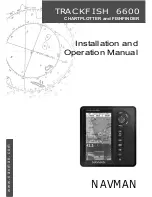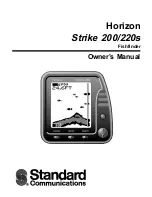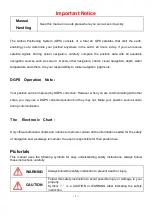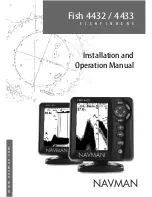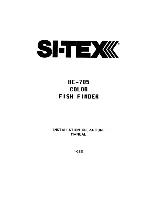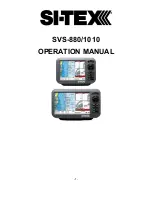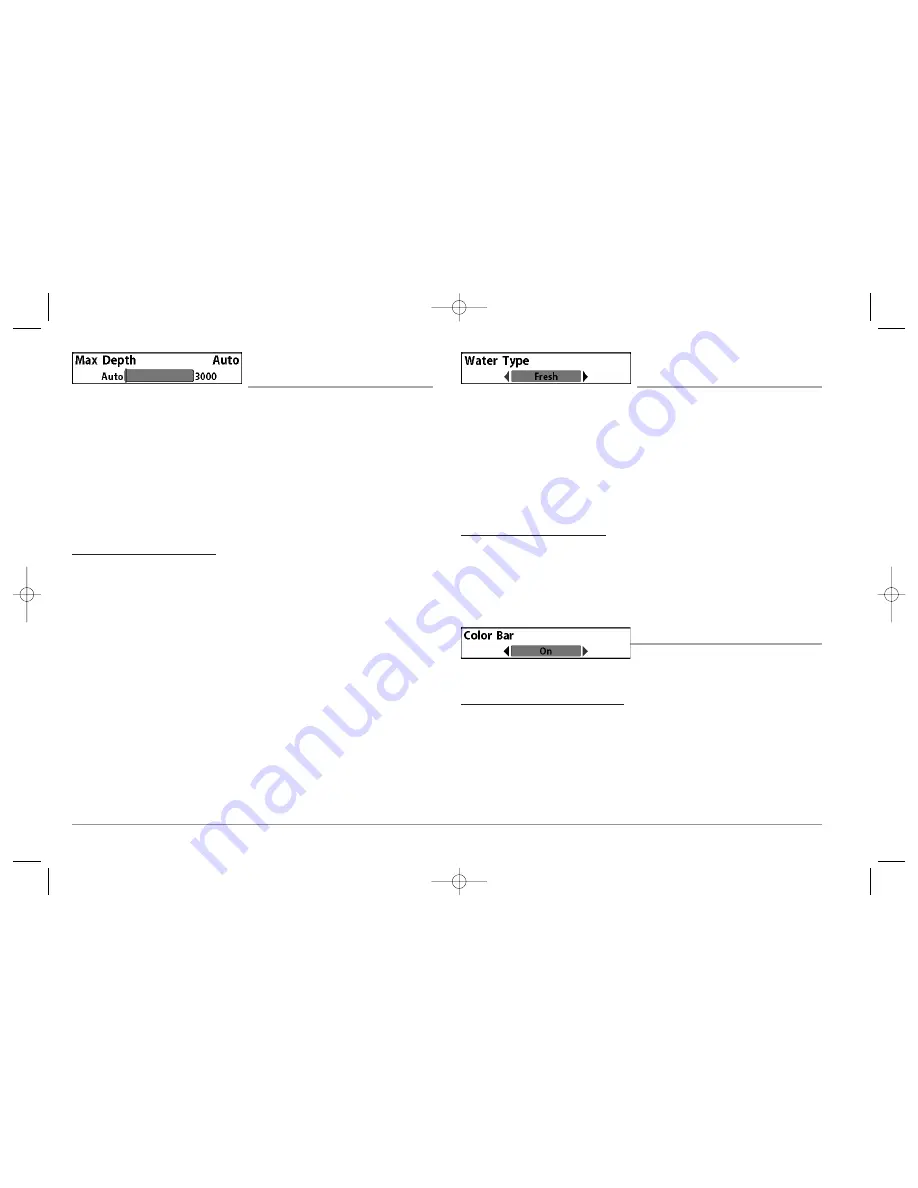
64
MAX DEPTH
(Advanced)
Max Depth
adjusts the maximum depth of operation. The performance of your 900
Series™ can be tuned to the maximum depth you will be fishing in by setting the Max
Depth. When a maximum depth is set, your 900 Series™ will not attempt to acquire
sonar data below that depth, thus increasing overall performance. When Max Depth
is set to Auto, the 900 Series™ will acquire bottom readings as needed (within the
capacity of the unit). If the bottom is deeper than the Max Depth setting, the digital
depth readout will flash, indicating that the 900 Series™ cannot locate the bottom.
The Max Depth menu choice is available when User Mode is set to Advanced (see
Setup Menu Tab: User Mode
).
To change the Max Depth setting:
1. Make sure you are in Advanced User Mode, then highlight Max Depth on the
Sonar main menu.
2. Use the LEFT or RIGHT 4-WAY Cursor Control keys to change the Max Depth
setting. (AUTO, 10 to 3000 feet, 3 to 930 meters
[International Models Only]
,
Default = AUTO)
WATER TYPE
(Advanced)
Water Type
configures your unit for operation in fresh or salt water. The Water Type
menu choice is available when User Mode is set to Advanced (see
Setup Menu Tab:
User Mode
).
NOTE:
In salt water, what would be considered a large fish might be 2 to 10 times bigger
than a large fish in fresh water (depending on the type of fish you are seeking). The salt
water setting allows for a greater range in fish size adjustment to account for this. Also,
make sure that the Water Type is set accurately, especially in salt water, as this affects the
accuracy of deep water depth readings.
To change the Water Type setting:
1. Make sure you are in Advanced User Mode, then highlight Water Type on the
Sonar main menu.
2. Use the LEFT or RIGHT 4-WAY Cursor Control keys to change the Water Type
setting. (Fresh, Salt, Default = Fresh)
COLOR BAR
Color Bar
allows you to display or suppress
the display of the color bar shown in the full screen Sonar View.
To change the display of the Color Bar:
1. Highlight Color Bar on the Sonar Main menu.
2. Use the LEFT or RIGHT 4-WAY Cursor Control keys to change the display of the
color bar. (Off, On, Default = On)
98x_Manual_531376-1_A.qxd 2/23/2005 11:40 AM Page 70

![Preview for 56 page of Humminbird ] 981 Installation & Operation Manual](http://thumbs.mh-extra.com/thumbs/humminbird/981/981_installation-and-operation-manual_2183846-56.webp)
![Preview for 57 page of Humminbird ] 981 Installation & Operation Manual](http://thumbs.mh-extra.com/thumbs/humminbird/981/981_installation-and-operation-manual_2183846-57.webp)
![Preview for 58 page of Humminbird ] 981 Installation & Operation Manual](http://thumbs.mh-extra.com/thumbs/humminbird/981/981_installation-and-operation-manual_2183846-58.webp)
![Preview for 59 page of Humminbird ] 981 Installation & Operation Manual](http://thumbs.mh-extra.com/thumbs/humminbird/981/981_installation-and-operation-manual_2183846-59.webp)
![Preview for 60 page of Humminbird ] 981 Installation & Operation Manual](http://thumbs.mh-extra.com/thumbs/humminbird/981/981_installation-and-operation-manual_2183846-60.webp)
![Preview for 61 page of Humminbird ] 981 Installation & Operation Manual](http://thumbs.mh-extra.com/thumbs/humminbird/981/981_installation-and-operation-manual_2183846-61.webp)
![Preview for 62 page of Humminbird ] 981 Installation & Operation Manual](http://thumbs.mh-extra.com/thumbs/humminbird/981/981_installation-and-operation-manual_2183846-62.webp)
![Preview for 63 page of Humminbird ] 981 Installation & Operation Manual](http://thumbs.mh-extra.com/thumbs/humminbird/981/981_installation-and-operation-manual_2183846-63.webp)
![Preview for 64 page of Humminbird ] 981 Installation & Operation Manual](http://thumbs.mh-extra.com/thumbs/humminbird/981/981_installation-and-operation-manual_2183846-64.webp)
![Preview for 65 page of Humminbird ] 981 Installation & Operation Manual](http://thumbs.mh-extra.com/thumbs/humminbird/981/981_installation-and-operation-manual_2183846-65.webp)
![Preview for 66 page of Humminbird ] 981 Installation & Operation Manual](http://thumbs.mh-extra.com/thumbs/humminbird/981/981_installation-and-operation-manual_2183846-66.webp)
![Preview for 67 page of Humminbird ] 981 Installation & Operation Manual](http://thumbs.mh-extra.com/thumbs/humminbird/981/981_installation-and-operation-manual_2183846-67.webp)
![Preview for 68 page of Humminbird ] 981 Installation & Operation Manual](http://thumbs.mh-extra.com/thumbs/humminbird/981/981_installation-and-operation-manual_2183846-68.webp)
![Preview for 69 page of Humminbird ] 981 Installation & Operation Manual](http://thumbs.mh-extra.com/thumbs/humminbird/981/981_installation-and-operation-manual_2183846-69.webp)
![Preview for 70 page of Humminbird ] 981 Installation & Operation Manual](http://thumbs.mh-extra.com/thumbs/humminbird/981/981_installation-and-operation-manual_2183846-70.webp)
![Preview for 71 page of Humminbird ] 981 Installation & Operation Manual](http://thumbs.mh-extra.com/thumbs/humminbird/981/981_installation-and-operation-manual_2183846-71.webp)
![Preview for 72 page of Humminbird ] 981 Installation & Operation Manual](http://thumbs.mh-extra.com/thumbs/humminbird/981/981_installation-and-operation-manual_2183846-72.webp)
![Preview for 73 page of Humminbird ] 981 Installation & Operation Manual](http://thumbs.mh-extra.com/thumbs/humminbird/981/981_installation-and-operation-manual_2183846-73.webp)
![Preview for 74 page of Humminbird ] 981 Installation & Operation Manual](http://thumbs.mh-extra.com/thumbs/humminbird/981/981_installation-and-operation-manual_2183846-74.webp)
![Preview for 75 page of Humminbird ] 981 Installation & Operation Manual](http://thumbs.mh-extra.com/thumbs/humminbird/981/981_installation-and-operation-manual_2183846-75.webp)
![Preview for 76 page of Humminbird ] 981 Installation & Operation Manual](http://thumbs.mh-extra.com/thumbs/humminbird/981/981_installation-and-operation-manual_2183846-76.webp)
![Preview for 77 page of Humminbird ] 981 Installation & Operation Manual](http://thumbs.mh-extra.com/thumbs/humminbird/981/981_installation-and-operation-manual_2183846-77.webp)
![Preview for 78 page of Humminbird ] 981 Installation & Operation Manual](http://thumbs.mh-extra.com/thumbs/humminbird/981/981_installation-and-operation-manual_2183846-78.webp)
![Preview for 79 page of Humminbird ] 981 Installation & Operation Manual](http://thumbs.mh-extra.com/thumbs/humminbird/981/981_installation-and-operation-manual_2183846-79.webp)
![Preview for 80 page of Humminbird ] 981 Installation & Operation Manual](http://thumbs.mh-extra.com/thumbs/humminbird/981/981_installation-and-operation-manual_2183846-80.webp)
![Preview for 81 page of Humminbird ] 981 Installation & Operation Manual](http://thumbs.mh-extra.com/thumbs/humminbird/981/981_installation-and-operation-manual_2183846-81.webp)
![Preview for 82 page of Humminbird ] 981 Installation & Operation Manual](http://thumbs.mh-extra.com/thumbs/humminbird/981/981_installation-and-operation-manual_2183846-82.webp)
![Preview for 83 page of Humminbird ] 981 Installation & Operation Manual](http://thumbs.mh-extra.com/thumbs/humminbird/981/981_installation-and-operation-manual_2183846-83.webp)
![Preview for 84 page of Humminbird ] 981 Installation & Operation Manual](http://thumbs.mh-extra.com/thumbs/humminbird/981/981_installation-and-operation-manual_2183846-84.webp)
![Preview for 85 page of Humminbird ] 981 Installation & Operation Manual](http://thumbs.mh-extra.com/thumbs/humminbird/981/981_installation-and-operation-manual_2183846-85.webp)