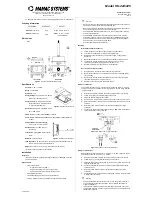Summary of Contents for MEGA 360 Fortrex
Page 1: ...1 MEGA 360 IMAGING INSTALLATION GUIDE 532684 1_A ...
Page 6: ...iii ...
Page 49: ...43 Notes Notes ...
Page 1: ...1 MEGA 360 IMAGING INSTALLATION GUIDE 532684 1_A ...
Page 6: ...iii ...
Page 49: ...43 Notes Notes ...