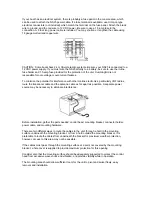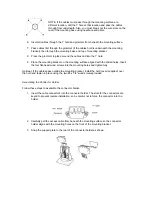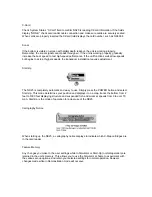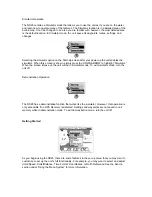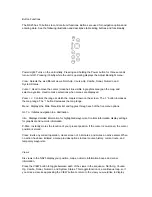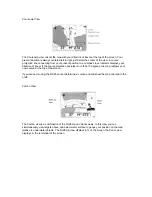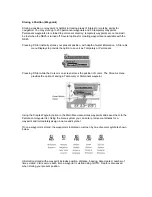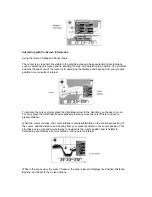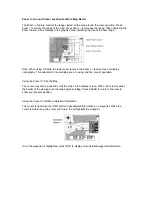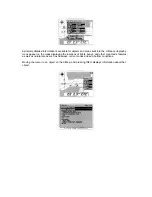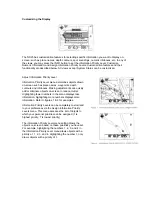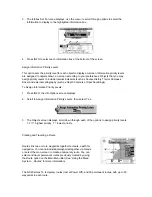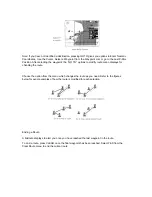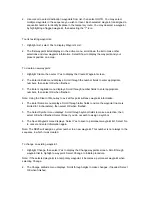Storing a Position (Waypoint)
Storing a position, or waypoint, is helpful in tracking areas of interest or marking points for
navigation. You may store up to 250 permanent waypoints and 50 temporary waypoints.
Permanent waypoints are retained in permanent memory; temporary waypoints are not and will
be lost when the NS25 is turned off. Several options for creating waypoints are available with the
NS25.
Pressing P-Stor instantly stores your present position, with depth of water information. A Store As
menu Displays to provide the option to save it as Temporary or Permanent.
Pressing P-Stor while the Cursor is on-screen stores the position of cursor. The Store As menu
provides the option of saving a Temporary or Permanent waypoint.
Using the Create Waypoint option in the Main Menu also stores waypoints and saves them to the
Permanent waypoint list. Using the menu system you can enter precise coordinates for a
waypoint and immediately assign a name and symbol.
Once a waypoint is stored, the waypoint is indicated on-screen by one of several symbols shown
below.
Information stored with a waypoint includes position, distance, bearing, date created, number of
times vi sited. Visits accrue each time a waypoint is visited using GOTO. Depth is also saved
when storing your present position.