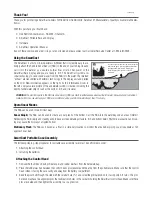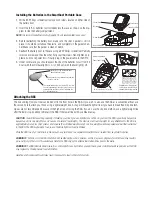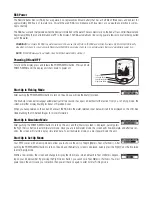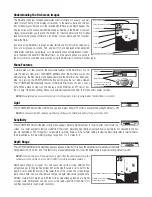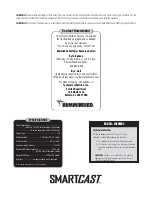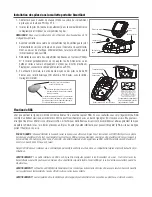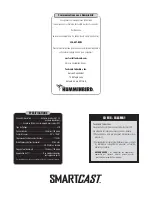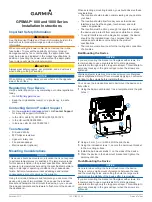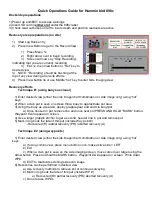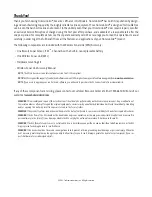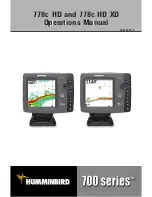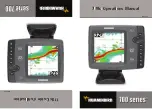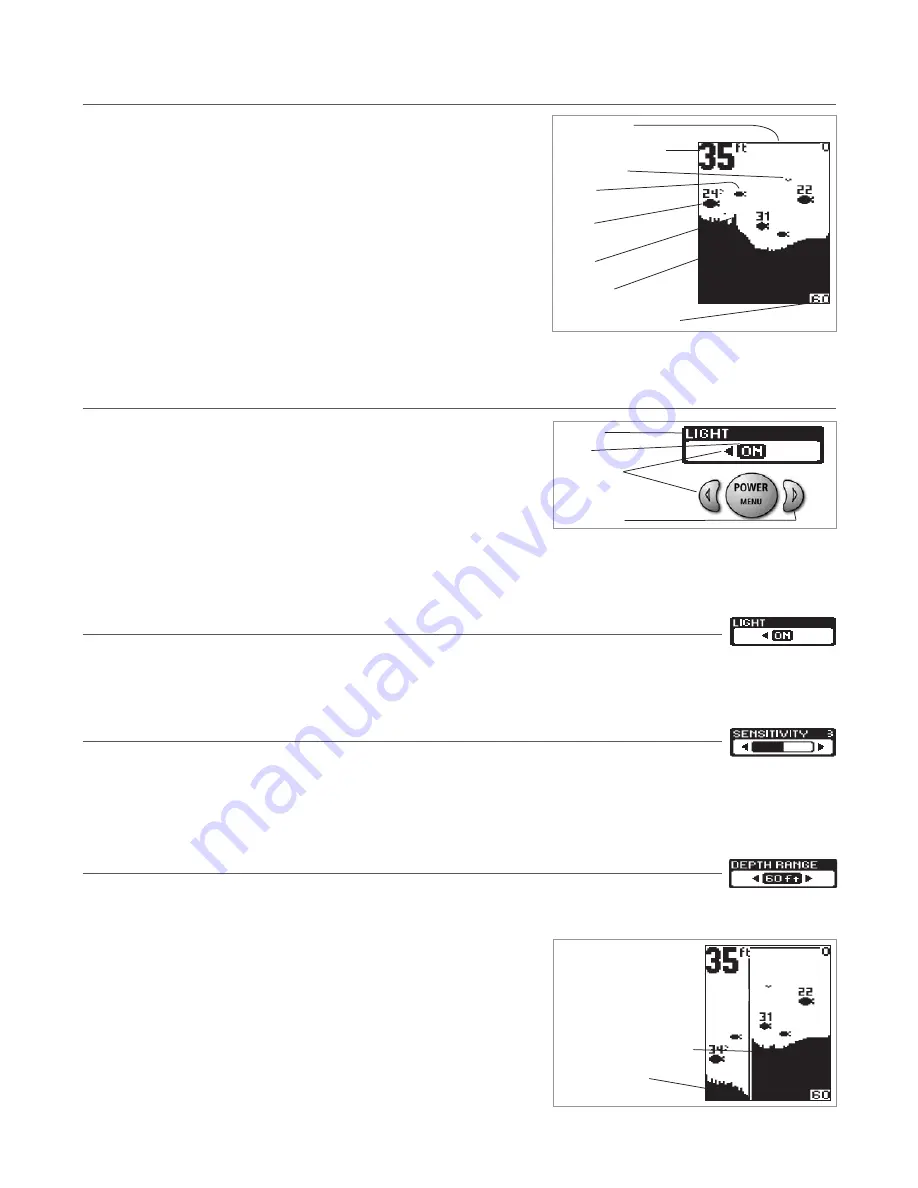
Understanding the On-Screen Images
The SmartCast displays received underwater sonar information in an easy to under-
stand format. The top of the display corresponds to the water surface, and the bot-
tom of the display corresponds to the selected Depth Range (see Depth Range). The
display varies as the area under the RSS changes. Reeling in the RSS at a slow and
steady rate will allow you to graph the bottom for structure, detail and fish. Digital
readouts provide precise information for bottom contour, depth and fish locations
below the RSS.
If you are using SmartCast to graph an area, terrain and bottom composition varia-
tions are displayed on-screen. Fish and bait fish are displayed when detected.
Underwater conditions vary greatly, so some experience and interpretation is need-
ed to realize all the benefits of the SmartCast – use the picture above as a guide to
the most common conditions and practice using the SmartCast over known bottom types.
Menu Features
A simple menu system accesses the adjustable features of the SmartCast. To acti-
vate the menu system, press the POWER-MENU button; the first time you do this
after power up, the Sensitivity menu will appear. Once the SmartCast has been pow-
ered on, pressing the POWER-MENU button will display the last menu viewed.
Press POWER-MENU repeatedly to access other SmartCast menu choices, one at a
time. When a menu choice is on the display, use the RIGHT and LEFT Cursor but-
tons to adjust the menu settings. Menus are automatically removed from the screen after several seconds.
NOTE:
Menu settings are not saved in memory. All settings return to factory defaults when the SmartCast is turned off.
Light
Press POWER-MENU until the LIGHT menu appears. Select either OFF or ON to activate the backlight. Default = OFF
NOTE:
Continuous backlight operation significantly decreases the SmartCast’s battery life by as much as 60%.
Sensitivity
Press POWER-MENU until the Sens-itivity menu appears. Select a higher number to show smaller sonar returns on-
screen, or a lower number to remove clutter from the screen. Adjusting Sensitivity also affects how sonar returns not attached to the bot-
tom are identified as Fish ID Symbols. Larger returns will be shown as fish at a lower setting. Increasing Sensitivity selects smaller returns
to be identified as fish. Sensitivity settings range from 1 to 5. Default = 3
Depth Range
Press POWER-MENU until the Depth Range menu appears. Select AUTO to have the SmartCast automatically set the Depth
Range. Select 10,15, 20, 30, 60 or 100 feet to set a manual depth range. This locks the depth range to a specific setting. Default = AUTO
NOTE:
In manual operation, if the water depth is greater than the depth range setting, the
bottom will not be visible on-screen. Select AUTO to return to automatic operation.
Depth Scale changes or signal loss will cause lines with missing detail and/or
abrupt changes in the graphed bottom. When the Depth range is set to AUTO, the
depth is set to keep the bottom in the lower third of the screen. The screen image
jump shown here is due to an automatic change in depth. New returns graphed at a
different scale will not match up with the historic data already graphed at a higher
or lower scale. Vertical lines can also occur as the radio signal from the RSS is lost
and then regained in rough water conditions.
Water Surface Line
Depth – Measured at the RSS
Fish ID+
Fish Icon
Possible Bait Fish
Structure
Depth Contour
Depth Range (maximum 100 feet)
Menu Title
Setting
Button Changes
A button has no function when
the corresponding menu arrow
is not displayed
Graphed sonar history at a
different range setting
Depth Change or temporary signal loss