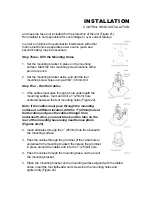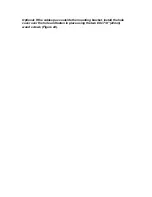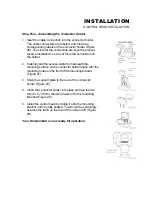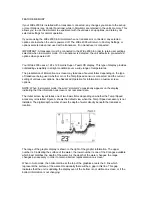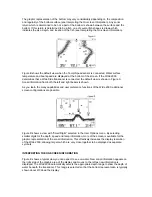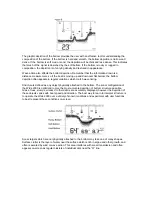The Wide 2000 automatically adjusts the depth range depending on the depth of the water. The
unit tries to maintain the bottom depiction about 2/3 down the total range (for example, in 20 feet
of water, the 0-30 foot range would be selected). This provides the best display resolution and
therefore the best target separation possible.
The Depth Range can be adjusted manually. Press MENU repeatedly until the Depth Range
menu is visible. The two options available are “Auto” (Factory Setting) and “Manual”. Pressing the
DOWN ARROW enables “Manual” depth range control and an additional menu will appear which
allows the user to adjust the current depth range setting. If no further button is pressed, the
current depth range is selected as the desired range and the unit returns to normal operation.
Using “Manual” Depth Range control, the user can view sonar information from the area near the
surface in great detail. If a depth range other than the current range is desired, pressing the
DOWN ARROW to highlight “Adjust” will allow selection of one of the 9 available ranges. Simply
press and hold the UP or DOWN ARROW button to scan through the available options. If a
setting limit is reached, the audible “error” or multiple chirps will be heard and no further
adjustment is allowed.
When “Manual” range is used. the unit no longer adjusts the Depth Range to the most
appropriate range for bottom display. Often, the bottom may not be visible on-screen. The digital
depth readout always determines the depth of the bottom, even if it is not visible on-screen.
When a Depth Range is selected manually and the Depth Range menu is still active (most
recently used), further adjustment of the depth range can be achieved by simply pressing the
appropriate UP or button. The ARROW button. The button press will bring the Depth Range
menu on-screen and allows immediate adjustment of the range.
To return to “Automatic” Depth Range control, press the MENU button until Depth Range menu
appears on-screen and use the UP ARROW to select AUTO. The Wide 2000 returns to automatic
operation.
Note: Depth Range is not remembered when the unit is powered off. At power up, the unit is
always in automatic depth range.
Summary of Contents for Wide 2000
Page 1: ......