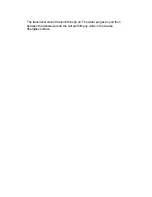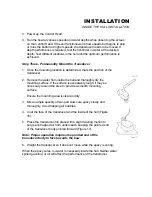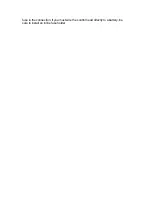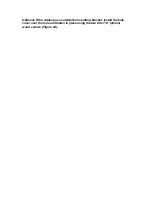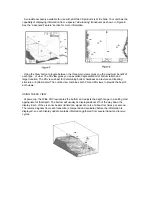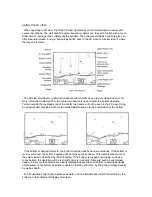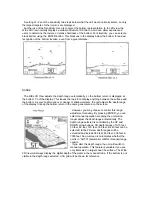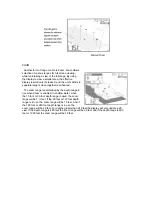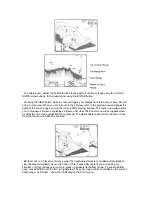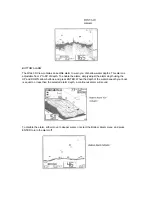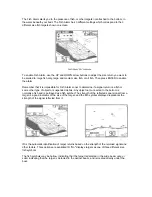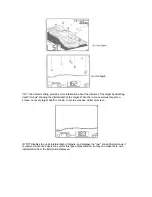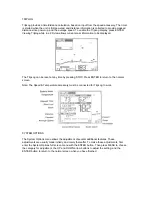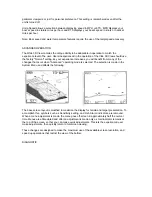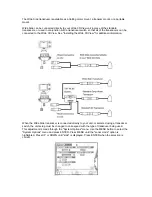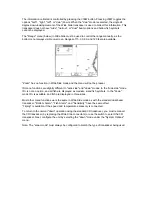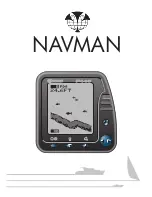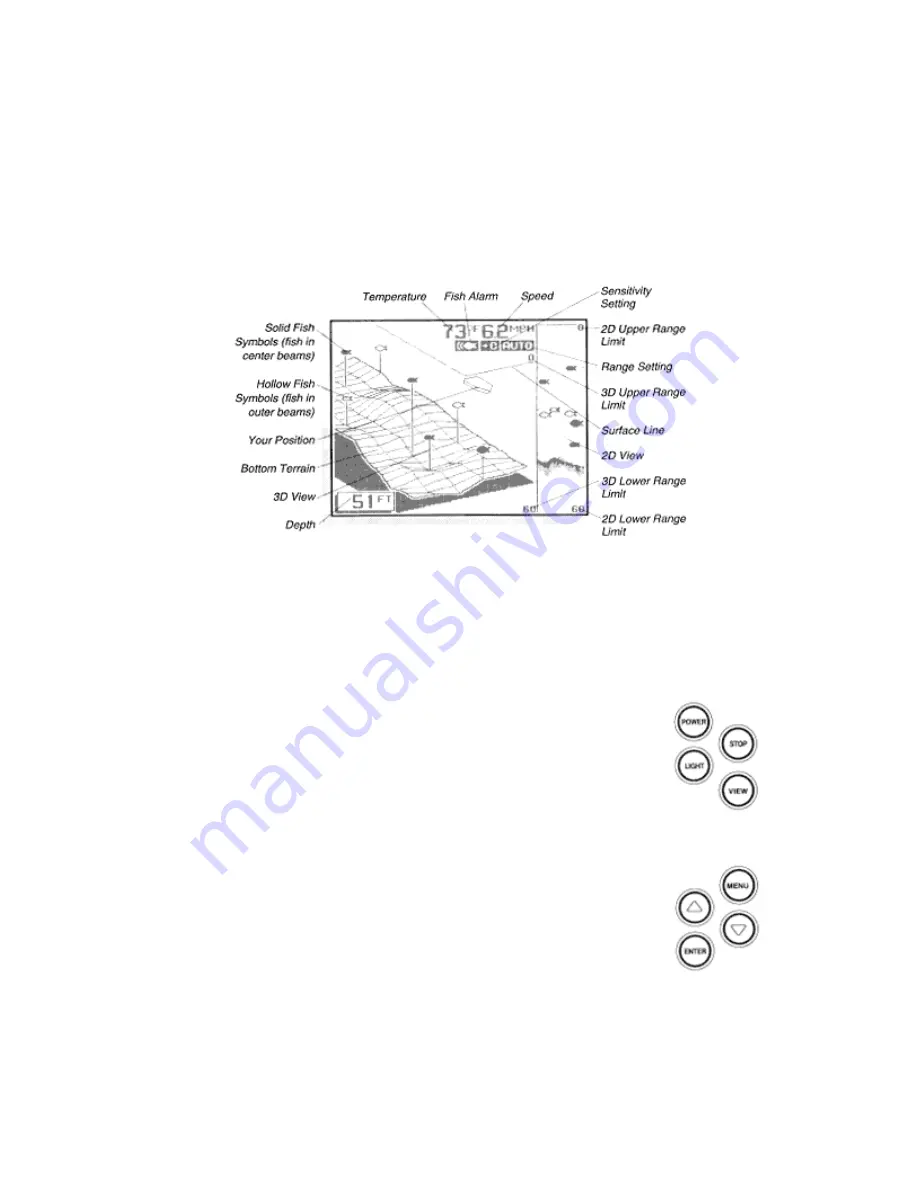
The signal does not stop there- it is reflected downward again by the surface of the water, and a
weak “second return” is usually visible if the depth range is sufficient to see it. The second return
may be used as an indicator for setting the sensitivity bias.
USING THE COMBO VIEW
The Combo view combines a 3D view with a 2D view on the same screen. This is an ideal view
for 2D users learning to interpret 3D information. Also, you can view a wide area of coverage on
the 3D portion of the screen, but retain the bottom detail of the 2D view.
CONTROL FUNCTIONS
The Wide 3D View unit uses only eight buttons to control all functions. The controls are divided
into two groups: POWER, STOP, VIEW, and LIGHT are one group., and the Menu System
controls are the other group. When any button is pressed, an audible “chirp” will verify the control
input.
POWER, as previously discussed, powers the Wide 3D View for normal
operation. Also if the unit is powered off, press and hold POWER until you
hear a continuous “chirp” to enable simulator operation as discussed in
“Simulator Operation”. Pressing POWER when the unit is in normal or
simulator operation will power the unit off.
STOP freezes the display to allow closer study. Pressing STOP again will
resume normal operation. Also, if a menu is on-screen, STOP will retain the
menu on-screen until STOP is pressed again. The digital bottom depth will
continue to update, as usual, even if the display is stopped.
VIEW toggles between the three main views; 3D view, 2D VIEW, AND
Combo view when using the standard transducer. If you are using the optional
Wide Side transducer, VIEW toggles between the left, right, both, and down
views.
LIGHT enables a two-level display backlight and backlit keypad. Pressing
once will turn the light on low, pressing a second time will increase the
backlight to the high setting, and pressing a third time will turn the backlight off.
The four remaining buttons work together to control the Menu System - an array of menu
controlled functions.
Summary of Contents for Wide 3D View
Page 1: ......