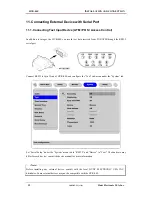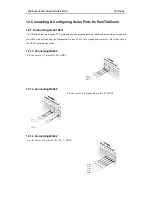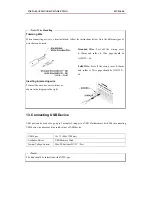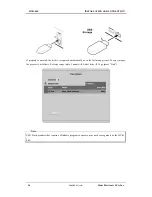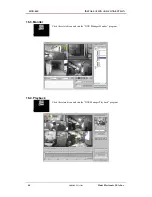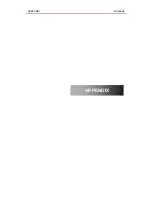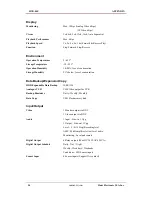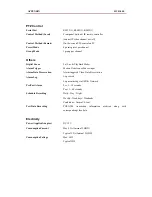INSTALLATION AND CONNECTION
HVR-04E
16.1.2. Uninstalling DVR Manager
(1) Click Windows “Start” Button.
(2) Select and Click ‘Uninstall’ icon to run Uninstall Shield.
(3) DVR Manager program will be automatically deleted.
16.2. Configstation
Click icon on desktop to run “DVR Manager Configstation” program.