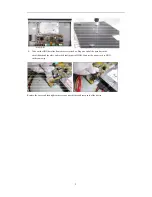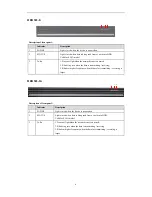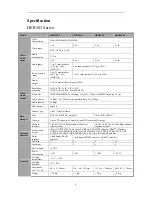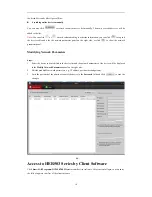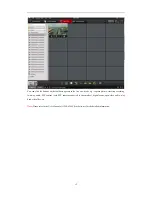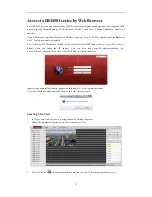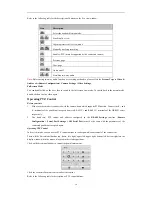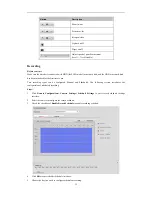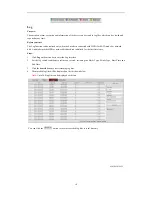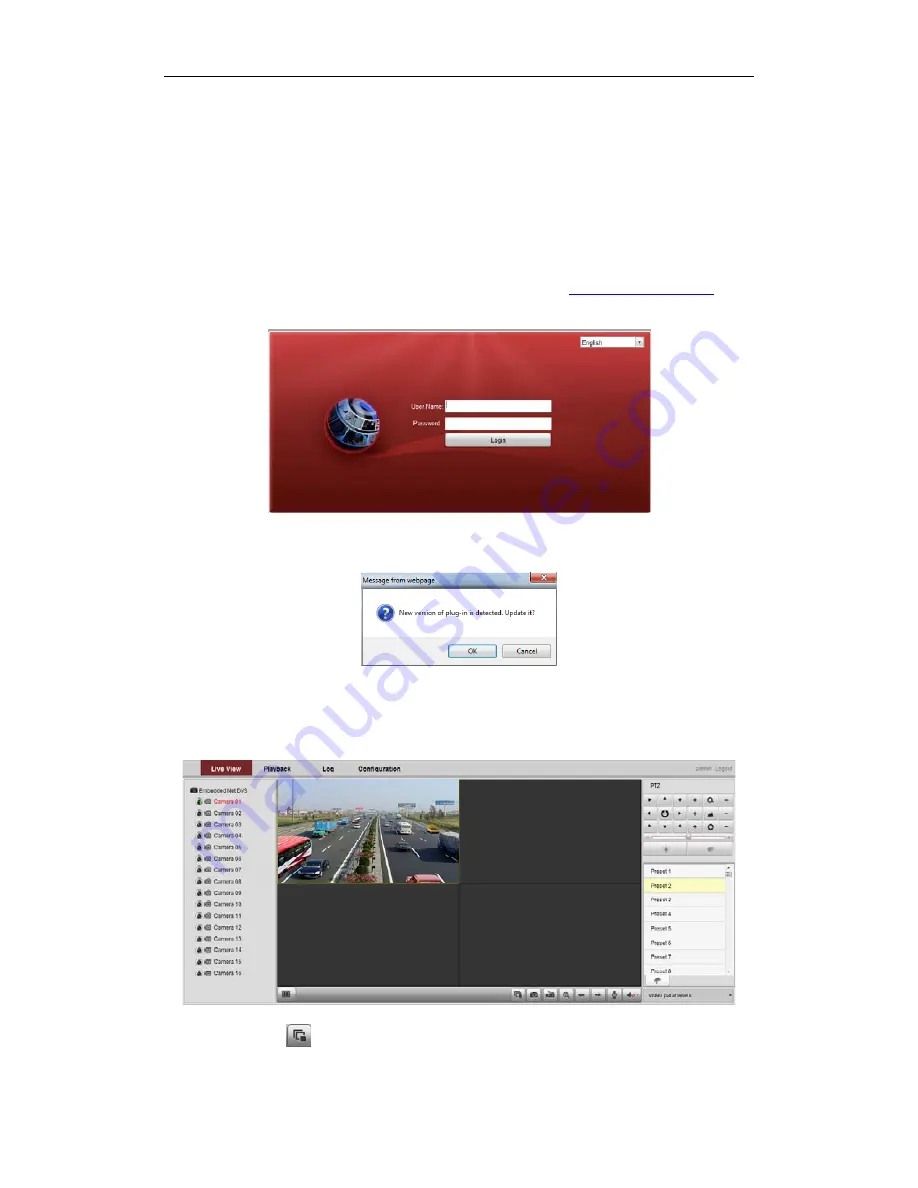
13
Access to HER503 series by Web Browser
The HER503 Series can also be accessed by WEB Browser for configuration and operation. The supported WEB
browsers include: Internet Explorer 6/7/8/9 and above, Firefox 3.5 and above, Chrome 8 and above, Safari 5.0.2
and above.
Open WEB browser, input the IP address of HER503 series (e.g.,
http://192.0.0.64) and then press the
Enter
key
on PC. The login interface is displayed.
Note:
When the HTTPS feature is enabled, the system will use the HTTPS
login mode (e.g.,
https://192.0.0.64) by
default when you input the IP address. You can also input
http://IP address/index.asp
(e.g.,
http://192.0.0.64/index.asp) if you want to use HTTP mode to log into the device.
Input the user name (default: admin) and password (default: 12345) to log into the system.
Note:
You should download and install the plug-in for the first time to use.
Starting Live View
1.
In the live view window, select a playing window by clicking the mouse.
2.
Double-click a camera from the device list to start the live view.
3.
You can click the
button on the toolbar to start the live view of all cameras on the device list.