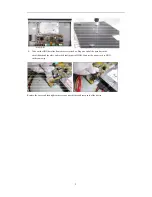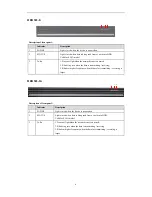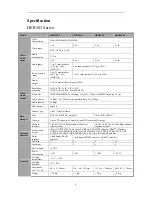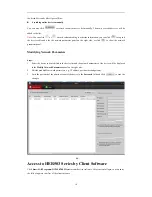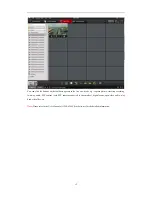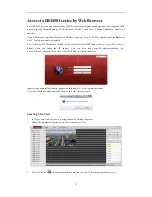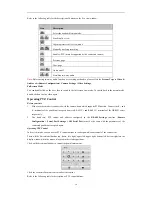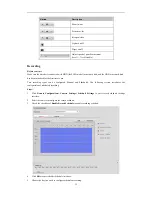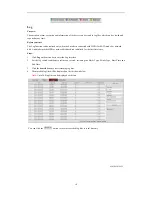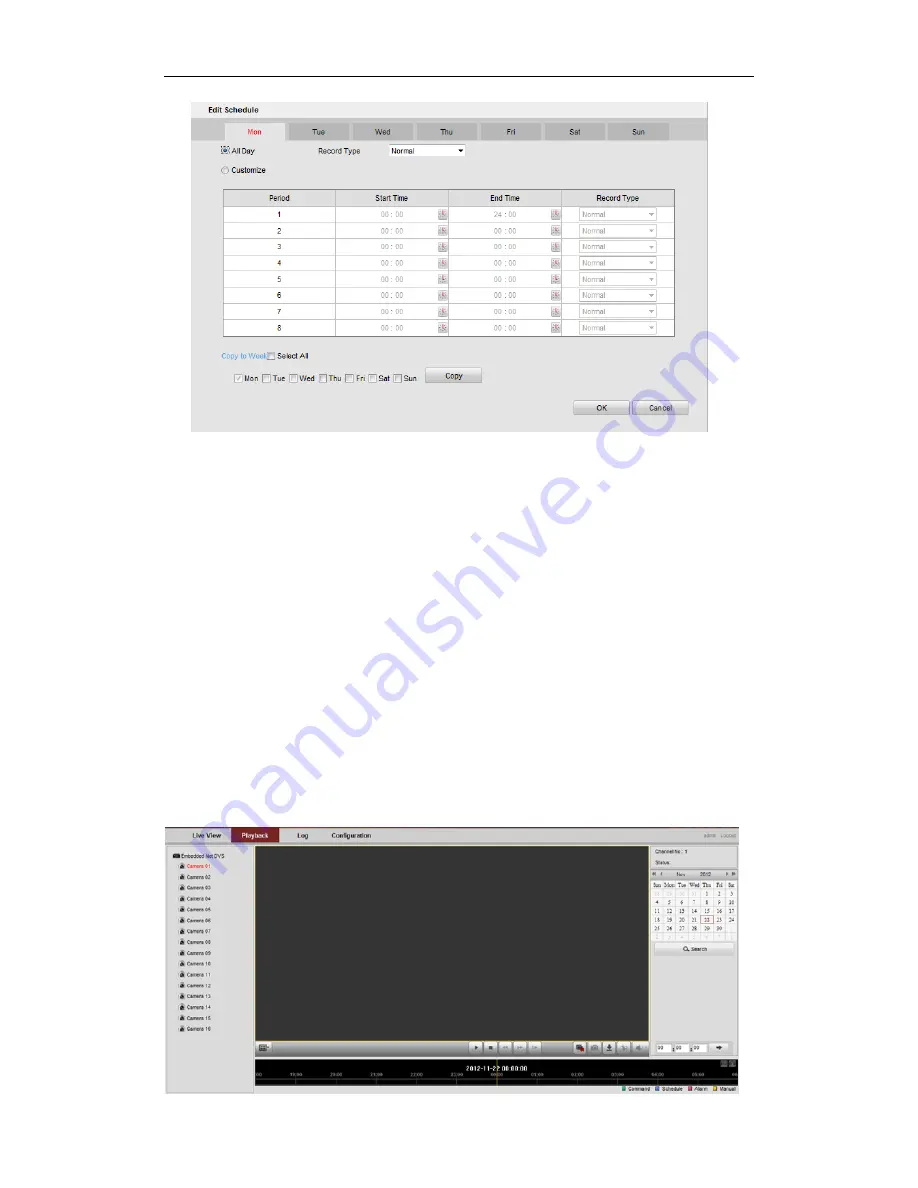
16
1)
Configure All Day or Customized Period Record:
z
If you want to configure the all-day recording, please check the
All Day
checkbox.
z
If you want to record in different time sections, check the
Customize
checkbox. Set the
Start Time
and
End Time
of each period.
Note:
The time of each period can’t be overlapped. Up to 8 periods can be configured.
2)
Select a
Record Type
. The record type can be Normal, Motion, Alarm, Motion & Alarm, and Motion |
Alarm.
3)
Check the checkbox of
Select All
and click
Cop
y to copy settings of this day to the whole week. You can
also check any of the checkboxes before the date and click
Copy
.
4)
Click
OK
to save the settings and exit the
Edit Schedule
interface.
6.
On the Schedule Settings interface, click
Advanced
to configure advanced record parameters
.
7.
Click
Save
to validate the above settings.
Playback
Purpose:
The recorded video files can be remotely played back through the WEB browser.
Steps:
1.
Click
Playback
on the menu bar to enter playback interface: