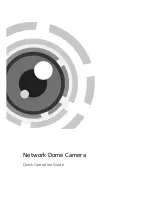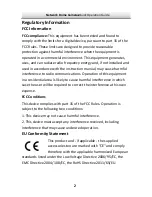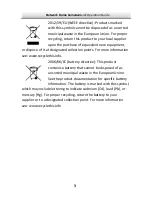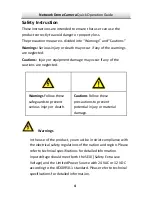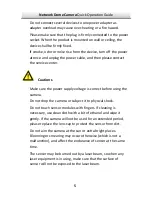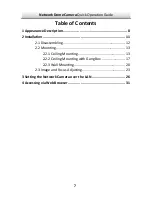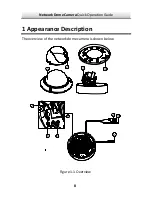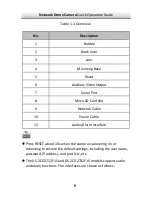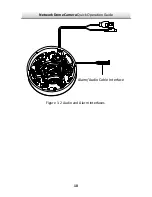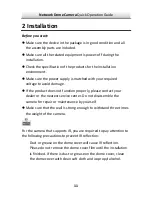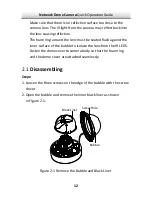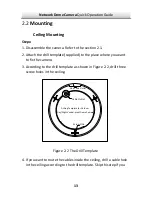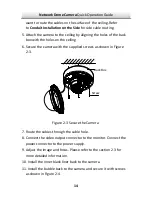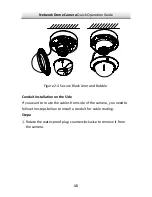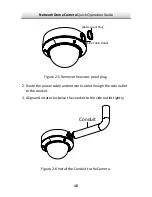Network
Dome
Camera
∙
Quick
Operation
Guide
5
ral
devices
to
one
power
adapter
as
to
the
power
dor
or
noise
rise
from
the
device,
turn
off
the
power
ct
Cautions
Make
sure
the
p
supply
voltage
is
correct
be re
using
the
or
s
k.
dule
necessary,
use
clean
cloth
w
hanol
and
wipe
it
gently.
If
the
camera
will
not
be
used
for
an
extended
period,
please
replace
the
lens
cap
to
protect
the
sensor
from
dirt.
Do
mera
at
the
sun
or
extra
bright
places.
y
Do
not
connect
seve
adapter
overload
may
cause
over
‐
heating
or
a
fire
hazard.
Please
make
sure
that
the
plug
is
firmly
connected
socket.
When
the
product
is
mounted
on
wall
or
ceiling,
the
device
shall
be
firmly
fixed.
If
smoke,
o
at
once
and
unplug
the
power
cable,
and
then
please
conta
the
service
center.
ower
fo
camera.
Do
not
drop
the
camera
Do
not
touch
sensor
mo
ubject
it
to
physical
shoc
s
with
fingers.
If
cleaning
is
ith
a
bit
of
et
not
aim
the
ca
Blooming
or
smearing
may
occur
otherwise
(which
is
not
a
malfunction),
and
affect
the
endurance
of
sensor
at
the
same
time.
The
sensor
may
be
burned
out
by
a
laser
beam,
so
when
an
laser
equipment
is
in
using,
make
sure
that
the
surface
of
sensor
will
not
be
exposed
to
the
laser
beam.