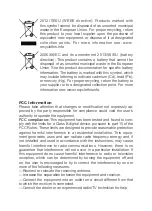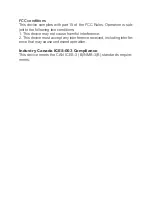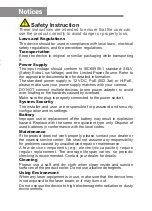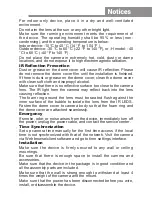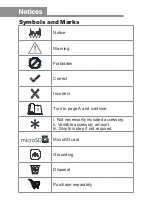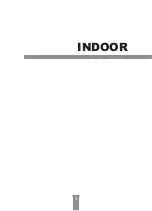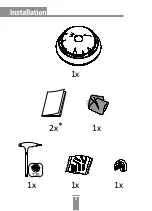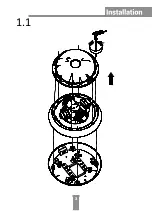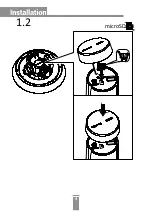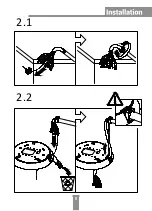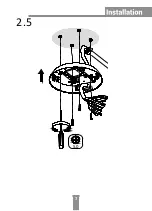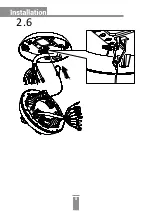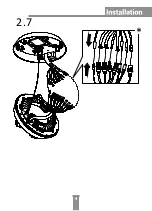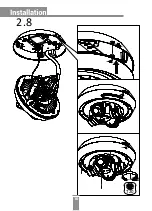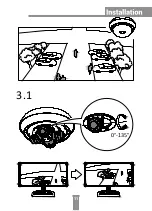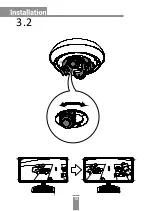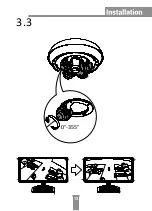Safety Instruction
These instructions are intended to ensure that the user can
use the product correctly to avoid danger or property loss.
Laws and Regulations
The device should be used in compliance with local laws, electrical
safety regulations, and fire prevention regulations.
Transportation
Keep the device in original or similar packaging while transporting
it.
Power Supply
The input voltage should conform to IEC60950-1 standard: SELV
(Safety Extra Low Voltage) and the Limited Power Source. Refer to
the appropriate documentation for detailed information.
The standard power supply is 12 VDC, PoE (802.3at) or Hi-PoE,
please make sure your power supply matches with your camera.
DO NOT connect multiple devices to one power adapter, to avoid
over-heating or fire hazards caused by overload.
Make sure the plug is properly connected to the power socket.
System Security
The installer and user are responsible for password and security
configuration and its settings.
Battery
Improper use or replacement of the battery may result in explosion
hazard. Replace with the same or equivalent type only. Dispose of
used batteries in conformance with the local codes.
Maintenance
If the product does not work properly, please contact your dealer or
the nearest service center. We shall not assume any responsibility
for problems caused by unauthorized repair or maintenance.
A few device components (e.g., electrolytic capacitor) require
regular replacement. The average lifespan varies, so periodic
checking is recommended. Contact your dealer for details.
Cleaning
Please use a soft and dry cloth when clean inside and outside
surfaces of the product cover. Do not use alkaline detergents.
Using Environment
When any laser equipment is in use, make sure that the device lens
is not exposed to the laser beam, or it may burn out.
Do not expose the device to high electromagnetic radiation or dusty
environments.
Warnings
Serious injury or death may be caused if any of these warnings are
neglected.
Follow these safeguards to prevent serious injury or death.
Cautions
Cautions: Injury or equipment damage may be caused if any of
these cautions are neglected.
Follow these precautions to prevent potential injury or material
damage.
Warnings
Summary of Contents for HNC6D24-IZS
Page 8: ...INDOOR 1...
Page 9: ...1x 1x 2x 1x 1x T20 1x 2...
Page 10: ...1 1 3...
Page 11: ...1 2 microSD 4...
Page 12: ...2 1 2 2 5...
Page 13: ...6mm 2 3 2 4 6...
Page 14: ...5 0 2 5 7...
Page 15: ...2 6 8...
Page 16: ...2 7 9...
Page 17: ...2 8 T20 10...
Page 18: ...3 1 0 135 11...
Page 19: ...3 2 12...
Page 20: ...3 3 0 355 13...
Page 21: ...4 1 14...
Page 22: ...4 2 15...
Page 23: ...OUTDOOR 16...
Page 24: ...1x 1x 2x 1x 5 0 1x 1x T20 7x 1x 17...
Page 25: ...1 1 18...
Page 26: ...1 2 microSD 19...
Page 27: ...2 1 20...
Page 28: ...2 2 21...
Page 29: ...2 3 22...
Page 30: ...2 4 2 4 2 2 4 1 2 4 3 23...
Page 31: ...2 5 24...
Page 32: ...L 3L 2 6 25...
Page 33: ...2 7 26...
Page 34: ...3 1 0 135 27...
Page 35: ...3 2 28...
Page 36: ...3 3 0 355 29...
Page 37: ...4 1 30...
Page 38: ...4 2 31...
Page 41: ...UD08581N...