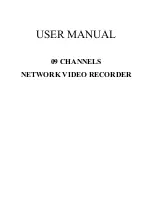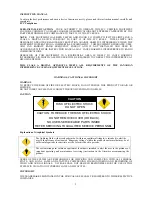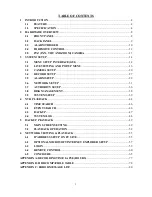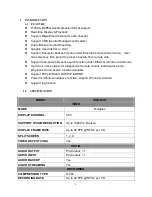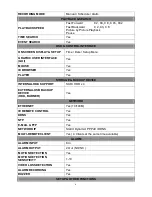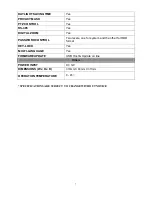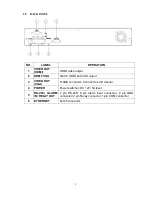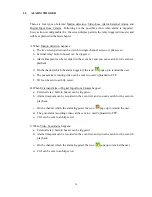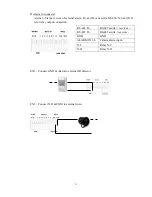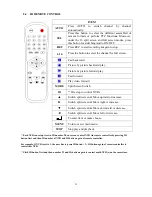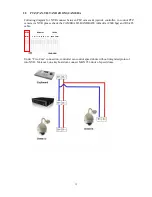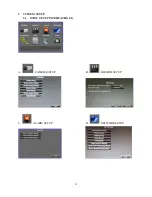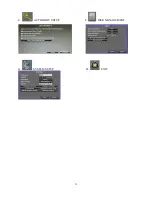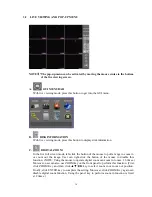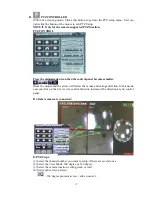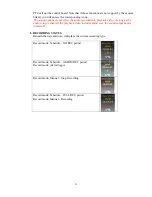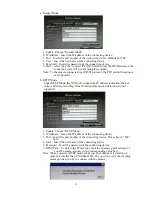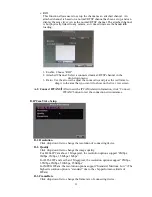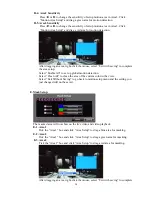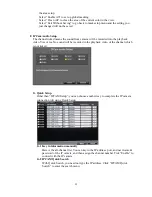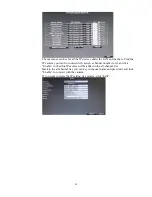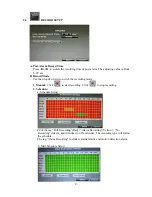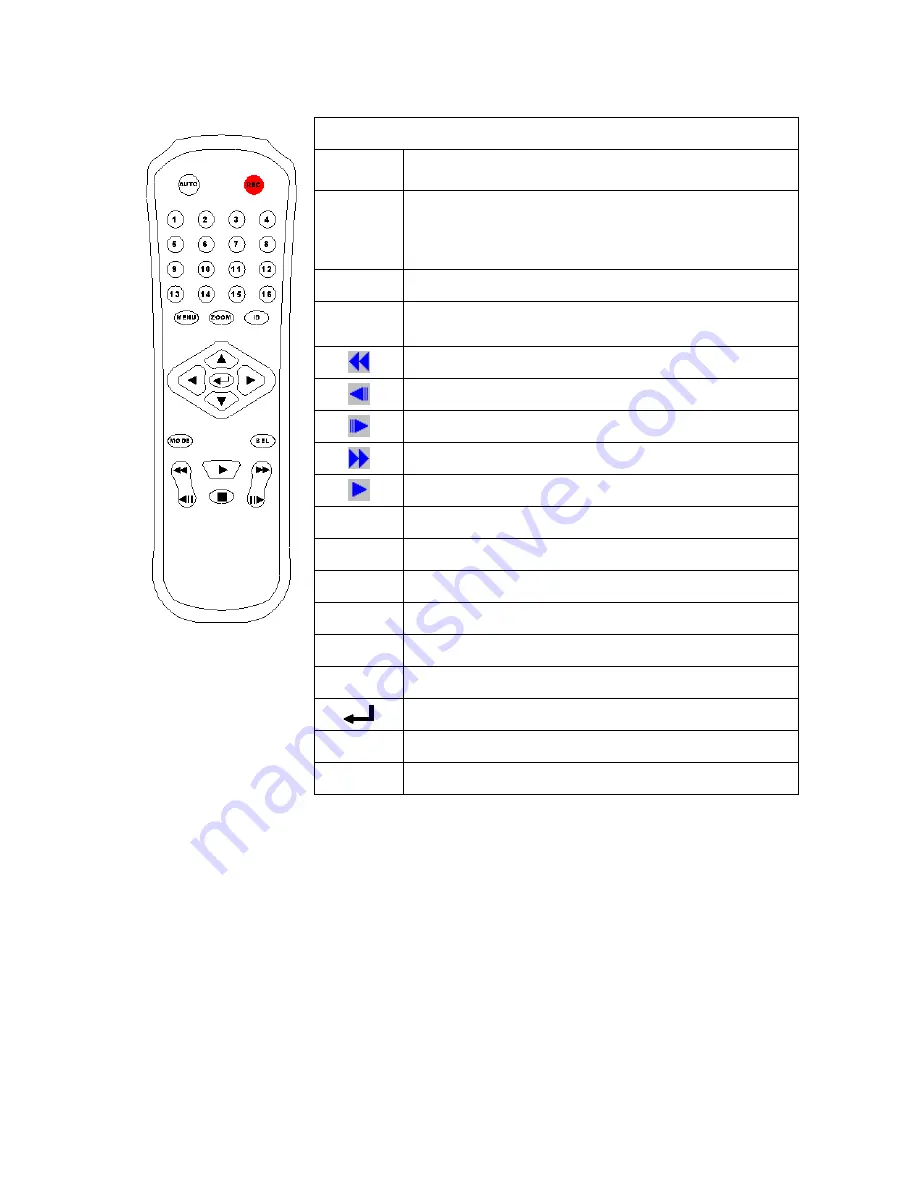
12
2.4
IR REMOTE CONTROL
ITEM
AUTO
Press
AUTO
to
switch
channel
by
channel
automatically.
SEL
Press this button to select the different assembled of
camera formats or perform PTZ functions. Moreover,
under the 16 split screen and full screen modes, press
this button for switching Audio ON/ OFF.
.
REC
Press REC to start recording & again to stop.
1-16
Press the button to select the channel for full screen.
Fast backward
Picture by picture backward play
Picture by picture forward play
Fast forward
Play video forward
MODE
Split Screen Switch
ID
**
ID setup to control NVRs
▲
Switch split screen & Move upward or increase.
►
Switch split screen & Move right or increase.
▼
Switch split screen & Move downward or decrease.
◄
Switch split screen & Move left or decrease.
To enter item or make choose.
MENU
To into or exit main menu
STOP
Stop play and playback
**
Each NVR can setup its own ID number. The user can control NVR via remote controller by pressing ID
button first and then ID number of NVR and ID button again of remote controller.
For example, if NVR is set to 1, the user has to press ID 1+ ID button again of remote controller to
control this NVR.
**
Click ID button first and then number 99 and ID button again to control multi-NVR(s) on the same time.
Summary of Contents for HNR-09AF
Page 1: ... USER MANUAL 09 CHANNELS NETWORK VIDEO RECORDER ...
Page 14: ...15 E AUTHORITY SETUP F DISK MANAGEMENT G SYSTEM SETUP H EXIT ...
Page 40: ...41 ...
Page 57: ...58 OPTION 2 ADD TO TRUSTED SITES IE Tools Internet Options Security Trusted sites Sites ...
Page 75: ...76 J 5 SYSTEM SETTING Please refer to Chapter3 9 System Setup ...