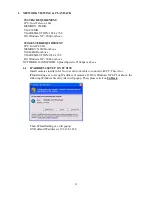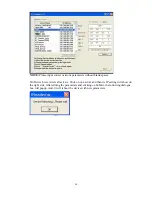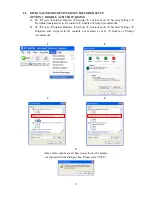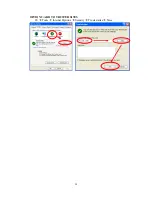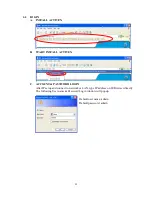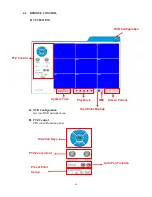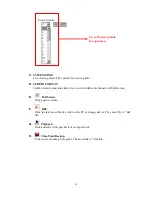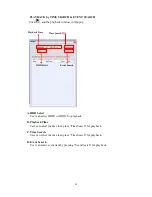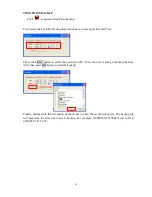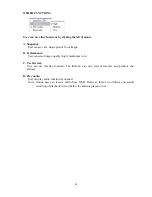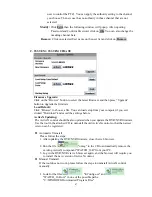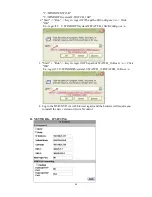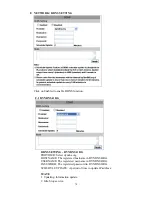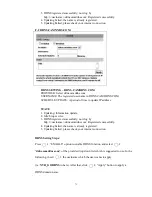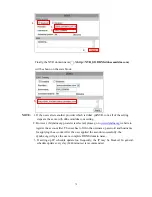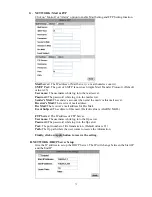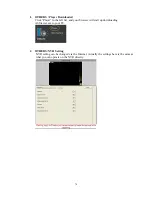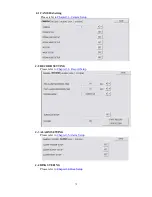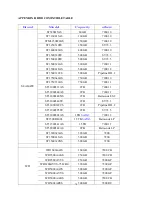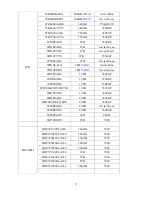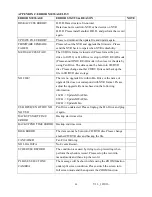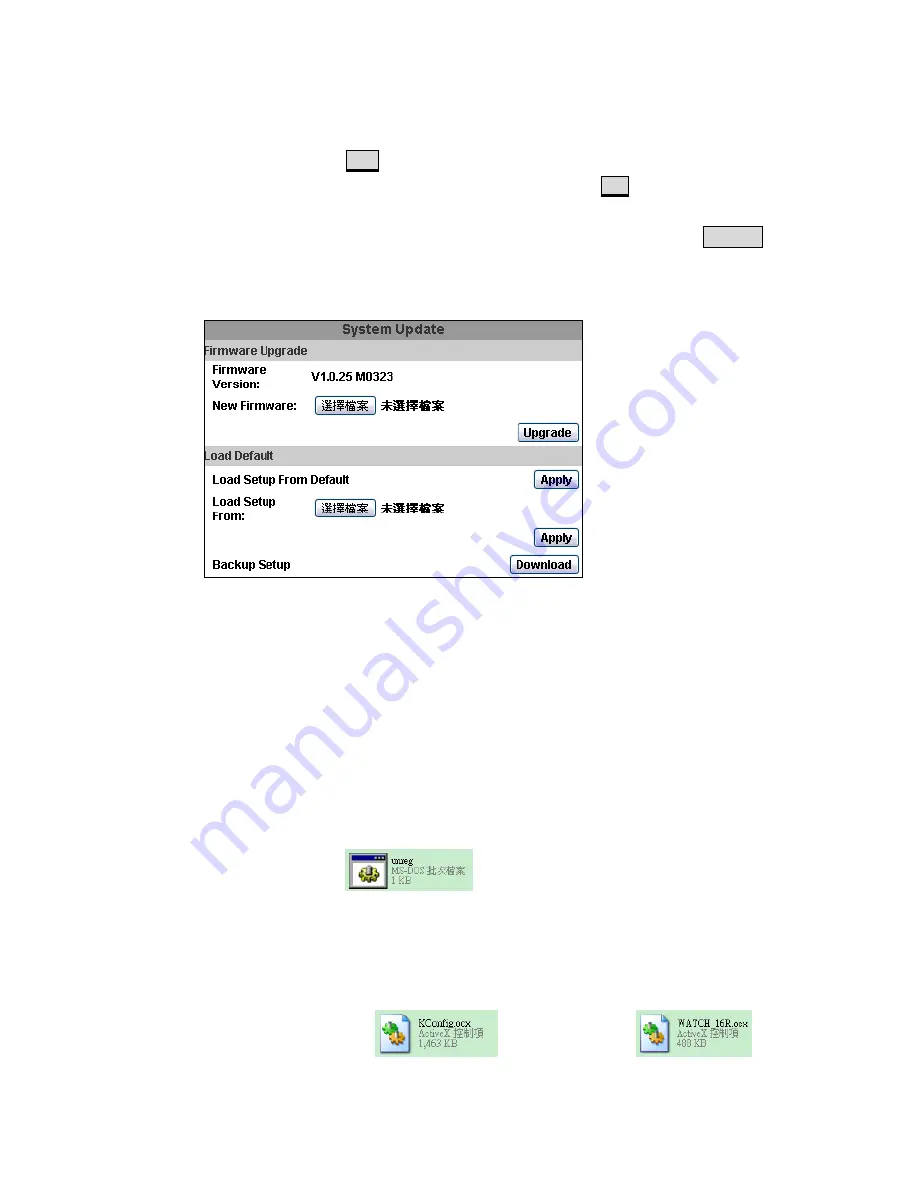
67
user to control the PTZ). You can apply the authority setting to the channel
you choose. The new user has no authority in those channel that are not
selected.
Modify:
Click
Edit
, then the following window will popup. After inputting
Password and Confirm Password, click on
OK
. You can also change the
masking channel here.
Remove:
Click on selected User name on the user list and click on
Remove
.
C.
SYSTEM / SYSTEM UPDATE
Firmware Upgrade:
Click on the “Browse” button to select the latest firmware and then press “Upgrade”
button to upgrade the firmware.
Load Default:
Click “Browse” to choose a file. You can load setup from your computer if you ever
clicked “Download” and saved the settings before.
ActiveX Updating:
The ActiveX control should be also updated when you update the DVR/NVR firmware.
Use the tool in the attached CD to uninstall the old ActiveX control so that the newest
version can be registered.
Automatic Uninstall
Please follow the steps:
1. After updating the DVR/NVR firmware, close the web browser.
2. Run the file
"unreg" in the CD to automatically remove the
existing ActiveX component "WATCH_16R" from your PC.
3. Log in the DVR/NVR via web browser again, and the browser will require you
to install the new version of ActiveX control.
Manual Uninstall
If the tool does not work, please follow the steps to uninstall ActiveX control
manually.
1. Look for the files
"KConfig.ocx" and
"WATCH_16R.ocx" in one of the possible paths:
"C:\WINDOWS\Downloaded Program Files"
Summary of Contents for HNR-09AF
Page 1: ... USER MANUAL 09 CHANNELS NETWORK VIDEO RECORDER ...
Page 14: ...15 E AUTHORITY SETUP F DISK MANAGEMENT G SYSTEM SETUP H EXIT ...
Page 40: ...41 ...
Page 57: ...58 OPTION 2 ADD TO TRUSTED SITES IE Tools Internet Options Security Trusted sites Sites ...
Page 75: ...76 J 5 SYSTEM SETTING Please refer to Chapter3 9 System Setup ...