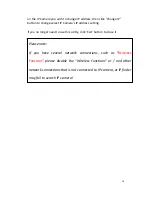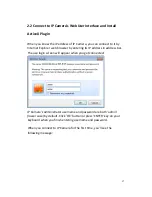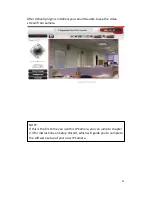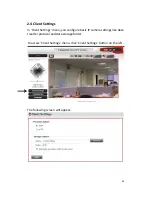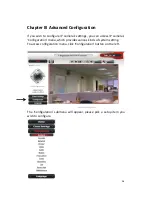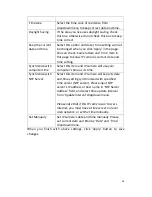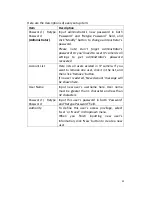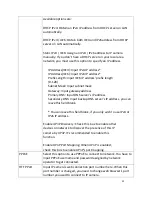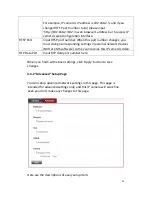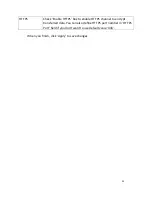23
‘Start
Video
Record’
button
Click
this
button
to
record
video
and
save
video
file
on
your
computer.
You’ll
be
prompted
to
indicate
the
folder
on
your
computer
to
save
video
file.
‘Enable
Digital
Zoom’
button
This
function
will
enlarge
video
view
digitally
from
1X
to
10X,
so
you
can
see
objects
in
video
in
detail.
Please
note:
that
digital
zoom
uses
computer
algorithm
to
enlarge
the
video
and
some
details
may
lost.
If
you
need
to
focus
on
detail
of
specific
objects
in
video
view,
please
use
optical
zoom
ring
on
lens
set
of
IP
camera.
Enable
/
Disable
mute
button
/
When
mute
is
enabled
( ),
you
will
not
hear
the
voice
from
IP
camera;
If
you
want
to
hear
voice
from
IP
camera,
click
this
button
to
disable
mute
( ).
You
can
drag
the
slide
bar
(
)
beside
enable/disable
mute
button
to
adjust
audio
playback
volume.
Start
/
Stop
talk
Button
/
Start
or
stop
playing
your
voice
through
IP
camera’s
audio
output.
When
talk
is
stopped,
people
at
IP
camera
will
not
hear
you.
Please
note:
you
need
a
microphone
connected
to
your
computer,
and
computer’s
mixer
setting
must
enable
microphone
recording,
or
nothing
will
be
outputted
by
IP
camera.