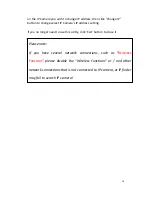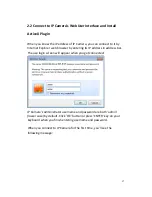2
3
‐
9
Event.............................................................................................................................. 51
3
‐
9
‐
1
Settings................................................................................................................... 52
3
‐
9
‐
2
Media ..................................................................................................................... 54
3
‐
9
‐
3
Event
Server ........................................................................................................... 55
3
‐
10
Recording
to
SD
Card .................................................................................................. 60
3
‐
11
Log ............................................................................................................................... 61
3
‐
12
Device
Info................................................................................................................... 62
3
‐
13
Maintenance ............................................................................................................... 63
3
‐
14
Language ..................................................................................................................... 65
Chapter
IV
Troubleshooting ................................................................................................ 66