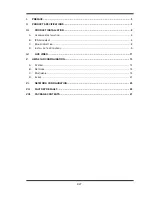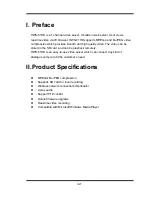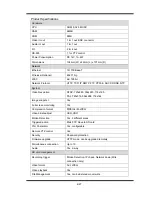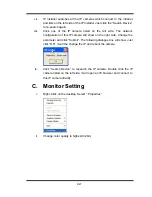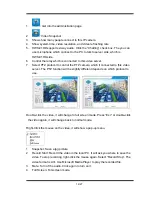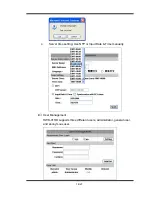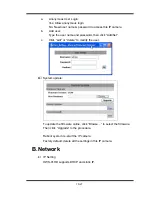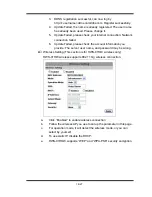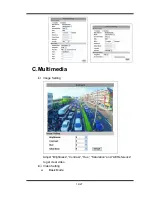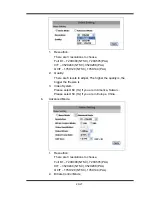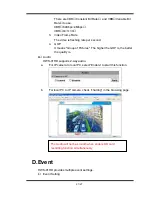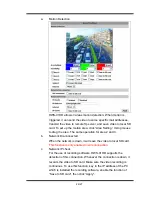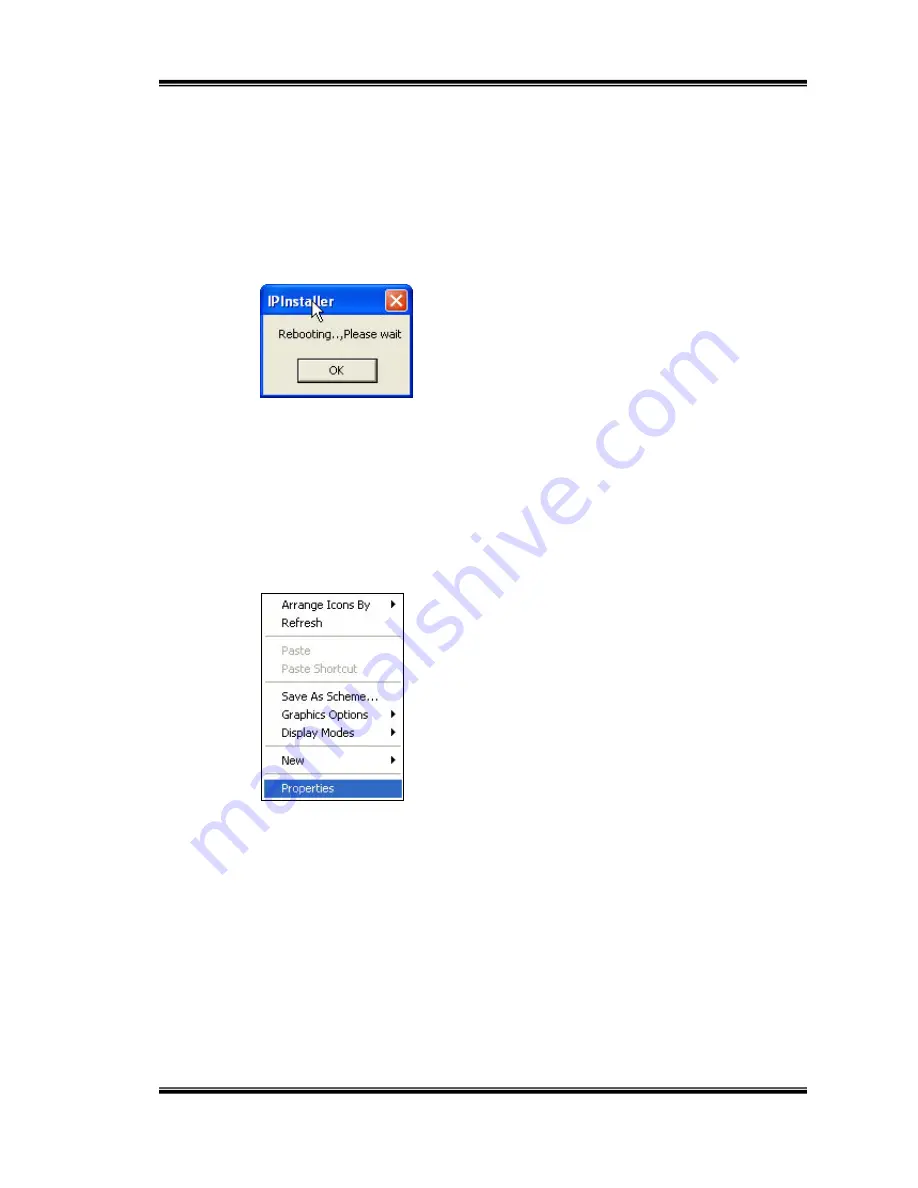
8/27
vii.
IP Installer searches all the IP cameras which connect to the intranet
and lists on the left side of the IP Installer. Just click the “Search Device”
to re-search again.
viii.
Click one of the IP camera listed on the left side. The network
configuration of this IP camera will show on the right side. Change the
parameter and click “Submit”. The following dialogue box will show. Just
click “OK”. It will the change the IP and reboot the camera.
ix.
Click “Search Device” to research the IP camera. Double click the IP
camera listed on the left side. It will open an IE browser and connect to
this IP camera directly.
C. Monitor
Setting
i.
Right-Click on the desktop. Select “ Properties”
ii.
Change color quality to highest (32bit).