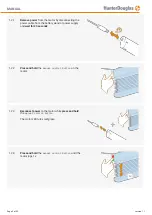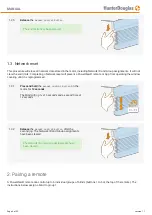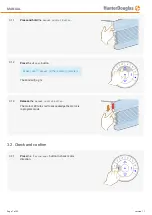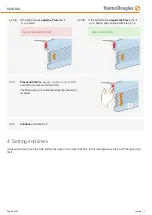PowerView® Venetian Blind 18VDC
The PowerView® M25S single shaft motor is suited to be used with Ultimate Venetian blind hardware from
HunterDouglas.
1. Delivery condition
As standard, no remote control or hub is connected to the motor. No limits are set. Motor is default set to
Venetian
blind
motor type. If the motor condition is unknown, perform the following steps.
1.1. Check motor type
The motor can be programmed as a
•
16mm Venetian blind
•
25mm Venetian blind
(default)
By reading out the LED sequence after power up, the motor type can be seen.
Venetian blind
IMPORTANT
The motor type (default set to
25mm Venetian blind
), has to be changed to
Venetian blind 16 or 25mm
type. Use the
software tool to change.
MANUAL
Page 1 of 22
version: 1.1