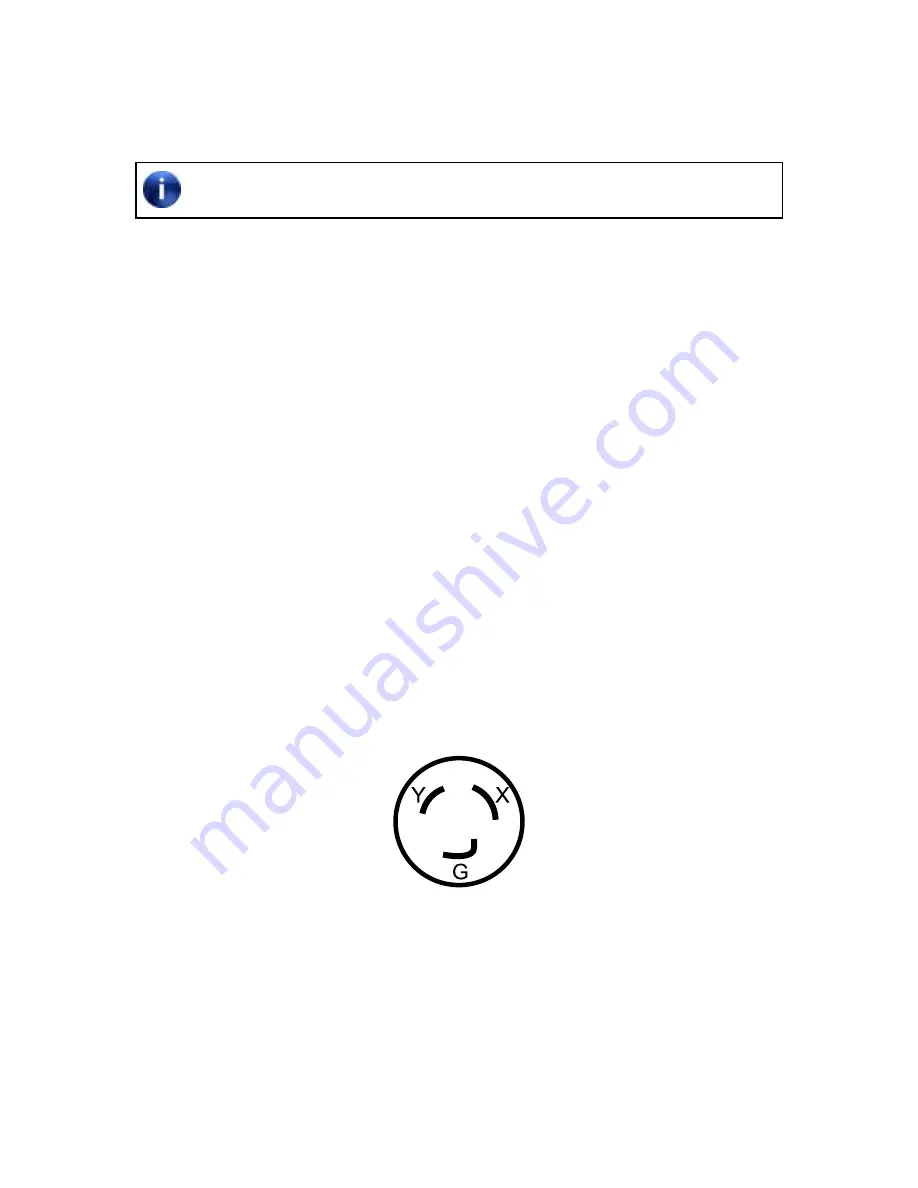
1 of 56
Form 6423-T, 07-12
Supersedes Form 6423-T, 05-12d
INSTALLATION INSTRUCTIONS FOR
ROAd FORCe TOUCh
®
/ GSP9700 SeRIeS BALANCeRS
Installation of a Road Force Touch
®
/ GSP9700 Series Balancer should be completed
only by an authorized Hunter Service Representative.
This document provides the information needed to install a Road Force Touch® / GSP9700 Series Balancer.
PLACemeNT
The balancer should be placed in a dry area that is not subject to moisture. Clearance for the operator at the front
and to the right of the balancer should be at least 3 feet (0.91 meter). There must also be ample clearance at the
rear of the balancer to allow the safety hood to open fully. The electrical power cord should be positioned so that
it cannot be walked on, driven over, or tripped over.
FLOOR ReqUIRemeNTS
The balancer should be placed on a
solid
concrete floor. Any floor condition, which might allow the balancer to
move during operation, is unacceptable.
If the location selected is a hard surface floor that is hollow underneath, place the balancer over a supporting
beam or close to a supporting wall.
POweR ReqUIRemeNTS
The customer must furnish a 10% / -15%, 10 amp 50/60 Hz single-phase electrical supply for the
balancer. This machine must be connected to a 20 Amp branch circuit. Please refer all power source issues to a
certified electrician.
The power cord supplied utilizes a twist lock connector, NEMA L6-20P. The power cord may need modified to
match the available electrical receptacle for your region. For instructions to replace the single-phase power plug
with a three-phase NEMA L15-20P power plug refer to form 5350T. Changes to the electrical power cord, plug,
and/or power source must be performed by a certified electrician in accordance with local electrical codes.
Figure 1
PNeUmATIC ReqUIRemeNTS
The customer must provide a low-pressure air supply (between 100-175 psi (6.9–12.0 bar)). Necessary for
balancers equipped with the Auto-Clamp and Inflation Station. A moisture trap and/or filter is necessary to
provide clean, dry air.


















