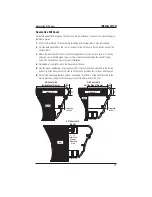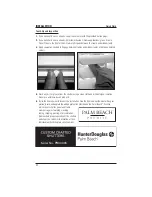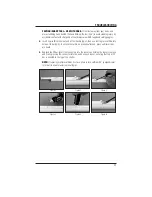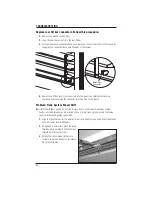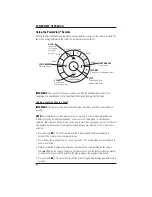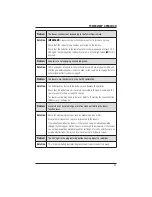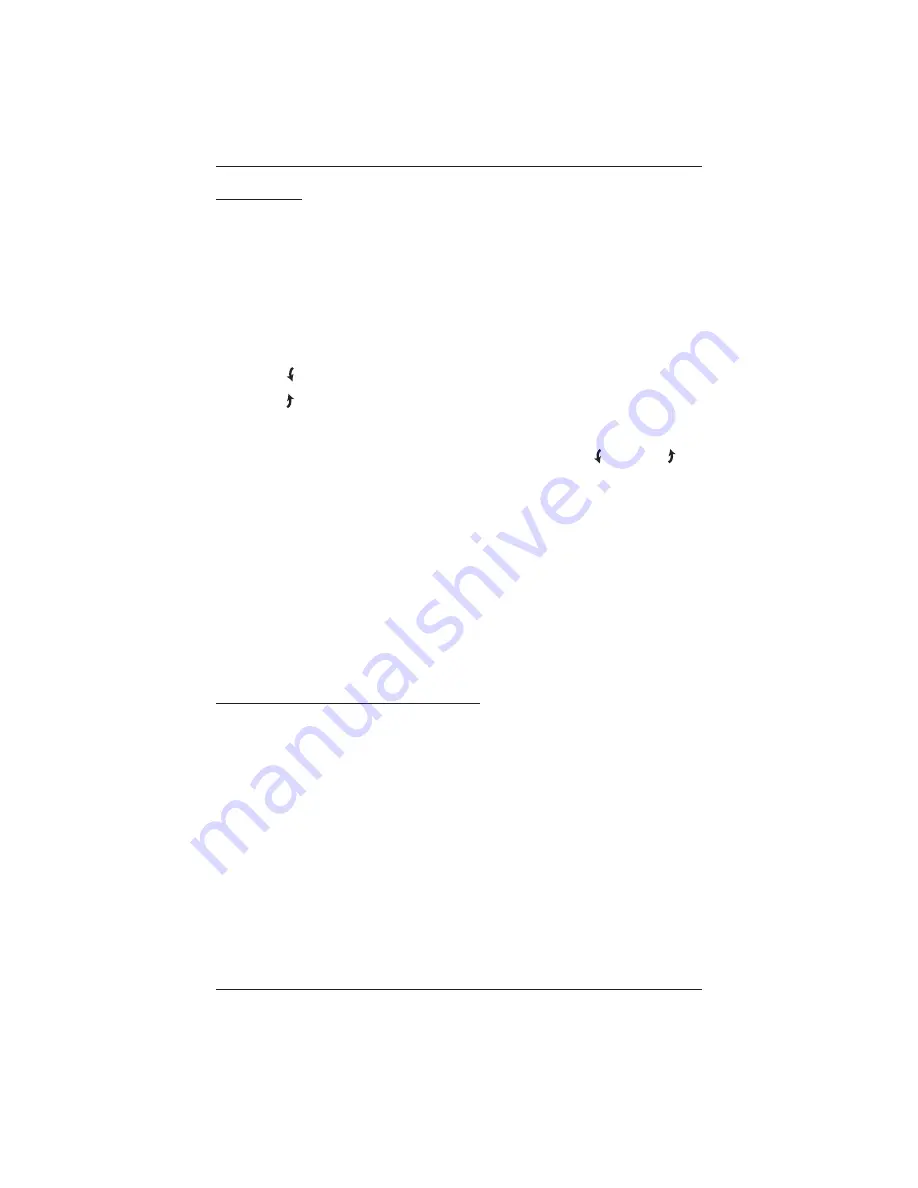
POWERVIEW
®
OPERATION
53
Basic Operation
■
To wake up the remote, simply pick it up or press
■
STOP. The last group(s) selected will be
highlighted and active.
■
Press “all” or groups 1 – 6 to select specific louver sections to move. Selected group
button(s) will light up to show they are selected.
1. Multiple group buttons may be selected at a time.
2. To deselect a group, press the group button again. The backlight for that group button will
go out.
■
Press the left arrow to tilt the louvers down to the closed position.
■
Press the right arrow to tilt the louvers up to the closed position.
■
Press
■
STOP to stop the louver‘s movement anywhere along their travel.
■
While the louvers are in motion, press the opposite of louver‘s motion (
left arrow or right
arrow) to reverse direction.
■
Press
▲
OPEN to center the louvers horizontally.
■
Press
▼
CLOSE to tilt the louvers to the upward, fully closed position.
■
Press
♥
FAVORITE to send selected louver sections to your preset “favorite” position. The
default favorite position is tilted 45° upward. Refer to the
PowerView
®
Motorization Remote
Control Guide
on how to set a new favorite position.
NOTE:
When pressing the OPEN or FAVORITE buttons, louver recalibration will occur. All louvers
will first tilt upward to the fully closed position, then the motor will run for approximately 6
seconds before the louvers move to the desired position.
Further Operation and Programming Information
PowerView
®
Pebble
®
Remote and/or PowerView
®
Surface Remote Operation
For information regarding operation and programming of the PowerView remote, refer to your
PowerView Motorization Remote Control Guide
or to the online PowerView Step-by-Step Guide
at
hunterdouglas.com/operating-systems/motorized/powerview-motorization/manuals
.
PowerView
®
Scene Controller
For information regarding operation and programming of the PowerView Scene Controller, refer
to your
PowerView Motorization Scene Controller Guide
or to the online PowerView Step-by-Step
Guide at
hunterdouglas.com/operating-systems/motorized/powerview-motorization/
manuals
.
PowerView
®
App Operation
The PowerView
®
Hub is required for PowerView App operation. For information regarding setup
and operation using the PowerView App, refer to the online PowerView Step-by-Step Guide at
hunterdouglas.com/operating-systems/motorized/powerview-motorization/manuals
.