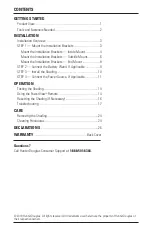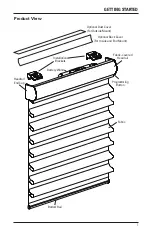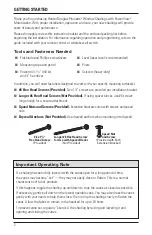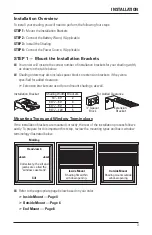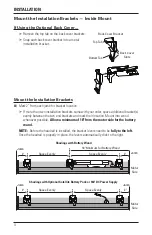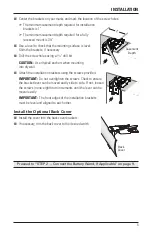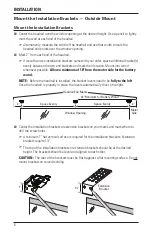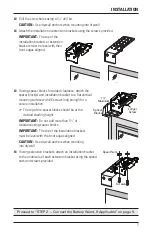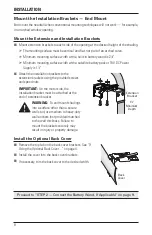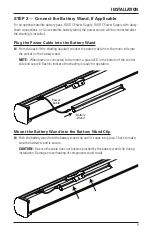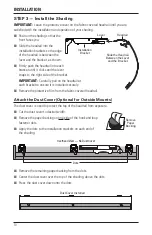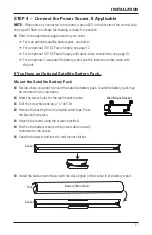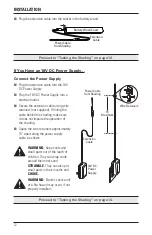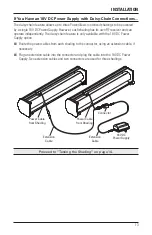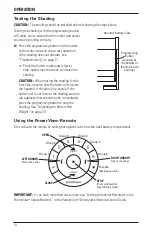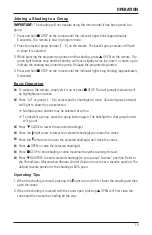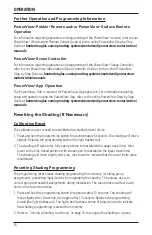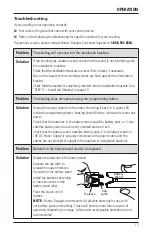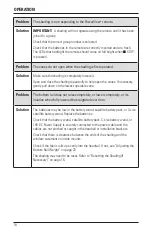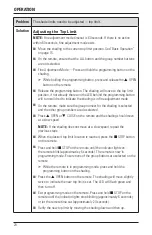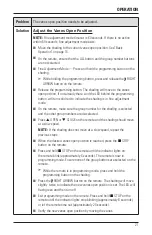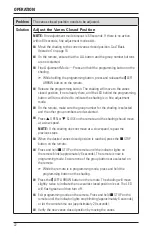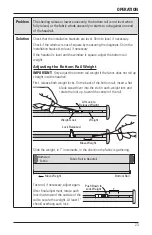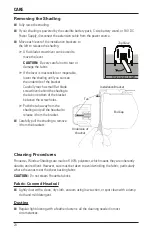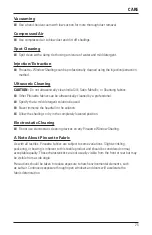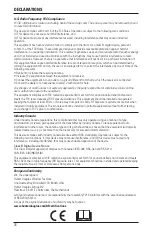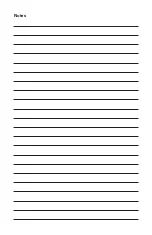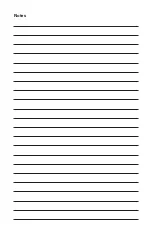OPERATION
14
Testing the Shading
CAUTION:
The shading should be installed before following the steps below.
Testing the shading with the programming button
will allow you to ensure that the motor and power
source are working correctly.
■
■
Press the programming button on the bottom
of the motor side end cap to test operation.
If the shading does not operate, see
“Troubleshooting” on page 17.
■
➤
Press the button to alternately lower,
stop, open/close the vanes, and raise the
shading.
CAUTION:
When raising the shading for the
first time, observe how the fabric rolls up into
the headrail. It should roll up evenly. If the
bottom rail is not level or the shading starts to
rub against either window jamb, immediately
press the programming button to stop the
shading. See “Adjusting the Bottom Rail
Weight” on page 23.
Using the PowerView
®
Remote
First, activate the remote by pulling both plastic tabs from the back battery compartment.
IMPORTANT:
If you have more than one remote, see “Adding Additional Remote(s) to the
PowerView
®
Shade Network” in the
PowerView
®
Motorization Remote Control Guide
.
Group 1
Group 2
OPEN
CLOSE
Group 3
Group 4
Group 5
Group 6
Favorite
(Shading position)
LEFT ARROW
Closes the vanes
RIGHT ARROW
Opens the vanes
STOP
(Press and hold for
programming mode)
Programming
Button
(Located at
the bottom of
the motor side
end cap)
Headrail Bottom View
Summary of Contents for Pirouette PowerView
Page 1: ...Installation Operation Care Pirouette Window Shadings PowerView Motorization...
Page 29: ...Notes...
Page 30: ...Notes...
Page 31: ......