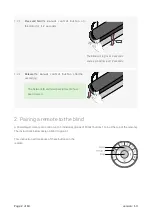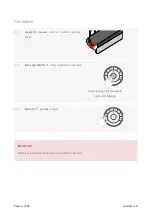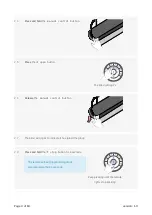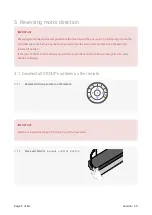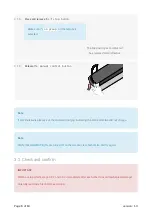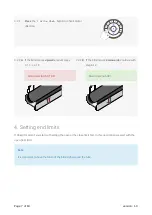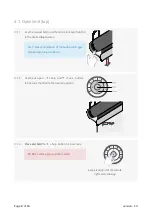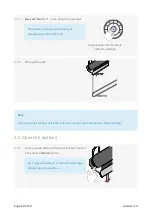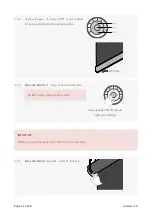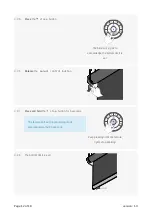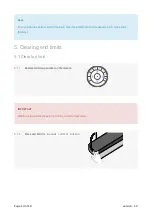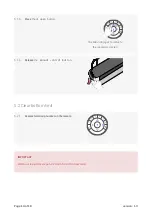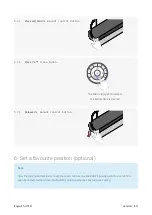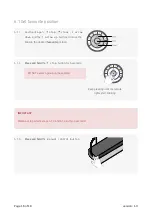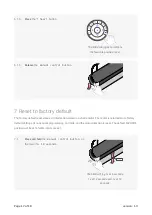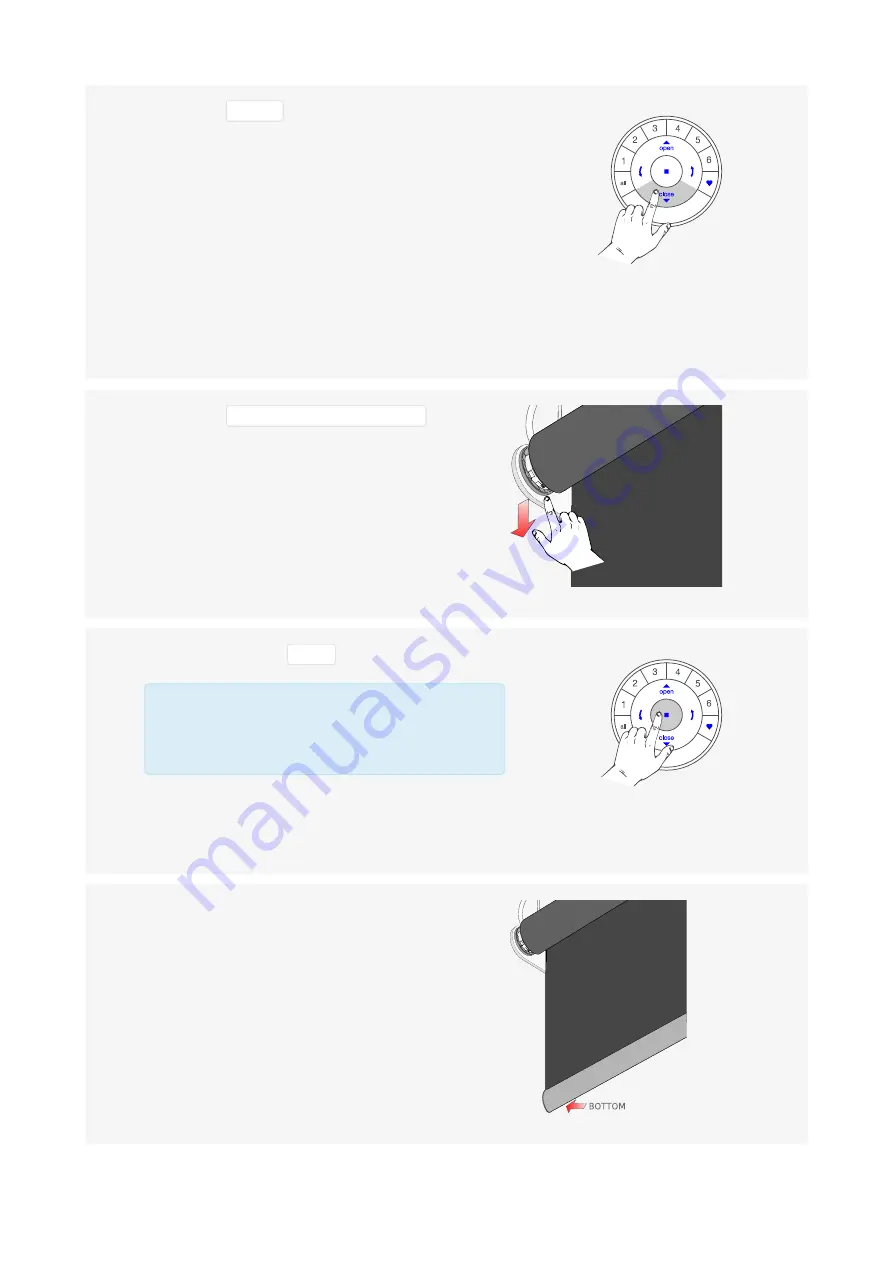
4.2.5
Press
the
close
button.
The blind will jog 2x to
acknowledge the bottom limit is
set
4.2.6
Release
the
manual control button
.
4.2.7
Press and hold
the
stop
button for 6 seconds.
The remote will exit programming mode
automatically after 20 seconds.
Keep pressing until the remote
lights stop blinking
4.2.8
The bottom limit is set!
Page 12 of 18
version: 1.0