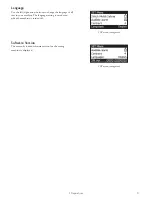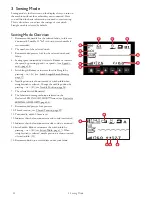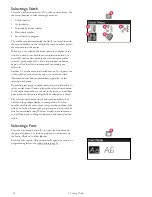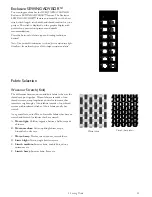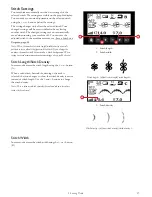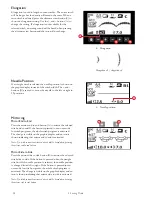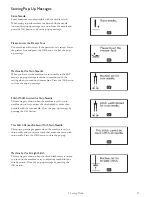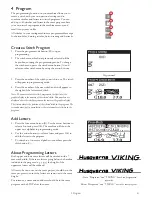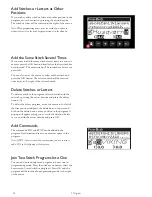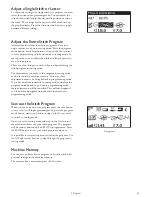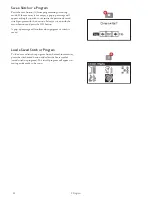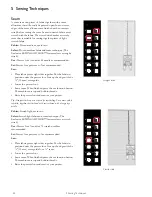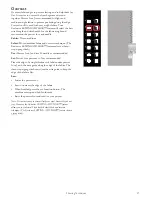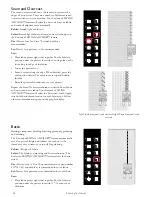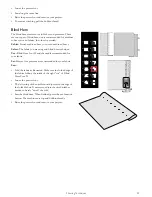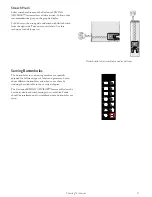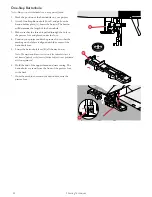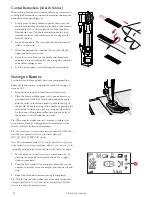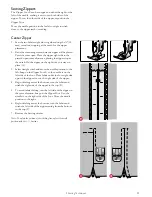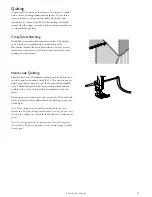Adjust a Single Stitch or Letter
To adjust the settings of a single stitch in a program you must
select the stitch in programming mode. You can adjust the
stitch width, stitch length, density, needle position or mirror
the stitch. The settings for the selected stitch are shown on
the graphic display. Press the alternate view button to toggle
between different settings.
Adjust the Entire Stitch Program
Adjustments that affect the whole program and not just
single stitches, are done in sewing mode. Press the program
mode button, Start/Stop button or step on the foot control
to leave programming mode and switch to sewing mode. In
sewing mode you can adjust the width and length or mirror
the whole program.
There are a few things you need to know when adjusting the
stitch program in sewing mode:
The adjustments you make to the program in sewing mode
can be saved in the machine memory. However, these
adjustments cannot be brought back to programming mode.
If you have made adjustments in sewing mode and press the
program mode button to go back to programming mode,
these adjustments will be cancelled. This will also happen if
you load a saved program from the machine memory to
programming mode.
Sew out the Stitch Program
Sewing mode
When you are done with your program press the save button
to save it or, if still in programming mode, press the program
mode button, start/stop button or step on the foot control
to switch to sewing mode.
Once you are in sewing mode and step on the foot control
the machine will sew out your stitch program. The program
will be sewn continuously if no STOP is programmed. Press
the STOP button to sew your stitch program only once.
It is possible to start sewing at any stitch in the program. Use
the left/right arrow buttons to step through the program in
sewing mode.
Machine Memory
You can save and recall your program or favorite stitch with
personal settings in the machine memory.
The memory has a maximum space of 60 stitches.
4 Program
43
Summary of Contents for Designer Jade 35
Page 1: ...User s Guide KEEPING THE WORLD SEWING ...
Page 82: ......