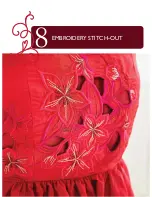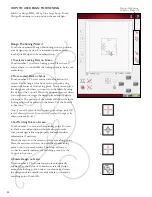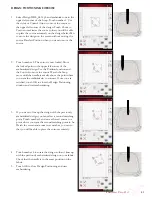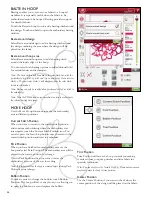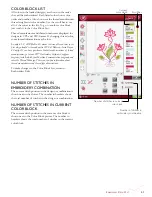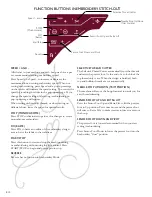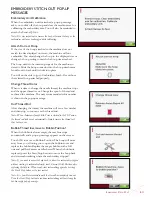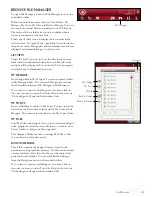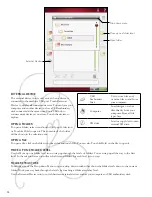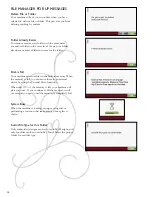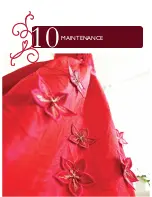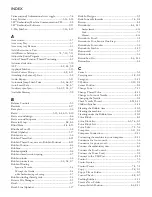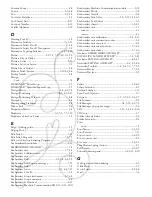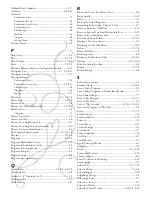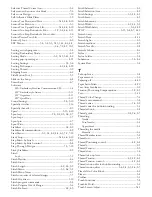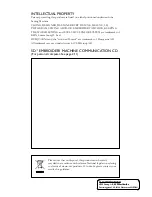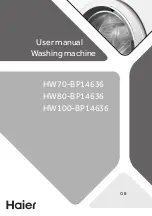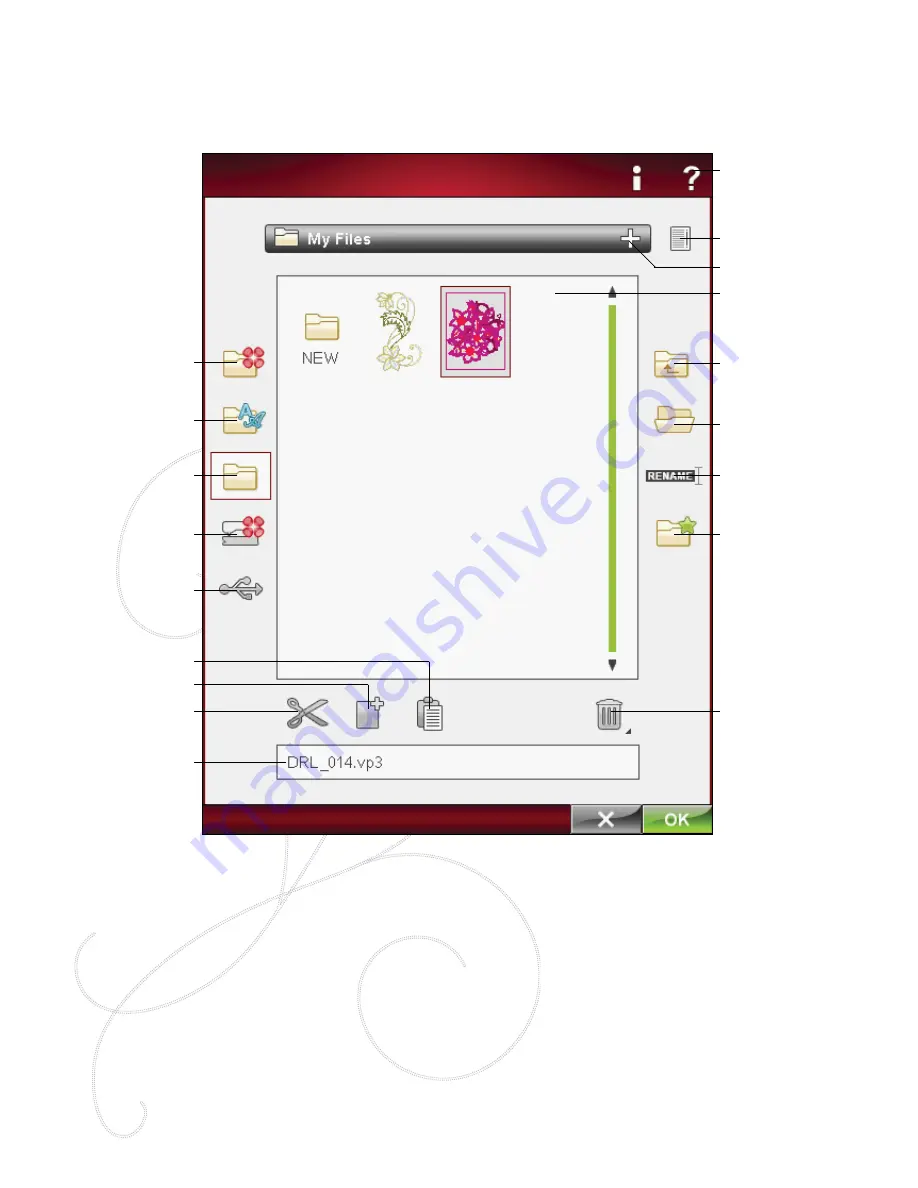
9:2
available MeMory
The built-in memory can store designs, fonts, stitches and other files. To check how much memory is still available in the
built-in memory, go into File Manager, touch Quick Help and then touch either My Designs, My Fonts or My Files. A pop-
up message shows how much memory is available.
file Manager
The File Manager is used to open, organize, add, move, remove and copy your designs, fonts and stitch files. Use either
built-in memory or an external device connected to your machine for storing designs and files.
My Files
My Fonts
My Designs
Built-in Designs
External Devices
Cut
Copy
Paste
Delete
Move up one folder
Open folder
Rename a file or
folder
Create new folder
Name of selected file
Drop down menu
List view
Quick Help
Selection Area
file Manager - overview of iCons
file forMaTs
Your machine can load the following file formats:
• .SHV, .DHV, .VP3, .VIP, .HUS, .PEC, .PES, .PCS, .XXX, .SEW, .JEF,
.EXP, .10* and .DST (embroidery files)
• .SH7 (stitch files),
• .VF3 (embroidery font files)
• and also .TXT and .HTM/HTML-files.
Note: If the file type or file version is not supported by your machine, or the file is
damaged, it is shown in the selection area as an
unrecognized file.
Summary of Contents for Designer Ruby Deluxe
Page 1: ...User s Guide KEEPING THE WORLD SEWING ...
Page 5: ...Getting to knowyour machine 1 ...
Page 18: ...1 18 Script Alphabet Cyrillic Alphabet Hiragana Alphabet Brush Line Alphabet ...
Page 19: ...2SET UP ...
Page 31: ...3SeTTINGS FUNCTIONS ...
Page 45: ...4Sewing ...
Page 67: ...5PROGRAM ...
Page 73: ...6EMBROIDERY SET UP ...
Page 79: ...7EMBROIDERY EDIT ...
Page 91: ...8EMBROIDERY STITCH OUT ...
Page 103: ...9FILE MANAGER ...
Page 109: ...10MAINTENANCE ...