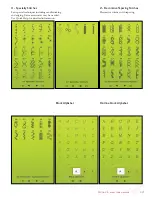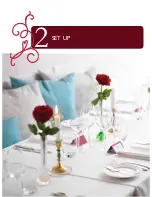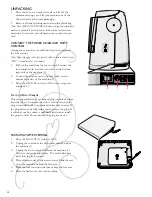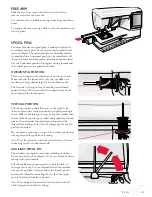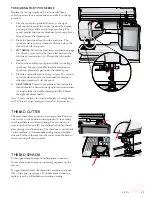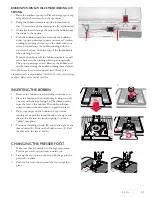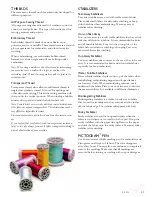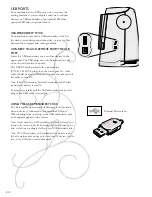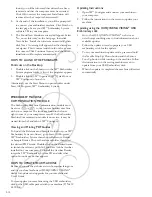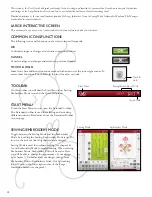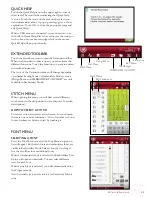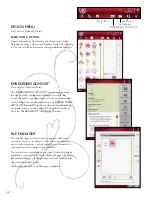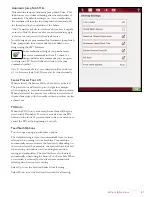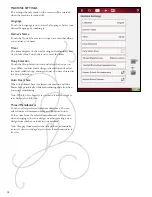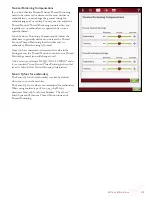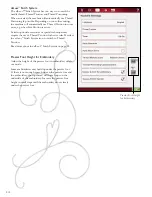S
et
U
p
2:7
1
2
4
3
f
g
a
b
C
d
e
bobbin winding while eMbroidering or
sewing
1. Raise the auxiliary spool pin. Place the large spool cap,
felt pad and thread spool on the spool pin.
2. Bring the bobbin thread around the
thread tension
disc (A) and through the thread guide (B) as illustrated.
3. guide the thread through the hole in the bobbin from
the inside to the outside.
4. Push the
bobbin winder lever towards the bobbin to
wind. A pop-up message appears on screen. To adjust
winding speed drag the arrow on the slider with your
stylus. Stop and start the bobbin winding with the
on-screen buttons. Hold the end of the thread firmly
when starting to wind.
When the bobbin is full, the bobbin winder lever will
move back and the winding willl stop automatically.
The pop-up message closes. Remove the bobbin and
cut the thread using the bobbin winding thread cutter.
Note: Make sure that the thread does not touch the cap of the
horizontal spool pin when winding the bobbin. If it does, place the cap
and spool higher on the vertical spool pin.
inserTing The bobbin
1. Remove the bobbin cover by sliding it towards you.
2. Place the bobbin in the bobbin case. It drops in only
one way with the logo facing up. The thread unreels
from the left of the bobbin. The bobbin will then
rotate counter-clockwise when you pull the thread.
3. Place your finger on the bobbin to keep it from
turning as you pull the thread firmly to the right and
then to the left into the
tension spring (C) until it
“clicks” into place.
4. Continue threading around (D) and to the right of the
thread cutter (E). Slide on the bobbin cover (F). Pull
the thread to the left to cut (g).
Changing The presser fooT
1. Make sure that the needle is in the highest position.
Pull the presser foot down and towards you.
2. Line up the cross pin on the foot with the gap in the
presser foot ankle.
3. Push the foot into the clip until the foot snaps into
place.
Summary of Contents for Designer Ruby Deluxe
Page 1: ...User s Guide KEEPING THE WORLD SEWING ...
Page 5: ...Getting to knowyour machine 1 ...
Page 18: ...1 18 Script Alphabet Cyrillic Alphabet Hiragana Alphabet Brush Line Alphabet ...
Page 19: ...2SET UP ...
Page 31: ...3SeTTINGS FUNCTIONS ...
Page 45: ...4Sewing ...
Page 67: ...5PROGRAM ...
Page 73: ...6EMBROIDERY SET UP ...
Page 79: ...7EMBROIDERY EDIT ...
Page 91: ...8EMBROIDERY STITCH OUT ...
Page 103: ...9FILE MANAGER ...
Page 109: ...10MAINTENANCE ...