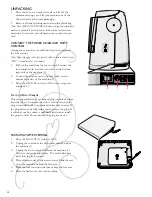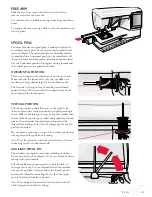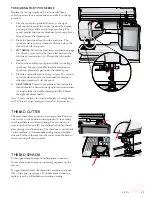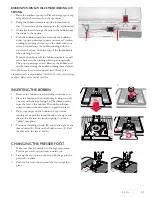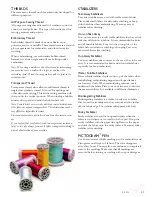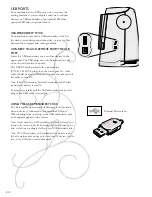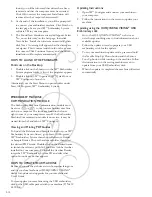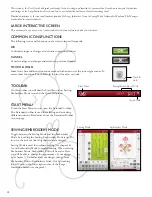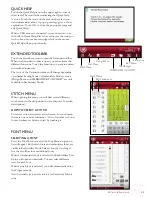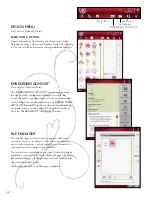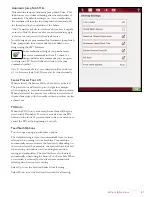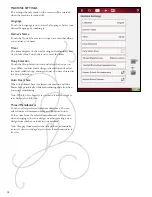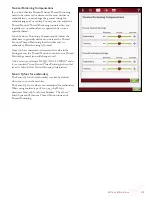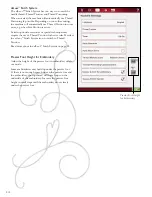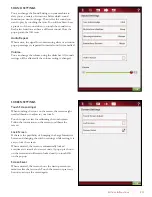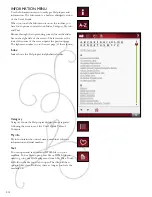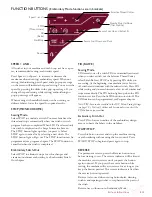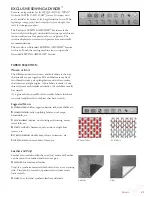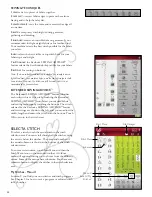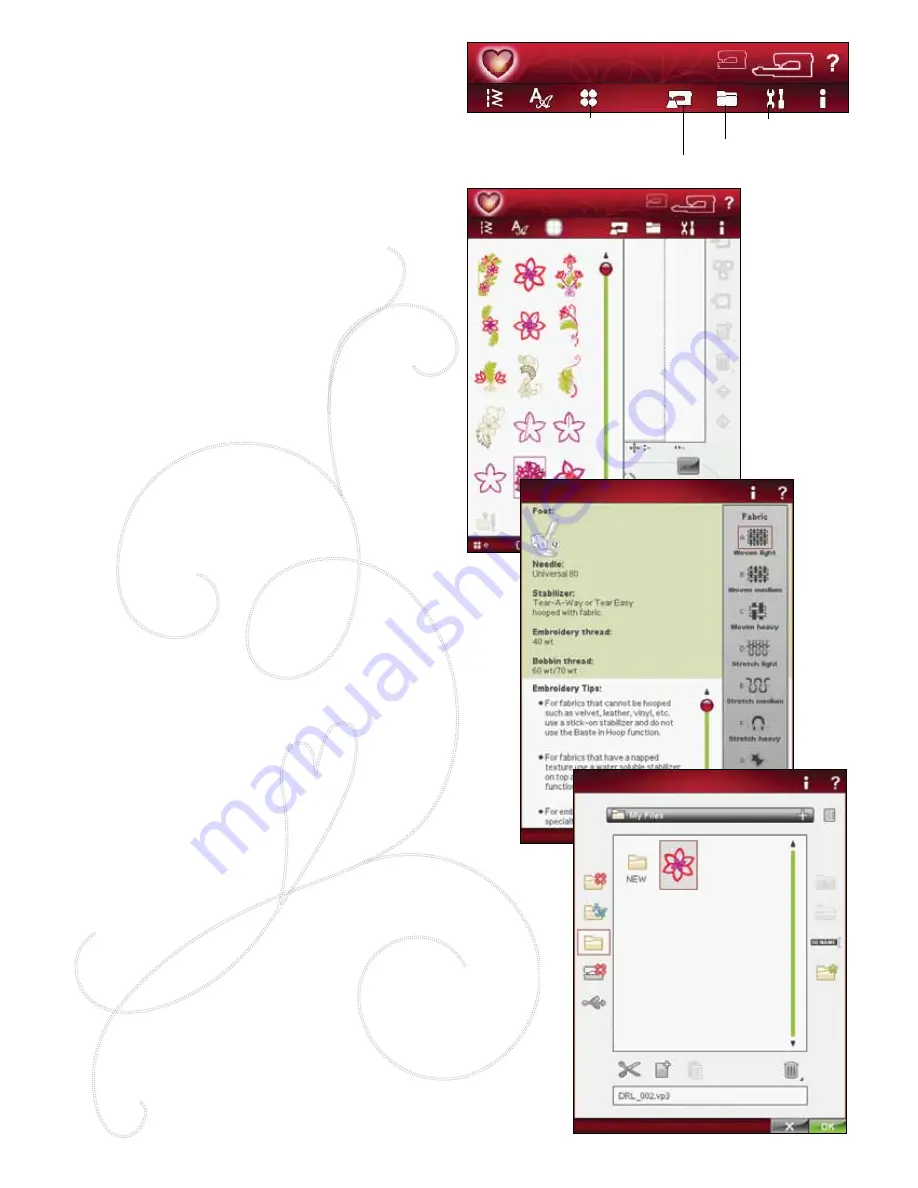
3:4
SET Menu
File Manager
Design Menu
EMBROIDERY ADVISOR™
design MenU
(Only active in Embroidery Mode)
seleCTing a design
Open embroideries by selecting the flower icon on the
Extended toolbar. Select an embroidery design by touching
it. Use the scroll bar to browse through additional designs.
eMbroidery advisor
™
(Only active in Embroidery Mode)
The EMBROIDERY ADVISOR
™
feature recommends
the right needle, stabilizer and thread for your fabric.
Touch the fabric type and weight you want to embroider
on and follow the recommendations. The EMBROIDERY
ADVISOR
™
feature also gives you tips when embroidering
on special fabrics or using special threads. Touch OK to
close the EMBROIDERY ADVISOR
™
feature.
file Manager
The File Manager is used to open, organize, add, move,
remove and copy your designs, fonts and stitch files. Use
either built-in memory or an external device connected to
your machine for storing designs and files.
You can select several designs at a time. Touch the designs
you want to open, then Touch & Hold (see page 3:2) on the
last selected design. All designs that you have selected will
open in Embroidery Edit.
Learn more about the File Manager in chapter 9.
Summary of Contents for Designer Ruby Deluxe
Page 1: ...User s Guide KEEPING THE WORLD SEWING ...
Page 5: ...Getting to knowyour machine 1 ...
Page 18: ...1 18 Script Alphabet Cyrillic Alphabet Hiragana Alphabet Brush Line Alphabet ...
Page 19: ...2SET UP ...
Page 31: ...3SeTTINGS FUNCTIONS ...
Page 45: ...4Sewing ...
Page 67: ...5PROGRAM ...
Page 73: ...6EMBROIDERY SET UP ...
Page 79: ...7EMBROIDERY EDIT ...
Page 91: ...8EMBROIDERY STITCH OUT ...
Page 103: ...9FILE MANAGER ...
Page 109: ...10MAINTENANCE ...