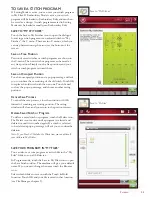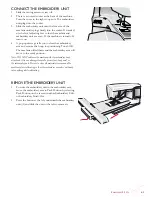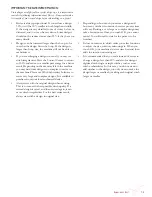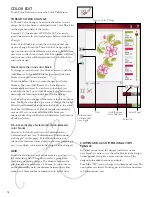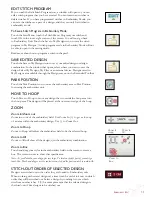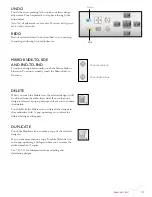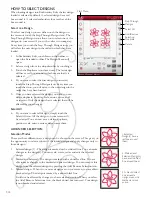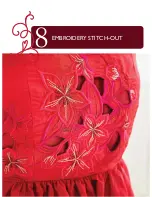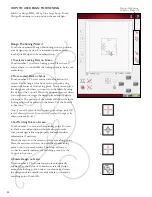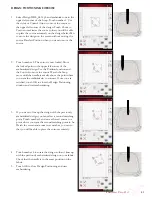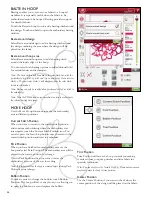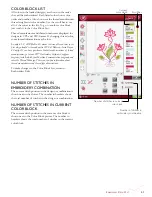7:6
Color ediT
Touch Color Edit icon to enter the Color Edit Screen.
Thread Color Change
In Thread Color Change you can edit the colors in your
design. Each color block is described in the
Color Block list
on the right hand side of the screen.
Example: 1:2, thread number 2230, RaRa 40, 1:2 means the
second thread color in the first loaded design is Robison-Anton Rayon
40 weight.
In the Color Block List, touch the color block that you
want to change. Touch the Thread Color Change icon to
open a window with 64 different color choices. Touch your
new color to select it and touch OK. The window will close
and your new color will be applied in the Color Block List
and to the design.
select more than one color block
To change more than one color block at a time, touch the
Add/Remove Color Selection icon, then touch the color
blocks you want to select/deselect.
Touch the Select All icon to make changes to all color
blocks at one time. Add/Remove Color Selection is
automatically activated. To deselect a color block, just
touch it in the list. Touch Add/Remove Color Selection to
deactivate the function and deselect all color blocks.
Use Select Equal to change all the same color blocks at one
time. Touch the color block you want to change, then touch
Select Equal to select all identical color blocks in the color
block list. Add/Remove Color Selection is automatically
activated. If two or more different color blocks are
selected, Select Equal will select all identical color blocks of
all selected colors.
on-screen display of selected and non-selected
color blocks
Selected color blocks are shown in 2-dimensional or
3-dimensional view (see “2-dimensional/3-dimensional
view toggle” on this page). Color blocks that are not
selected are shown as colored dots on the screen, making it
easy to see which color areas in the design will be changed.
grid
Touch the grid icon to activate/deactivate a grid on
the embroidery field. The grid is used as a guide when
combining or placing designs. The distance between the
grid lines equals a maximum of 20 mm. As you zoom in
on the embroidery field, the distance between these lines
reduces to 10mm and 5mm, indicated with lighter lines.
Thread Color Change
Grid
Add/Remove
Color Selection
Select All
Select Equal
2-dimensional/
3-dimensional
view toggle
2-diMensional/3-diMensional view
Toggle
In 2-dimensional view, the designs load faster on the
screen and it is easier to see the color blocks in the design.
3-dimensional view gives a more realistic view of the
designs, with added shadows and depth.
Touch the ”3D” icon to change to 3-dimensional view. The
icon becomes selected. Touch again to deselect and return
to 2-dimensional view.
Summary of Contents for Designer Ruby Deluxe
Page 1: ...User s Guide KEEPING THE WORLD SEWING ...
Page 5: ...Getting to knowyour machine 1 ...
Page 18: ...1 18 Script Alphabet Cyrillic Alphabet Hiragana Alphabet Brush Line Alphabet ...
Page 19: ...2SET UP ...
Page 31: ...3SeTTINGS FUNCTIONS ...
Page 45: ...4Sewing ...
Page 67: ...5PROGRAM ...
Page 73: ...6EMBROIDERY SET UP ...
Page 79: ...7EMBROIDERY EDIT ...
Page 91: ...8EMBROIDERY STITCH OUT ...
Page 103: ...9FILE MANAGER ...
Page 109: ...10MAINTENANCE ...