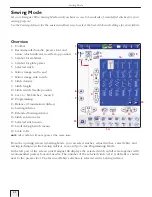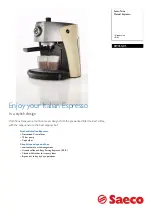2-15
Sewing Mode
Save in “ My Stitches”
Touch
to open the dialogue for saving
a stitch program or an adjusted stitch in “My
Stitches”, the U-menu. There are three U-menus,
which you can scroll between using the arrows.
Save on Free Position
Previously saved stitches or stitch programs
are shown in the U-menu. The new stitch or
program can be saved at any free position.
Simply touch a free position, and your stitch or
stitch program is stored there.
Save on Occupied Position
Touch an occupied position and a pop-up will
ask you to confi rm the overwriting of the old
stitch. Touch
to replace the old stitch with
the new one. Touch
to close the pop-up,
and choose another saving position.
Cancel Save Process
To cancel the save process, touch
instead
of touching any storing position. The saving
window will close, and you return to the
previous screen.
Delete Saved Stitch or Program
To delete a saved stitch or program, touch
.
The delete button is active until a program is
selected and deleted or until it is touched again.
If a stitch is selected to be deleted a pop-up will
ask you to confi m the deletion.
Save your Program in “ My Files”
You can also save your program as a stitch fi le
in the “My Files” folder or on a USB device.
In programming mode, touch
to open a
dialogue for entering a fi le name. Touch
to
confi rm the name. Select which folder to save in
by touching it and then touch
. Touch
and your fi le is saved in that location (see pages
5-4 – 5-8 for more information).
To retrieve your program, see page 2-5.
DSE 05 Kap 2.indd 2-15
05-03-18 16.30.29
Summary of Contents for Designer SE
Page 1: ...User s Guide KEEPING THE WORLD SEWING ...
Page 29: ...2 1 Sewing Mode ...
Page 46: ...2 18 Sewing Mode ...
Page 47: ...Set to Embroider ...
Page 55: ...4 1 Interactive 3D Embroidery Embroidery Mode ...
Page 77: ...5 1 File Manager ...
Page 87: ...Care of your Designer SE ...