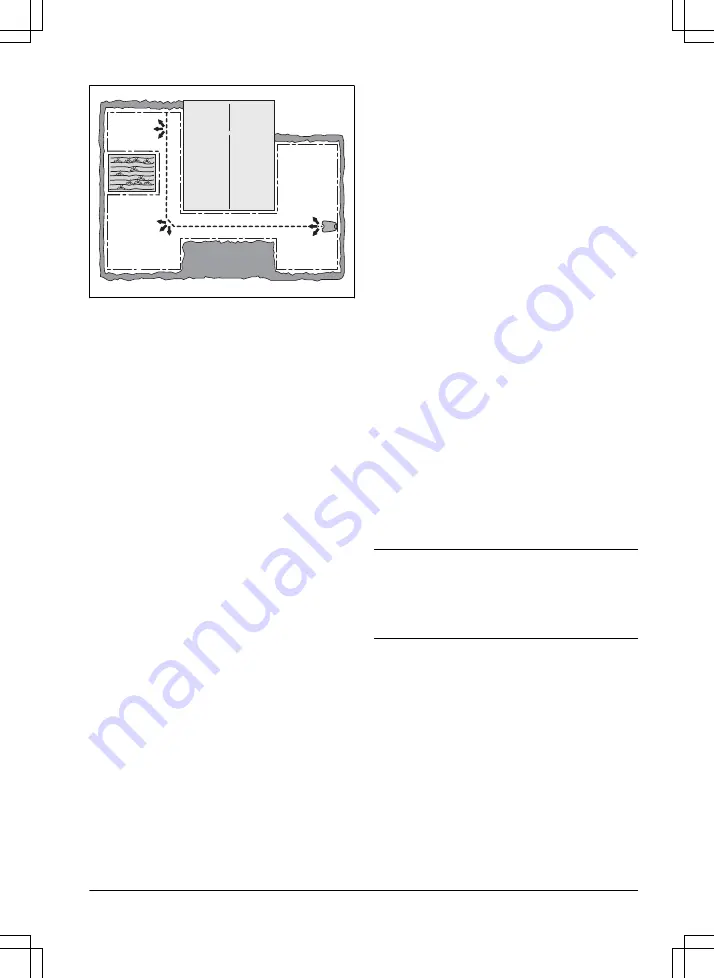
30%
20%
9. Push the BACK button.
3.10.4.2 To do a test of the Lawn Coverage
function
1. Put the product in the charging station.
2. Do step 1-3 in
page 20.
3. Use the arrow buttons and the OK button
to move through the menu structure
Settings
> Lawn Coverage > Area 1-3 > More > Test.
4. Push the OK button.
5. Push the START button.
6. Close the hatch.
7. Make sure the product can find the area.
3.10.4.3 To measure the distance from the
charging station
1. Put the product in the charging station.
2. Do steps 1–3 in
on page 20.
3. Use the arrow buttons and the OK button
to move through the menu structure
Settings
> Lawn Coverage > Area 1-3 > How far?
4. Use the arrow buttons to set 500 m as a
distance.
5. Push the OK button.
6. Use the arrow buttons and the OK button
to move through the menu structure
Settings
> Lawn Coverage > Area 1-3 > More > Test.
7. Push the OK button.
8. Push the STOP button when the product is
at the distance you select to measure. The
distance shows in the display.
3.10.4.4 To disable or enable the Lawn
Coverage function
Disable or enable the
Lawn Coverage function for
each area.
1. Do steps 1–3 in
on page 20.
2. Use the arrow buttons and the OK button
to move through the menu structure
Settings
> Lawn Coverage > Area 1-3 > Disable.
3. Push the OK button.
4. Push the BACK button.
3.10.4.5 To reset the Lawn Coverage settings
You can reset the
Lawn Coverage settings for
each area and use the factory setting.
1. Do steps 1–3 in
on page 20.
2. Use the arrow buttons and the OK button
to move through the menu structure
Settings
> Lawn Coverage > Area 1-3 > More >
Reset.
3. Push the OK button.
3.10.5 To set the starting point
This function allows you to control how far the
product drives along the guide wire from the
charging station before it starts operating. The
factory setting is 60 cm and the maximum
distance is 300 cm.
Note: This is a useful function if the charging
station is placed below a veranda or in another
limited space area. Choosing a good starting
point is important so that the guide calibration
process is optimized.
1. Do steps 1-3 in
on page 20.
2. Use the arrow button and the OK button to
move through the menu structure
Settings >
Installation > Starting point.
3. Use the arrow buttons to specify the
distance in cm.
4. Push the BACK button.
3.10.6 To set the Drive Past Wire
function
The front of the product always moves past the
boundary wire by a specified distance before the
982 - 001 - 12.12.2018
Installation - 23
















































