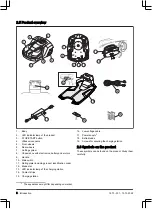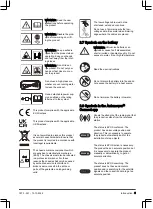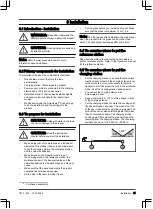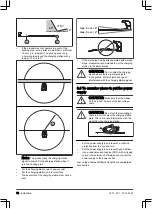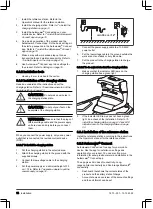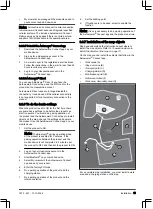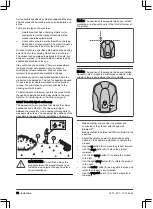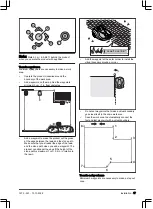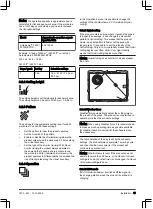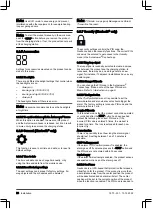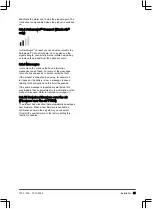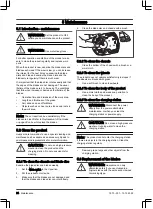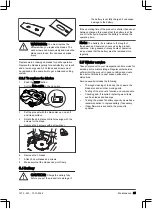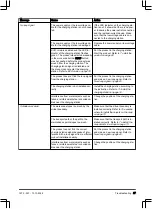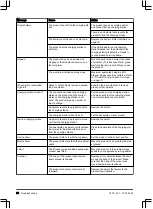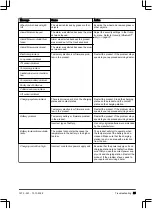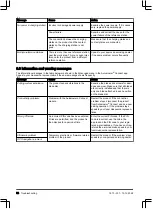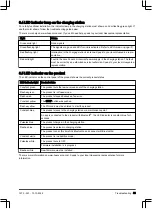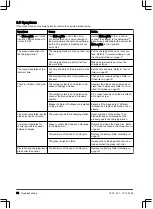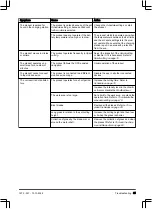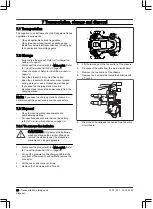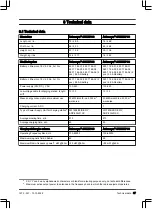4 Operation
4.1 Main switch
WARNING:
Read and understand the
safety chapter before you use the product.
•
Set the Main switch to the
1
position to start the
product.
•
Set the Main switch to the
0
position to set the
product to OFF.
4.2 To start the product
1.
Push the STOP button on the product.
2.
Set the Main switch to the
1
position.
3.
Open the Automower
®
Connect app.
4.
Enter the PIN code.
5.
Select an operating mode in the app. Refer to
select operation mode Start on page 22
.
6.
Push the START button on the product.
7.
Select an operating mode in the app.
4.3 To select operation mode Start
1.
Open the app on your mobile device.
2.
Select
Start
and select an operation mode:
Resume Schedule
,
appDrive
or
Select work area
.
4.3.1 Resume Schedule
The product will continue to operate on the scheduled
work area where it cuts the grass and charges
automatically.
4.3.2 appDrive
Use the appDrive to operate the product manually.
4.3.2.1 To operate the product with appDrive
Use the buttons to operate the product:
•
Use the up button (A) to move the product forward.
•
Use the down button (B) to move the product
rearward.
•
Use the left arrow button (C) to rotate the product
to the left.
•
Use the right arrow button (D) to rotate the product
to the right.
•
Use the center button (E) as a joystick to move and
rotate the product in any direction.
A
D
B
C
E
Note:
Walk 2-3 m / 6.5-9.8 ft. behind the product
when you operate the product with appDrive.
4.3.3 Select work area
This function lets the product temporarily operate in a
selected work area. You can select a time limit for this
function. After that time period, the product continues to
operate as set in the schedule.
4.3.3.1 Secondary area
For the product to operate in a secondary area, you
must move the product manually to and from the
secondary area. The product cuts for a selected period
of time or until the battery is empty.
4.4 Operating mode - Park
When you select
Park
in the app you can select the
operation selections that follow:
•
Park until further notice
•
Select duration
4.4.1 Park until further notice
The operation mode
Park
means that the product goes
back to the charging station where it stays until a new
operation mode is selected and the START button is
pushed.
4.4.2 Select duration
The product goes back to the charging station and
stays for the selected park duration. Use the operation
selection to temporary stop an ongoing mowing cycle
and let the product to stay in the charging station.
4.4.3 Operating mode - Pause
When selecting
Pause
in the Automower
®
Connect app,
the product stop the current activity and pause. The
22 - Operation
1970 - 001 - 10.10.2022