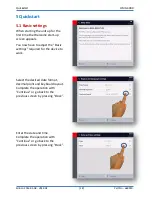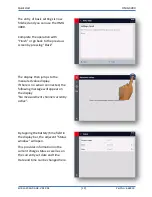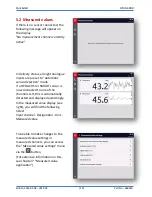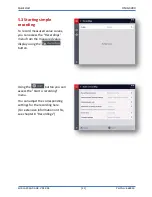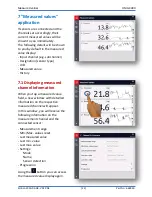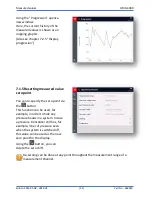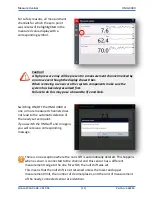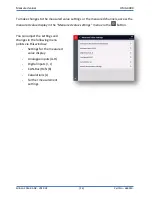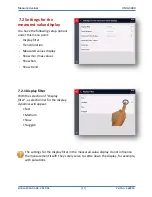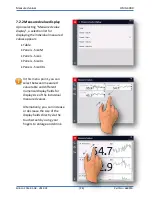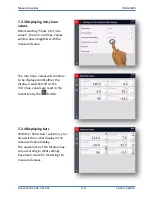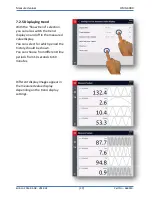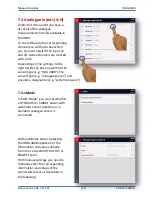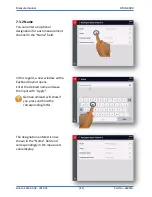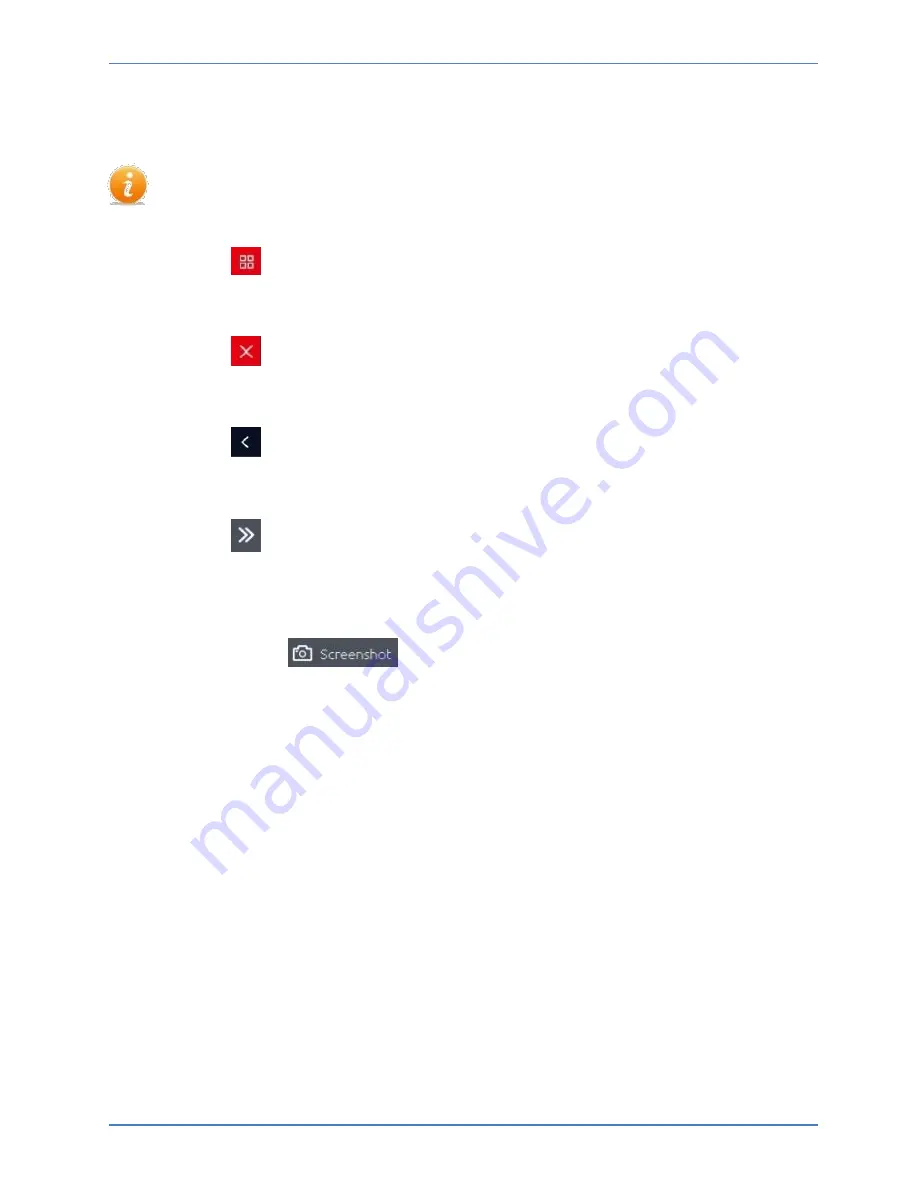
Handling
HMG 4000
Edition 2016-03-08 - V01 R04
[17]
Part No.: 669950
4.3 Navigating in the menu/command bar (toolbar)
All settings and input options in the different applications and function menus of
the HMG 4000 are largely self-explanatory and can be used intuitively.
Using the
button, you can directly access every display and from every menu
point you can access the "
Start menu
".
Using the
button, you can access the most recently started application / menu
page / display directly from the start menu.
Using the
button at the top of the display bar, you can always go back to the
previous page in all of the menus and displays.
Using the
button to the bottom of the menu/command bar you can show or
hide the information texts on the individual command buttons (icons) and/or the
current application.
Additionally, the
button appears, which you can use to directly
generate a screenshot of the current screen content.