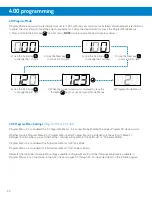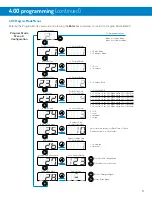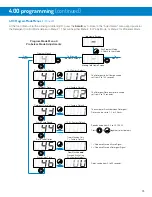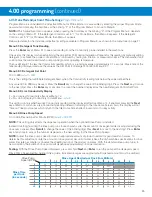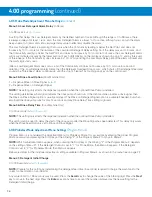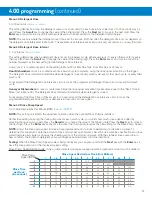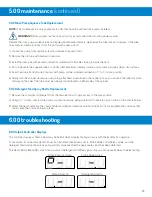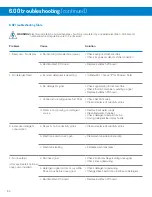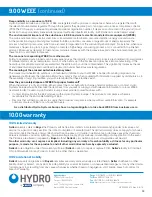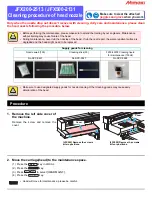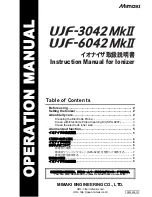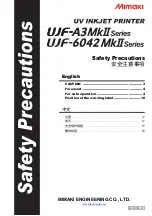18
3.OO operation
3.O2 User Mode
“User mode” is the default mode which the end user will be able to view and operate. The schematic and descriptions below
detail the use of the User Mode menu screens.
The unit cannot be programmed in User Mode, go to the ‘Programming Mode” section on page 19, to program the unit.
From the Home Screen, press the Next key to access and move through the user mode’s menu loop. After 30 seconds of
inactivity, the unit will automatically return to the Home Screen (or the live conductivity display, if enabled).
3.O1 Controls
There are three control keys below the EvoWash display:
•
Next
: the “right arrow” that moves to the next item.
•
Scroll
: the “up arrow” that changes a value.
•
Enter
: the “down and over arrow” to make a selection.
Next
Scroll
Enter
3.O3 User Mode Menus
From an “idle” display, either the Home Screen or the live
conductivity display if enabled, you press the Next key to
move through the User Mode menus. The menu structure
is shown to the right.
NOTE:
If enabled, the live Conductivity display can be used
in place of the normal Idle Home Screen display.
Below are examples of other displays you might see on the
Home Screen, showing various signals, activities or errors.
NOTE:
Black indicates on constant.
Gradient indicates rotating zero (
0
).
Gray indicates “blinking”.
000
Idle Home Screen
Rinse Signal On
Rinse Pump On
Low Detergent Alarm
Probe Mode Active
Detergent Signal On
Detergent Feed On
Detergent Overfeed Stop
0
0 0
—
—
000
0
0 0
—
—
000
—
000
0
0 0
—
0
0
—
0
0
—
00
—
Idle Home Screen
No menu activity for 30 seconds
returns to the Idle Home Screen
Tens of Racks
0
0 0
—
Rack Count Menu
000
1
1
RAM Check
Press Enter
to Reset
Checksum
000
1
Max Detergent Time
Press Enter
to Reset
MaxDetTime
000
Detergent Feed On
000
000
2
1
Detergent Prime
Rinse Pump On
000
000
3
1
Rinse Prime
000
2
3
7
De-Scaling Countdown
600
000
4
1
De-Scale Menu
000
4
0
1
Live Conductivity Display (If enabled)