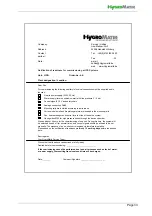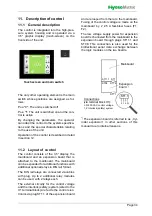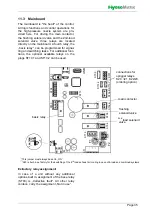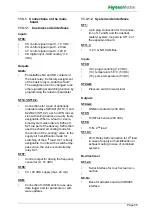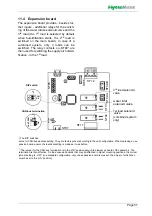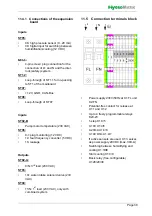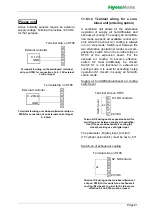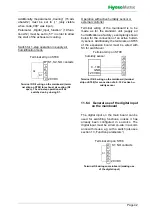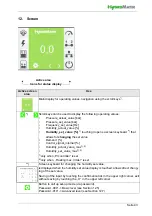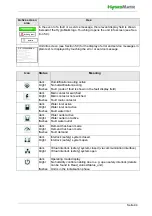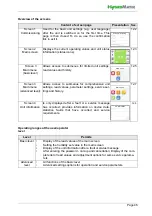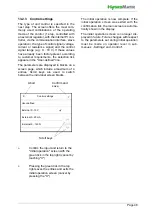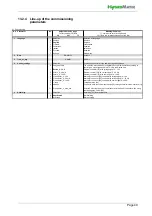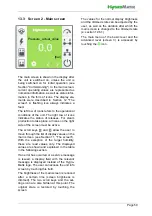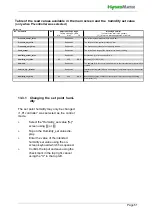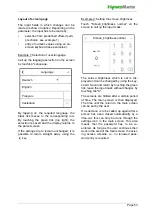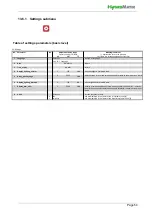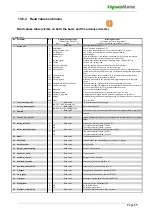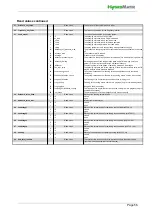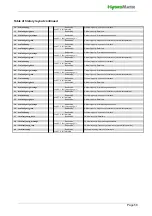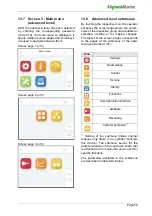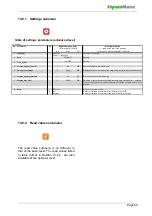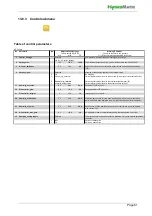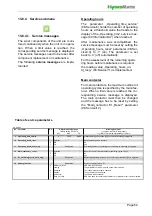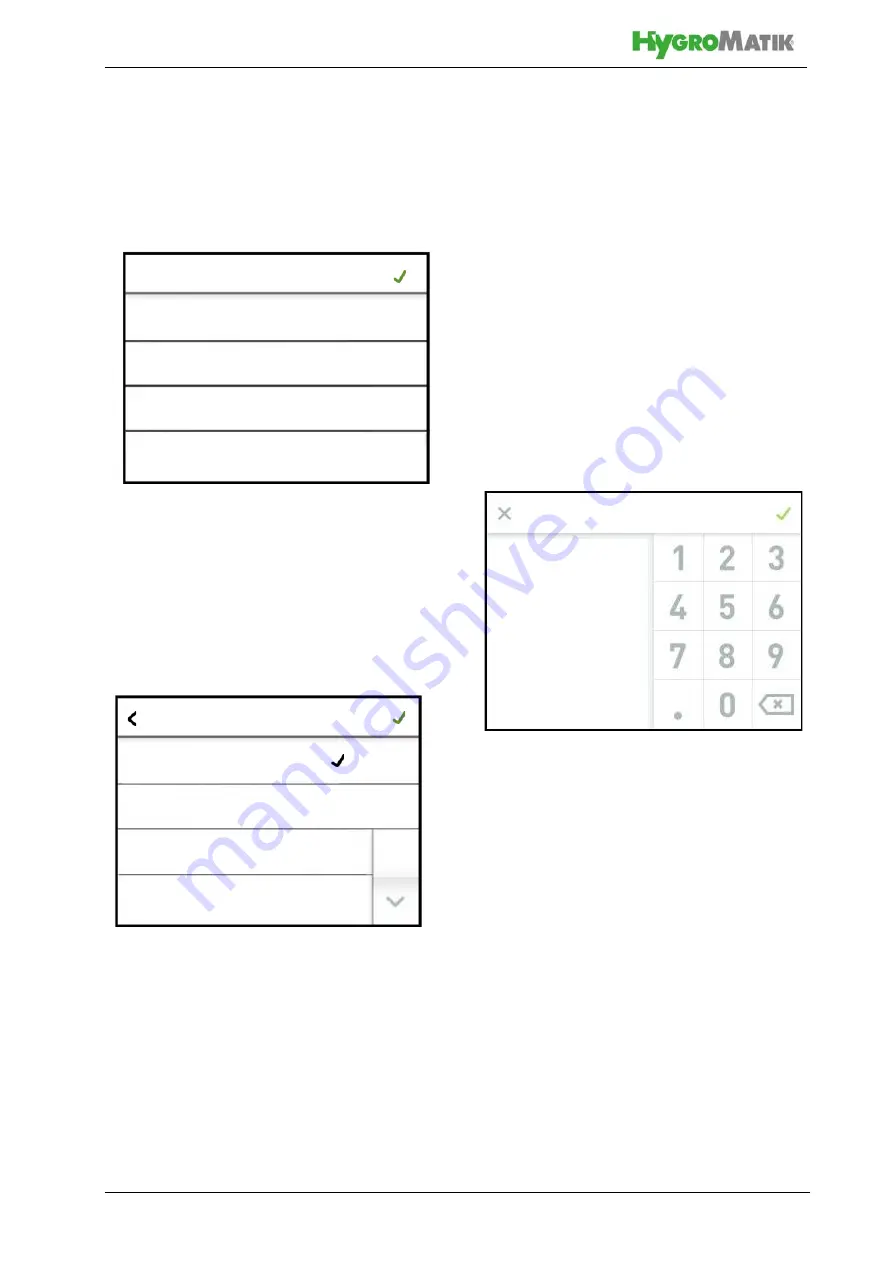
Page 47
13.2 Screen 1 - Commissioning
After connection to the mains supply and ini-
tial actuation of the control switch, the com-
missioning screen for the basic device
settings appears on the display once the self-
test of the control has been completed:
13.2.1 Setting the language
»
Touch the line with parameter "01:
Language". The following screen is
displayed:
The currently selected language is marked
with a tick in the relevant line. With the scroll-
down button, the 2nd page of the screen is
displayed if required.
»
Change the language by touching it,
if required
»
Confirm the input and return to the
"Initial operation" screen with the
green tick in the top right (cancel by
touching "X").
13.2.2 Input of date and time
The parameter "02: Date" and "03: Time"
require digits to be entered. To do so, a
screen with a keyboard and an input field in
the date or time format will be displayed after
touching the relevant line.
As an example, the date input is described
below:
»
Touch line "02: Date". The following
screen is displayed:
»
Enter the date in the format
DD.MM.YY (D = day, M = month, Y=
year) as digits only (the dots are
added automatically)
»
Confirm the input and return to the
"Initial operation" screen with the
green tick in the top right (cancel by
touching "X")
01: Commissioning
04: Control
03: Time
02: Date
01: Language
English
11:59
31/10.2020
User-defined
X
German
English
Francais
Castellano
Language
Datum
28.10.20