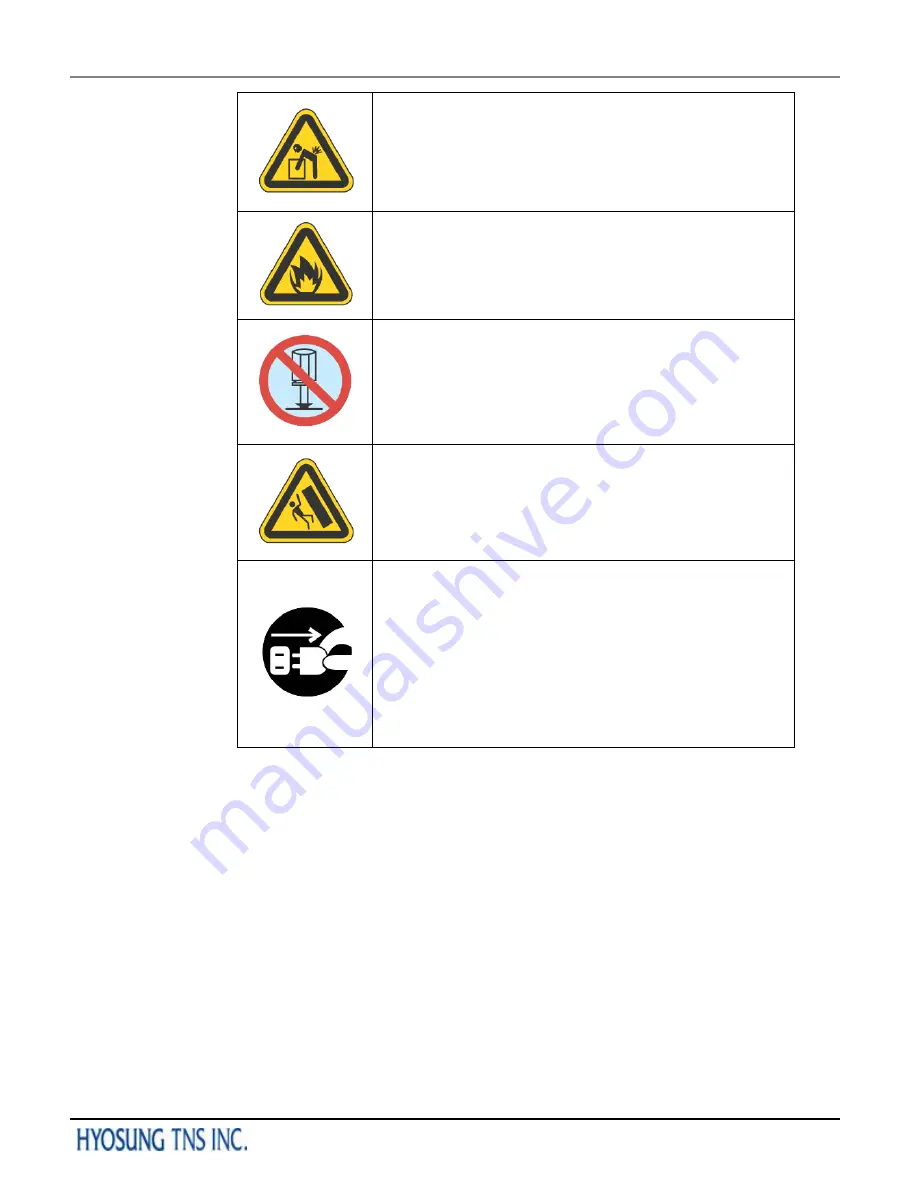
Operator Manual Chapter1. Preface
©
Hyosung TNS Inc.
All Rights Reserved.
1-5
Use Precaution when Moving
▪ The equipment is heavy. Make sure at least 2 people lift or
move the equipment.
▪ Do not attempt to move the equipment alone. You may be
injured from dropping the heavy equipment.
Fire Hazard
▪ Place the equipment in an area away from any
combustible materials.
▪ The equipment may catch on fire from overheating or short
circuit of the power supply unit.
Disassembly Warnings
▪ Do not disassemble or modify the equipment unless you
are a certified engineer.
▪ Contact the service center for maintenance, adjustments
and repairs.
▪ Improper disassembly may cause fire or electrical shock.
Collapse Precautions
▪ Do not place the equipment where the floor cannot sustain
the weight of the equipment, or on slanted or unstable
surface.
▪ Equipment may fall and cause injury or damage.
Unplug the Equipment
▪ Stop using the equipment immediately if it smokes, emits
an unusual smell, makes abnormal sounds, or if liquids or
other foreign materials enter the equipment.
▪ If the above-mentioned abnormalities occur, immediately
turn off the power, unplug the equipment and contact the
service center.
▪ If you ignore these symptoms, the equipment may catch on
fire or cause electric shock.
<CAUTION>
1. To reduce the risk of fire, use only No. 26 AWG OR LARGER Telecommunication
cord
2. Risk of explosion if battery is replaced by an incorrect type.
Dispose used batteries according to the instructions.
3. For pluggable equipment, the socket-outlet shall be installed near the equipment
and shall be easily accessible. (Pour les équipements enfichables, la prise de
courant doit être installée à proximité de l'équipement et doit être facilement
accessible.)
4. The equipment is to be secured to the building structure before operation
5. A security container shall be permitted to optionally be provided with a secondary
lock, but improper use of the secondary lock feature will reduce the security level of
the ATM.









































