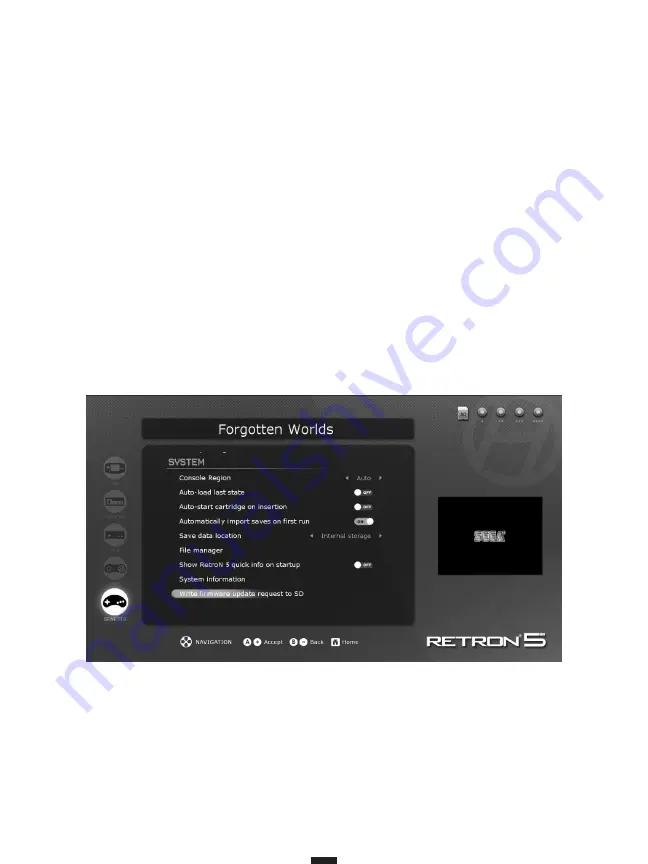
13
Write Update Request to Memory Card
Updates will be available to improve upon the firmware found on
RetroN5.com
where minor issues can be fixed,
compatibility issues can be remedied, and new features can be added. For a video tutorial on updating your unit’s
firmware, visit http://www.youtube.com/hyperkingames.
• Insert a memory card into the RetroN 5’s memory card slot.
• In the System menu, select the last option as pictured below.
• The update request file will be written to your memory card. This file will be required in order to obtain the
update for your RetroN 5 system.
• Remove the memory card from RetroN 5 and connect to your PC via an memory card reader.
• You will find a file named “retron-update-request.dat” on your memory card, copy this to your PC.
• Login to http://www.retron5.com.
• Locate the latest firmware update and when requested, browse your PC and select the “retron-update-request.
dat” file which you previously copied from the memory card.
• A download of a file named “retron-update.bin” will begin. Once completed, copy this file to the root of your
memory card (this means do not place it in any folders/directories).
• Safely remove the memory card from your PC and insert it back into the RetroN 5’s memory slot.
• If your RetroN 5 is not already turned on, turn it on now.
• You will be presented with a message explaining that an update has been found on the memory card. Select
“Install” to begin the update procedure.





























