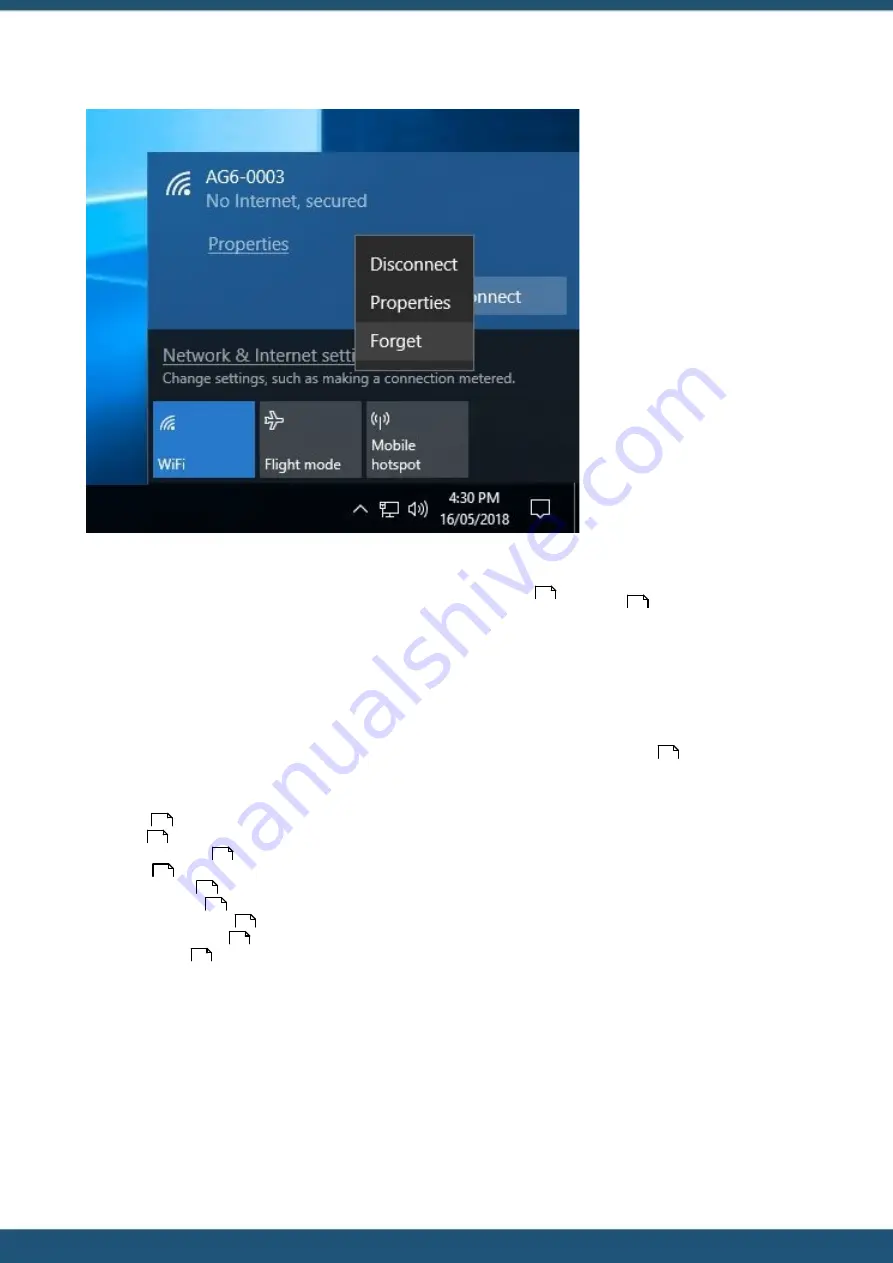
© 2022 HyQuest Solutions
33
Configuration
On PC/Laptop right click on the
Wi-Fi network connection and
click on [
FORGET
]. This tells the
operating system to prompt for
a new password next time you
connect.
Note
: Refer to
connecting
devices documentation on how
change the saved password
used for the iRIS access point.
Example shown here is for
Windows 10.
See section
Connecting to the iRIS 270 with iLink Desktop software via Wi-Fi
.
Now Repeat the steps in section
Connecting to the iRIS 270 with
iLink Desktop software via Wi-
Fi
to reconnect to the iRIS
this time using the
new
password.
3.4
Configuration Menus
All the configuration can be done by connecting the device using iLink 2012. Once the iRIS is connected to your computer,
as per section
Connecting to the iRIS 270 with iLink Desktop software via Wi-Fi (Windows 10)
, click on the General
option under the Configuration tab to see the configuration settings for the device.
For more information, see the following subsections:
§
§
§
§
§
§
§
§
§
30
30
30
34
35
35
39
50
54
55
60
62
















































