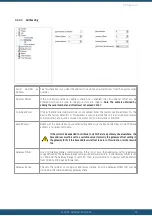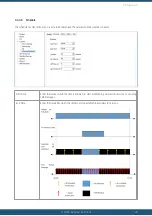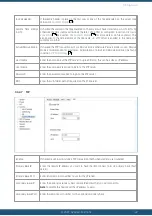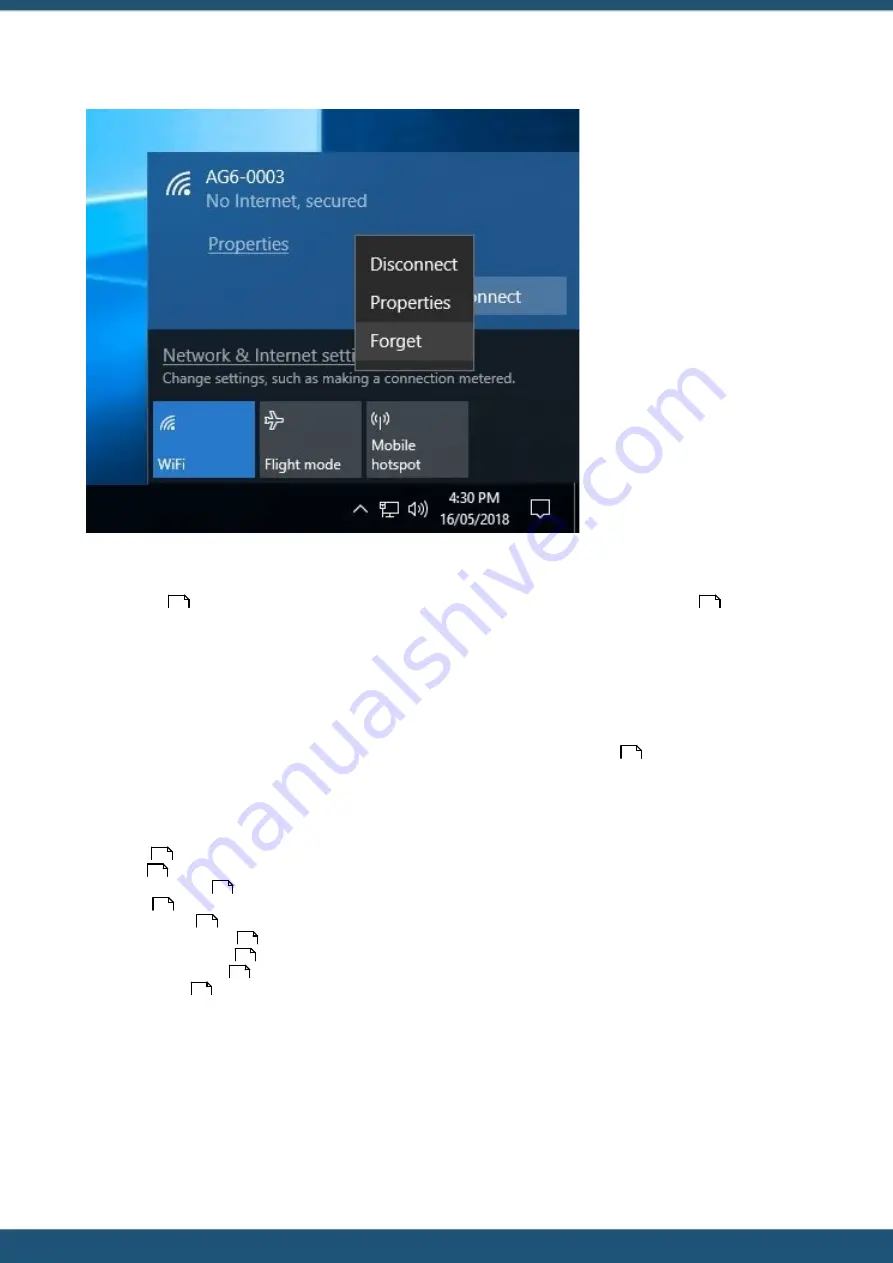
© 2022 HyQuest Solutions
29
Configuration
On
PC/Laptop/Tablet/Phone
right click on the Wi-Fi network
connection and click on Forget.
This tells the operating system
to prompt for a new password
next time you connect.
Refer to connecting devices
documentation on how change
the saved password used for
the logger access point. Example
shown here is for Windows 10.
See section
Connecting to the iRIS 270 with iLink Desktop software via Wi-Fi
.
Now Repeat the steps in section
Connecting to the iRIS 270 with
iLink Desktop software via Wi-Fi
(Windows 10)
to re connect
to the logger this time using the
new password.
3.4
Configuration Menus
All the configuration can be done by connecting the device using iLink. Once the iRIS is connected to your computer, as
per section
Connecting to the iRIS 270 with iLink Desktop software via Wi-Fi (Windows 10)
, click on the General option
under the Configuration tab to see the configuration settings for the device. Please note that the images shown in this
section are for the Pro version, for those features not available in the basic and No Modem product version, the
configuration options will not be visible.
For more information, see the following subsections:
§
§
§
§
§
§
§
§
§
26
26
26
30
31
31
36
43
46
48
53
55
Summary of Contents for iRIS Under Cover
Page 1: ...iRIS Under Cover User Manual ...
Page 13: ... 2022 HyQuest Solutions 13 Installation Figure 2 Mounting Diagram ...
Page 108: ... 2022 HyQuest Solutions 108 Appendices 8 1 Declaration of Conformity ...
Page 115: ... 2022 HyQuest Solutions 115 Appendices ...
Page 117: ...www hyquestsolutions com 2022 HyQuest Solutions 29 06 2022 ...