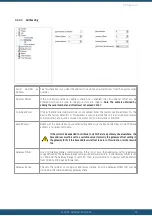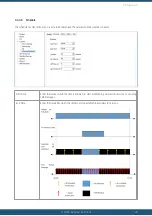© 2022 HyQuest Solutions
26
Configuration
3
Configuration
The iRIS configuration is done by iLink or HydroTel. This description assumes a computer running the Microsoft®
Windows® operating system is being used and all examples relate to the configuration tool in iLink 3.
For more information, see the following subsections:
§
Connecting to the iRIS 270 with iLink Desktop software via Wi-Fi (Windows 10)
§
§
Changing the Wi-Fi password with iLink Desktop software via Wi-Fi (Windows 10)
§
§
SDI-12 Command Mode (Pro Version Only)
§
Using iLink’s Sensor Configuration Tools
§
§
§
3.1
Connecting to the iRIS 270 with iLink Desktop software via Wi-Fi
(Windows 10)
The first step is to establish a Wi-Fi connection between the PC/laptop/Tablet and the iRIS.
On the iRIS press and hold the Wi-Fi/Enter button for
3 seconds until a beep, then release.
Wait for second longer beep to indicate the iRIS Wi-Fi
access point is operating.
On PC/Laptop/Tablet/Phone select the SSID and that
matches the iRIS you are connecting to.
Refer to connecting devices documentation on how to
establish a Wi-Fi connection to an access point.
Example shown here is for Windows 10.
26
27
28
29
55
57
61
62
79
Summary of Contents for iRIS Under Cover
Page 1: ...iRIS Under Cover User Manual ...
Page 13: ... 2022 HyQuest Solutions 13 Installation Figure 2 Mounting Diagram ...
Page 108: ... 2022 HyQuest Solutions 108 Appendices 8 1 Declaration of Conformity ...
Page 115: ... 2022 HyQuest Solutions 115 Appendices ...
Page 117: ...www hyquestsolutions com 2022 HyQuest Solutions 29 06 2022 ...