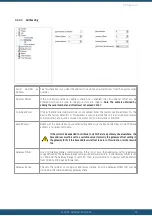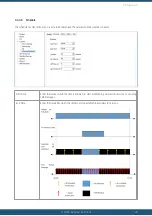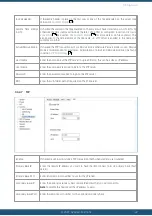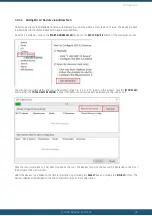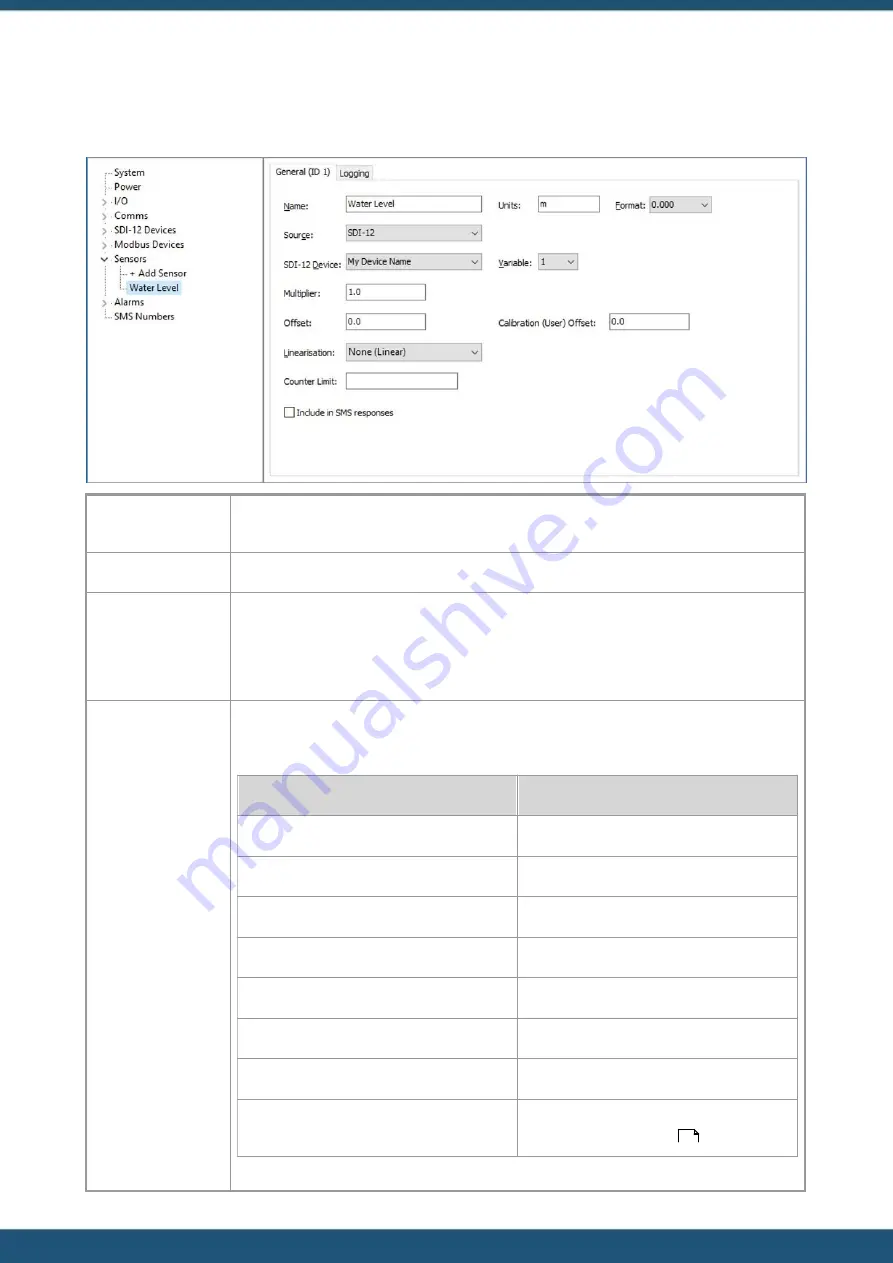
© 2022 HyQuest Solutions
49
Configuration
3.4.7.1
General
Name:
Enter a name for the sensor (maximum 10 characters). This name will be displayed on the iRIS
LCD sensor screens.
Units:
Enter the engineering units of the selected sensor.
Format:
This is the display format to use for the selected sensor. This is used on the LCD screen of the
logger to display the sensor readings. Please note if the number to be displayed has more
most significant figures than the format configuration allows for then the text on the LCD will
be inverted and truncated. For example, when the format is configured as 0.000 and the value
to be displayed is 12.2, the value displayed on the LCD will be
2.200
.
Source:
Choose the source from which the virtual sensor should acquire its data. Use option 0 to
disable the sensor. Valid data sources are shown in the table below.
Description
Raw Range
Unused / disabled
N/A
Supply Voltage
Battery Voltage (External)
Battery Voltage (Internal)
Supply Current
Battery Current (External)
Analogue Input 1
Analogue Input 2
Configurable: Range can be configured by
user, see ch.
.
32
Summary of Contents for iRIS Under Cover
Page 1: ...iRIS Under Cover User Manual ...
Page 13: ... 2022 HyQuest Solutions 13 Installation Figure 2 Mounting Diagram ...
Page 108: ... 2022 HyQuest Solutions 108 Appendices 8 1 Declaration of Conformity ...
Page 115: ... 2022 HyQuest Solutions 115 Appendices ...
Page 117: ...www hyquestsolutions com 2022 HyQuest Solutions 29 06 2022 ...